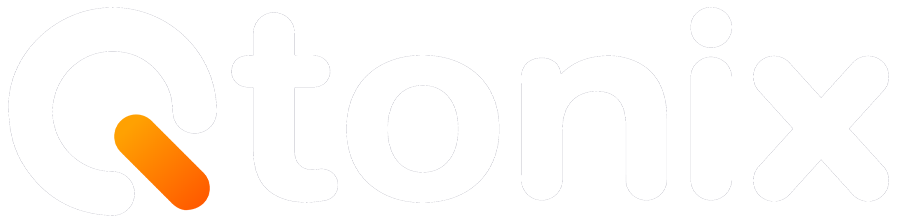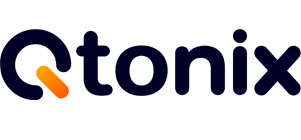The Ultimate Guide to Adding FAQ Schema in WordPress Posts

If you’ve conducted a search on Google and you saw a list of expandable FAQs directly below the search result for a website, you’ve seen what FAQ schema is. This rich snippet will not only enhance your results’ visuals, but it will also improve the chances for users to click on it. Putting the FAQ schema on your WordPress posts could potentially help improve visibility, assist with SEO, and ultimately improve the user experience.
In this blog, we will discuss everything about how to add FAQ schema to your WordPress site: both with plugins and without plugins. This blog will include a step-by-step tutorial for both the beginner who simply wants to use a plugin and the more advanced user who wants to add code to the post manually.
Steps to Adding FAQ Schema to Your WordPress Post
Step 1: Generate an FAQ Content
Create engaging FAQ content to address your audience’s top questions.
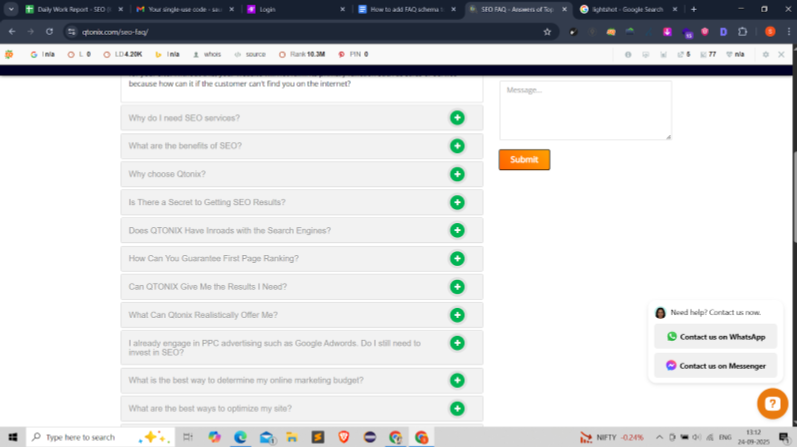
Step 2: Open Schema Markup Generator
Visit the Schema Markup Generator (technicalseo.com/tools/schema-markup-generator) to start creating your structured data.

Step 3: Select FAQ Schema
Choose the FAQ Schema option to structure your questions and answers.
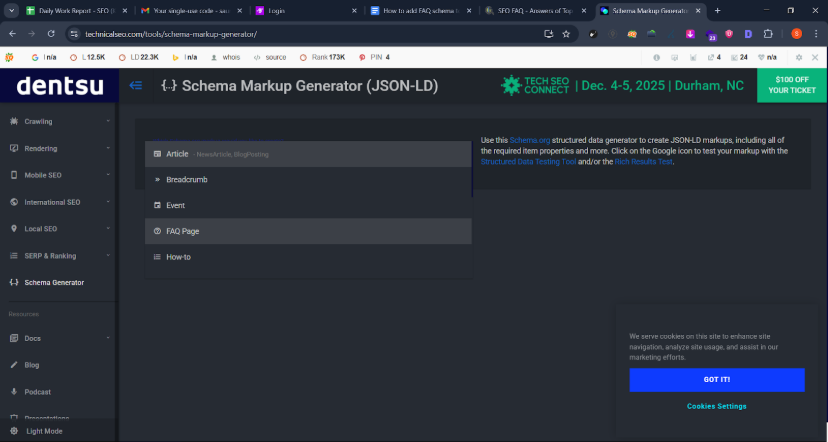
Step 4: Add FAQs
Now, add FAQs one by one and then click “Add Question”.
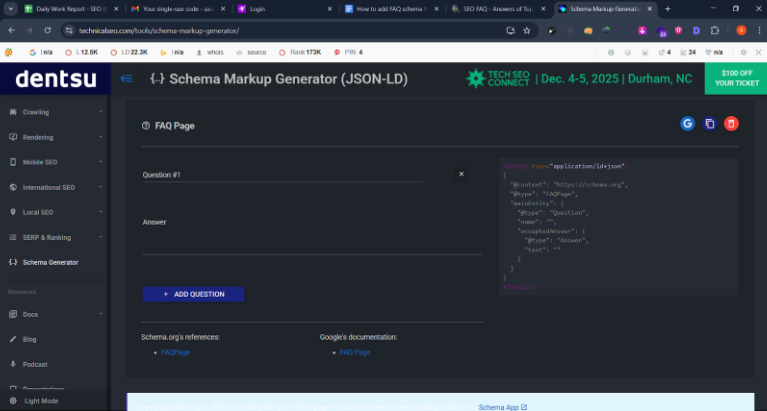
Step 5: Copy the Schema Code
Once all the question is added, copy the schema code on the left side of the screen.

Step 6: Open Your Website’s Backend
Once you have copied the code, go to your website’s backend.
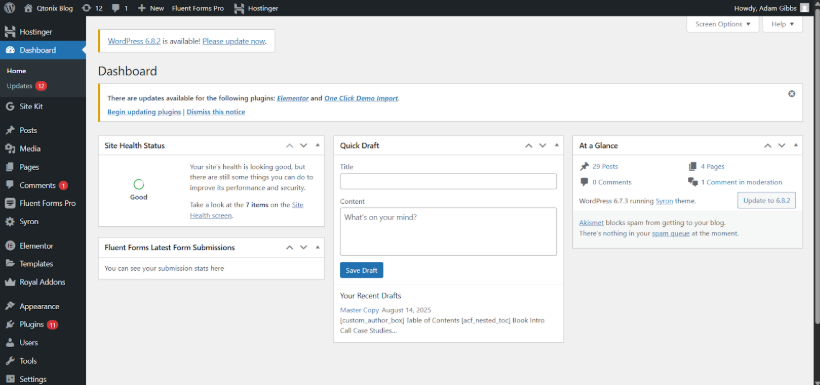
Step 7: Click “Theme File Editor”
If you want to add the code manually, then go to Appearanc,e then click “Theme File Editor”
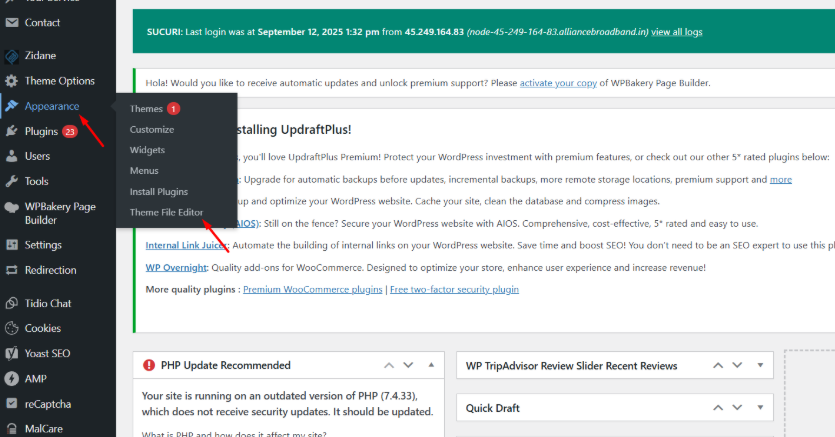
Step 8: Click “header.php”
Select header.php and then select the head section of the relevant page. Then paste the schema code.
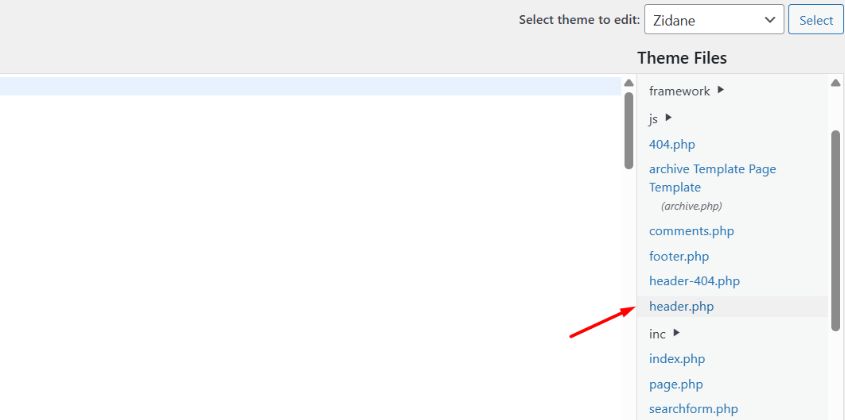
Step 9: Select Plugins
You can also use plugins to make things easier. Select Plugins and then Add New.
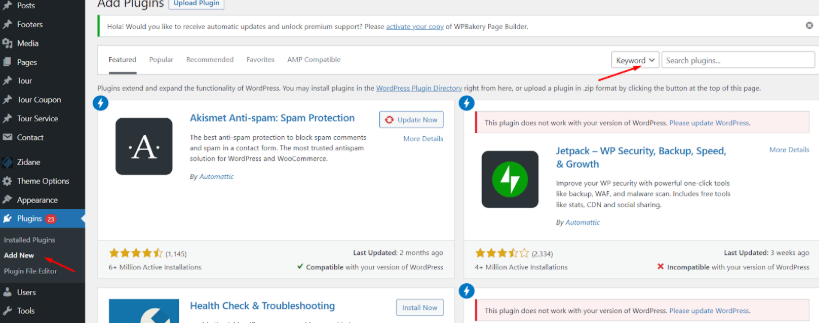
Step 10: Install Footer Code Manager
Search for the Header Footer Code Manager (HFCM) and then install it.
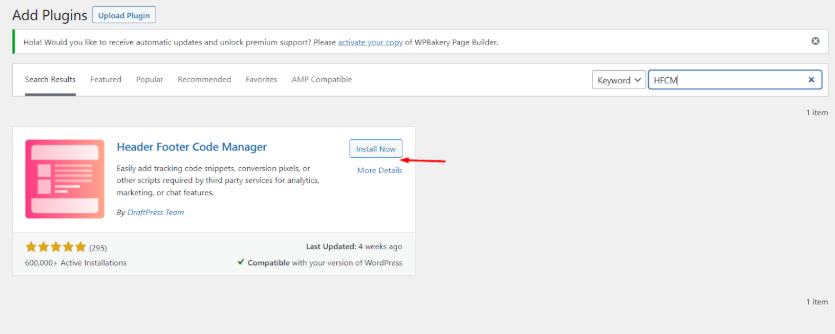
Step 11: Activate HFCM
Once installation is done, click “Activate.”
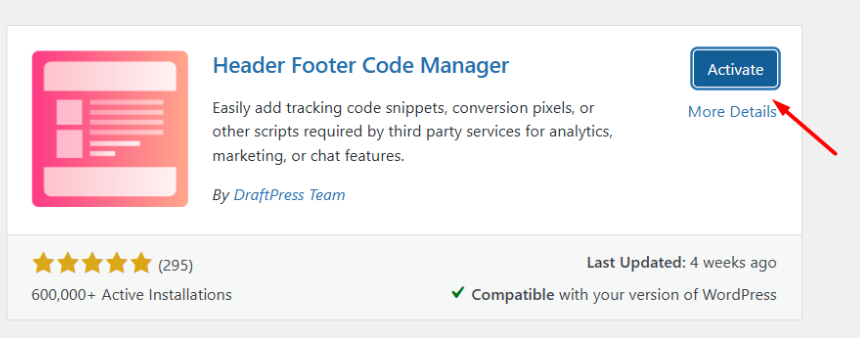
Step 12: Select “Add New Snippet.”
Open the plugin and click on “Add New Snippet.”
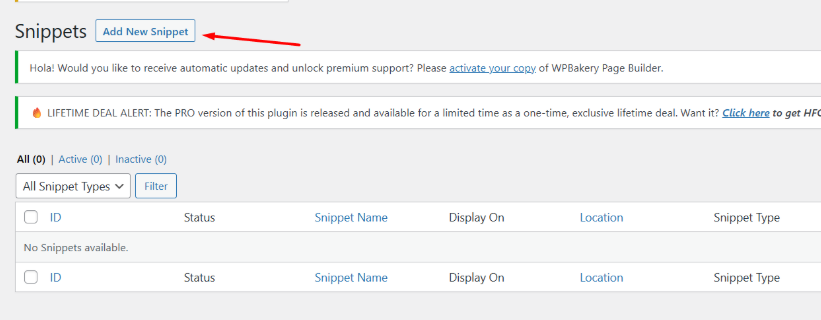
Step 13: Enter Details & Paste the Code
Add details and paste the code, and then update it. You can select whether you want it site-wide or for a particular page.
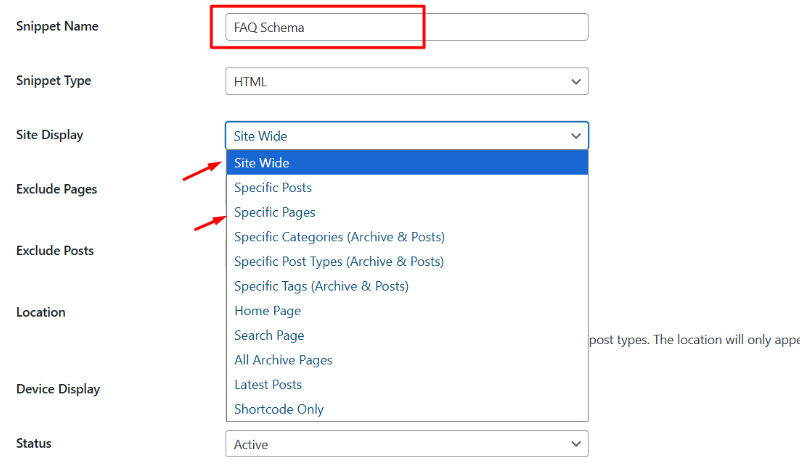
Step 14: Check Your Code
To check whether the code is running correctly, go to validator.schema.org. Run the particular page if you’ve implemented the code for a specific page. If you’ve implemented the code site-wide, then you can just paste the website URL and run it.
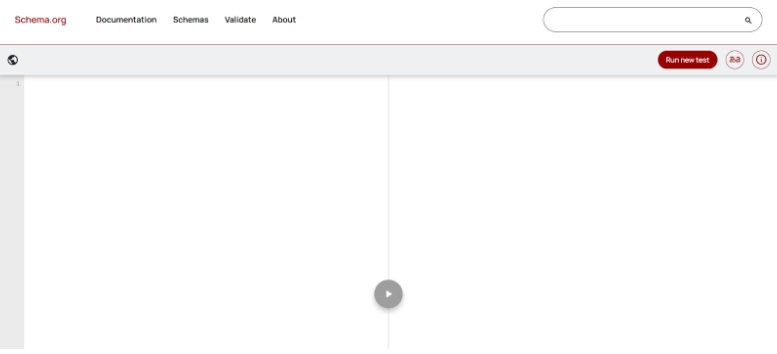
Plugin vs Manual Method: Which One Should You Choose?
| Feature | Plugin Method | Manual Method |
| Ease of Use | Very easy, no coding needed | Requires coding knowledge |
| Flexibility | Limited to plugin features | Fully customizable |
| Performance | May add extra plugin load | Lightweight (just code) |
Conclusion:
Adding FAQ schema to your WordPress posts is one of the simplest yet most powerful SEO strategies. Whether you choose a plugin-based approach (like Rank Math or Yoast) or the manual JSON-LD method, both can help your content stand out in search results.
Remember:
- Use clear and relevant FAQs.
- Test your schema before publishing.
- Keep your FAQs updated to maintain credibility.
With proper implementation, the FAQ schema can boost your rankings, increase click-through rates, and provide a better experience for your audience. So, start optimizing your posts today and give your site a competitive edge in Google’s search results.
FAQs
No, you don’t necessarily need a plugin. While plugins like Rank Math or Yoast SEO make it easier, you can also add FAQ schema manually using JSON-LD code.
The FAQ schema doesn’t directly improve rankings, but it makes your search result more attractive and can increase click-through rate (CTR), which indirectly benefits SEO.
It’s better to create unique FAQs for each page. Duplicating the same set of questions across multiple posts may reduce their effectiveness.
Not always. Even if implemented correctly, Google decides when and where to display FAQ snippets based on search intent and relevance.
Written by Adam Gibbs
Adam is a skilled SEO content expert with a proven track record of crafting high-quality, keyword-rich content that drives traffic, engages readers, and ranks on search engines. With 10+ years of experience in digital marketing and content strategy, Adam specializes in creating blog posts, website copy, and marketing materials tailored to both audience needs and SEO best practices.
Related Posts
How to Build UTM Parameters via Google Tag Manager?
Step-by-Step Guide to Creating a Meta Lead Generation Campaign
- All Posts
- SEO
Mastercopy Table of Contents Book Intro Call Case Studies Share: Related Guides: Related Posts SEO Beyond Keywords: Why Schema Markups...
Mastercopy Table of Contents Book Intro Call Case Studies Share: Related Guides: Related Posts SEO Beyond Keywords: Why Schema Markups...
Mastercopy Table of Contents Book Intro Call Case Studies Share: Related Guides: Related Posts SEO Beyond Keywords: Why Schema Markups...
Mastercopy Table of Contents Book Intro Call Case Studies Share: Related Guides: Related Posts SEO Beyond Keywords: Why Schema Markups...