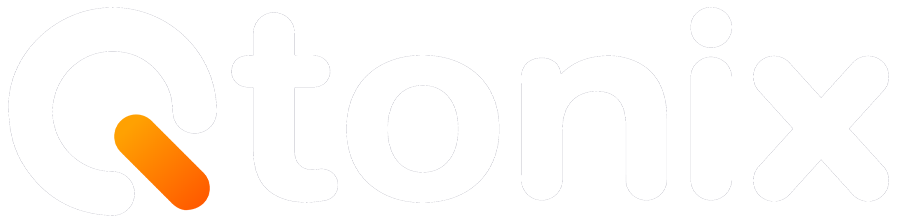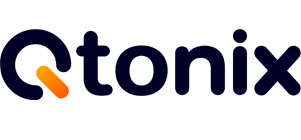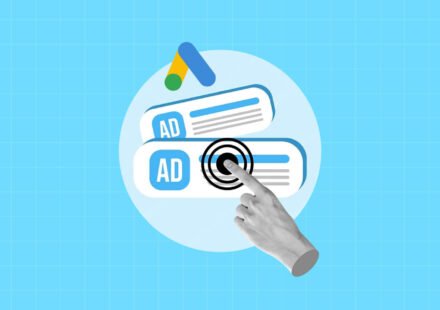Step-by-Step Tutorial: How to Share Google Tag Manager Access
Google Tag Manager (GTM) is a leading tool for digital marketing professionals, web developers, and companies who want control over their website tracking codes without relying on developers every time. GTM provides a method to add not only Google Analytics and conversion tracking, but also custom event tags to track specific web page interactions. Use GTM to simplify the code collection process and improve your marketing initiatives.
However, one of the most frequent tasks when managing GTM is sharing access with additional users. This could involve coworkers, agencies, or clients. If you are collaboratively creating tags in GTM, knowing how to provide others the proper access will allow you to collaborate in a productive, secure manner, while also communicating clear accountability. In this blog, we will discuss how to share access to Google Tag Manager.
Step-by-Step Guide: How to Share Access in Google Tag Manager
Here are the key steps of sharing access in Google Tag Manager.
Step 1: Create Your Account
Go to https://tagmanager.google.com/ and click “Create Account.”

Step 2: Enter Details
Now, add the account name, select the country, and select the container name.
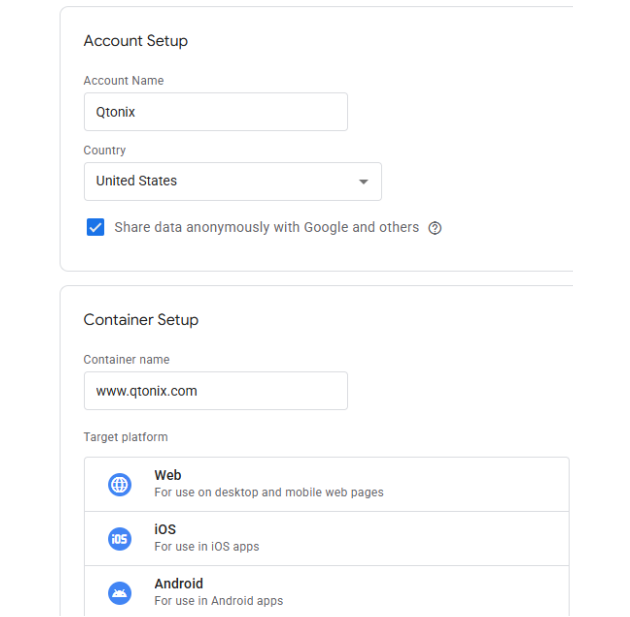
Step 3: Accept the terms and conditions
Accept the terms and conditions and click “Yes.”

Step 4: Paste the First Code
Paste the first code in the head section and the second code in the body of the website, and test whether it is connected or not.

Why Share Access to Google Tag Manager?
Google Tag Manager is rarely a one-person job. Businesses often need multiple collaborators—marketers, developers, SEO specialists, and advertising agencies—working within the same container. Sharing access allows:
1. Team Collaboration
Instead of one person managing everything, you can divide responsibilities. For example, a marketer can manage tags while a developer handles triggers.
2. Agency Partnerships
Many businesses hire external agencies to manage campaigns. Granting access to GTM ensures they can implement tracking codes efficiently without delays.
3. Security and Accountability
With GTM’s built-in user management, you don’t need to share your personal Google account login. Each collaborator has their own login, and you can track who made which changes.
4. Scalability
As your business grows, you may onboard more specialists. GTM makes it easy to grant or revoke access at any time.
Conclusion
Allowing access to Google Tag Manager is one of the essential steps every business or team needs to take if they are doing any digital marketing, analytics, or tracking implementations. By understanding the different levels of accessibility, assigning users, and following recommended security best practices, you can work in collaboration without losing control over your data.
Depending on the level of access, GTM’s user management can allow an agency partner or developer access to just the right amount. Just remember to be security conscious, grant access thoughtfully, and review access permissions regularly.
FAQs
Yes. GTM lets you grant access at both the account and container levels. You can select a specific container and assign roles such as Read, Edit, Approve, or Publish.
Admin: Can manage users, containers, and account settings.
User: Has no account-level control but can be given permissions (like Edit or Publish) within specific containers.
No. You should never share your personal login. Instead, add each person’s Google account email in User Management. This ensures secure, trackable access.
Ask them to check their Spam or Promotions folder. If it’s still missing, remove the invite and resend it. Make sure you typed their email correctly.
Written by Adam Gibbs
Adam is a skilled SEO content expert with a proven track record of crafting high-quality, keyword-rich content that drives traffic, engages readers, and ranks on search engines. With 10+ years of experience in digital marketing and content strategy, Adam specializes in creating blog posts, website copy, and marketing materials tailored to both audience needs and SEO best practices.
Related Posts
- All Posts
- SEO
Mastercopy Table of Contents Book Intro Call Case Studies Share: Related Guides: Related Posts SEO Beyond Keywords: Why Schema Markups...
Mastercopy Table of Contents Book Intro Call Case Studies Share: Related Guides: Related Posts SEO Beyond Keywords: Why Schema Markups...
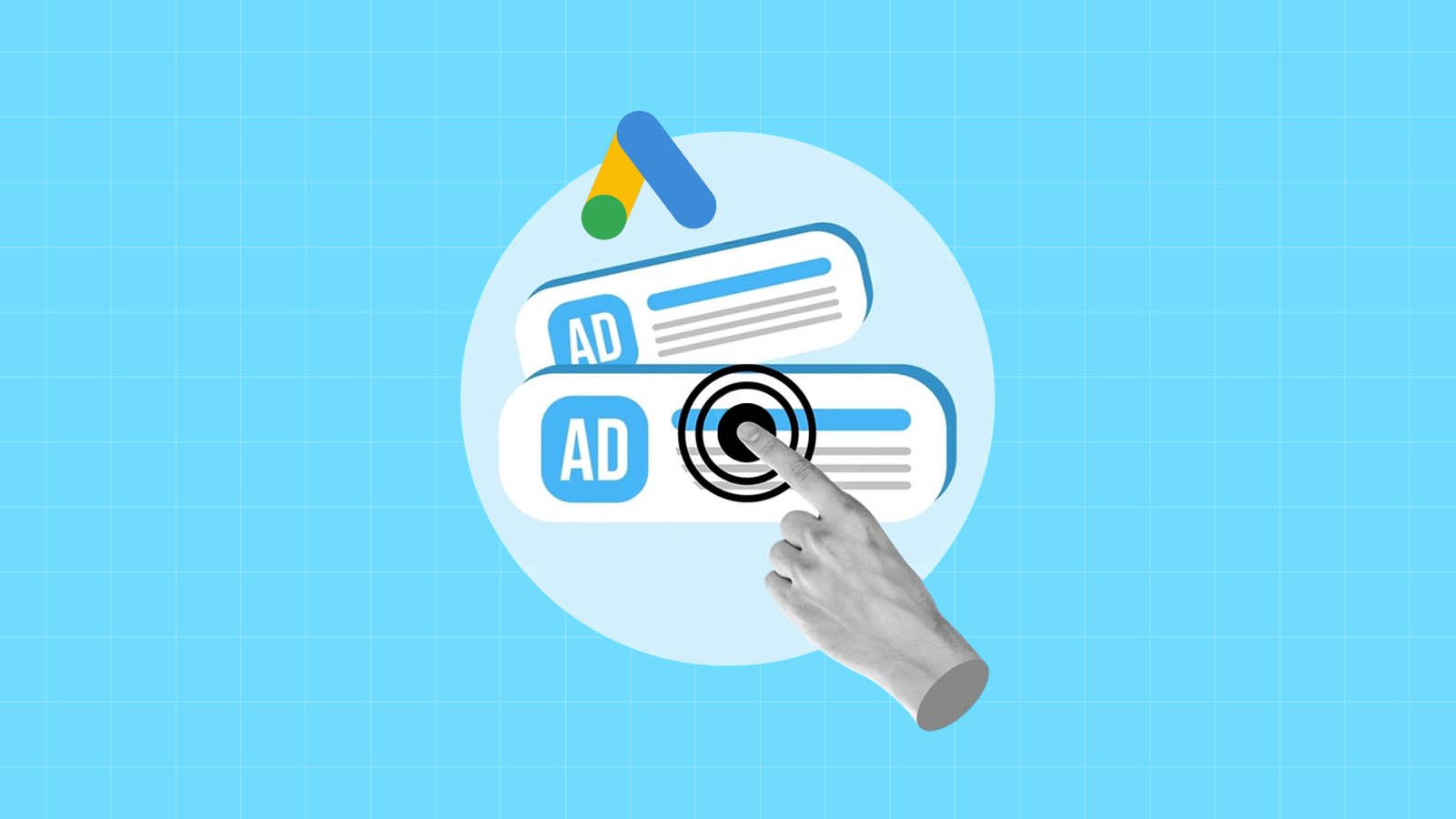
Mastercopy Table of Contents Book Intro Call Case Studies Share: Related Guides: Related Posts SEO Beyond Keywords: Why Schema Markups...
Mastercopy Table of Contents Book Intro Call Case Studies Share: Related Guides: Related Posts SEO Beyond Keywords: Why Schema Markups...