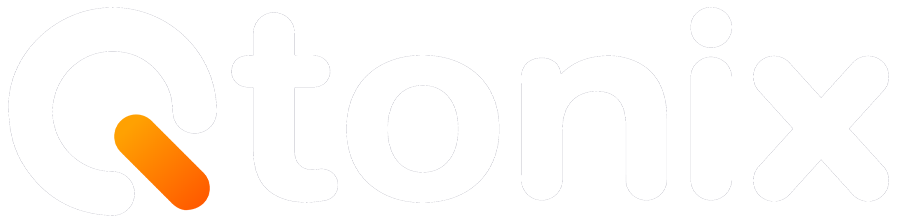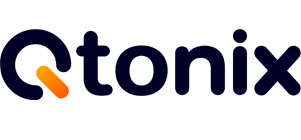Step-by-Step: How to Verify Your Google Business Profile Safely
If you’ve recently created a Google Business Profile (GBP) – referred to as Google My Business in the past – you are already headed in the right direction to improve your online presence. However, in order for your business to show up on Google Search and Maps, the listing needs to be verified. The verification allows Google to check that your business is genuine (real) and that you have been given the ability to manage the business.
In this blog, we’ll explain how to verify your Google Business Profile safely through the postcard, video, and live call methods — along with some essential tips from Qtonix, your trusted digital marketing partner.
Key Steps to Verify Your New Google Business Profile
Here are the major steps of verifying your New Google Business Profile.
Step 1: Click “Sign in”
Click “Sign in” to open your Google Business Profile.
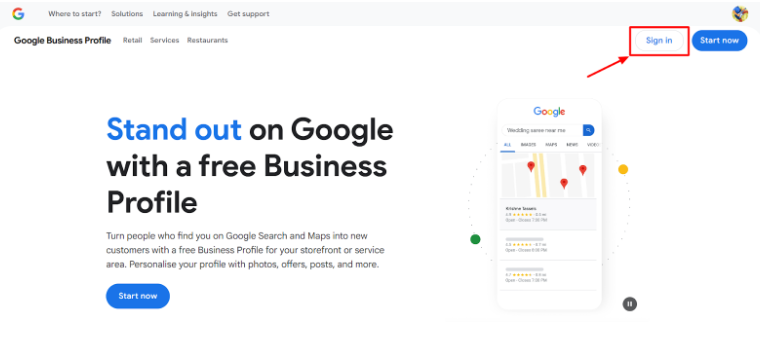
Step 2: Enter Your Business Name
Add a business name and then click “Continue.”
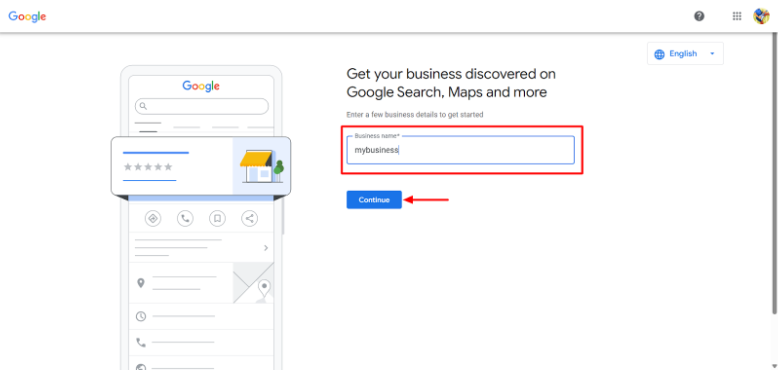
Step 3: Select Your Business Type
Now, choose your business type and click “Next.”
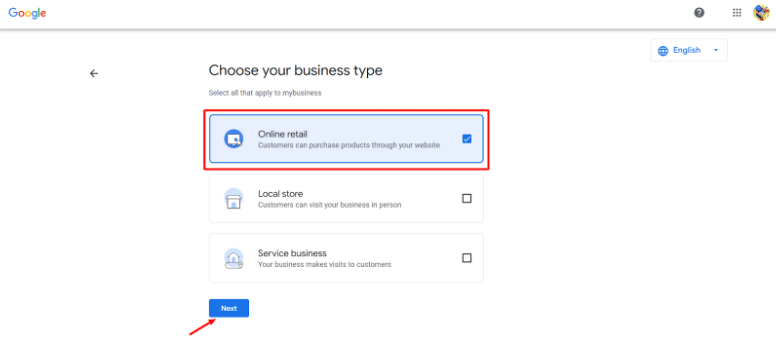
Step 4: Enter a Business Category
Add your business category and then click “Next.”
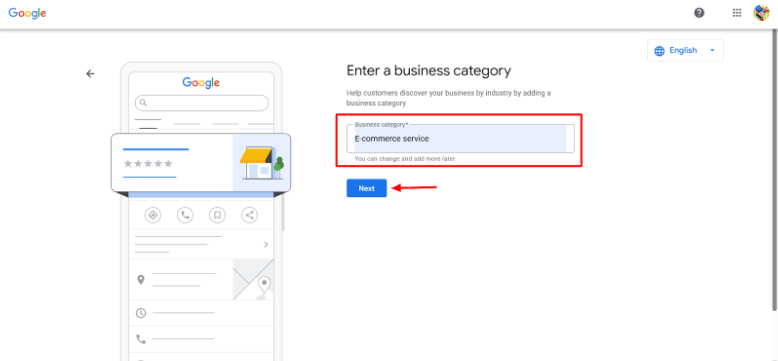
Step 5: Enter Your Business Address
Add a business location where your customers visit and then click “Next.”
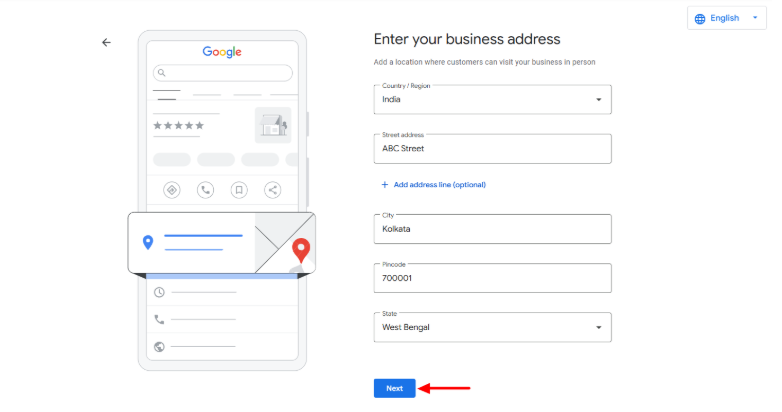
Step 6: Click “Next”
Once done, click “Next” to continue.
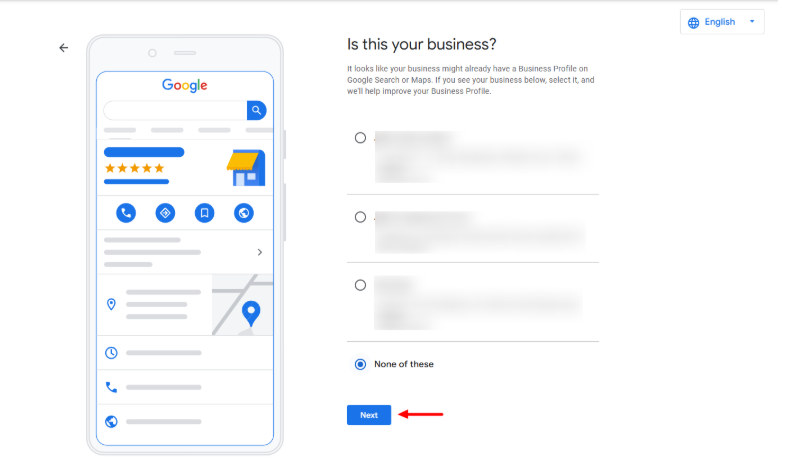
Step 7: Click “Continue”
Click continue to customize your profile.
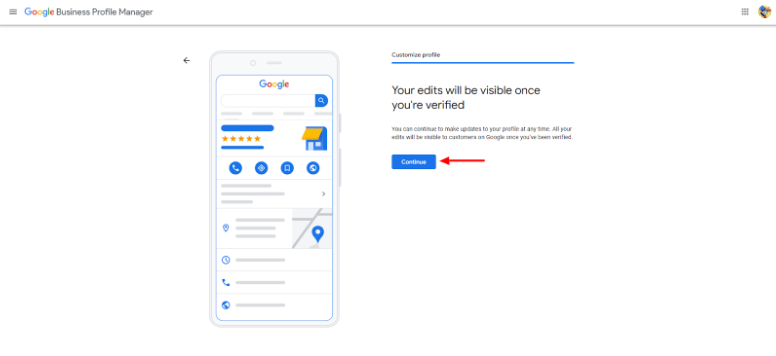
Step 8: Enter Your Phone Number
Add your phone number to start verification and then click “Next.”
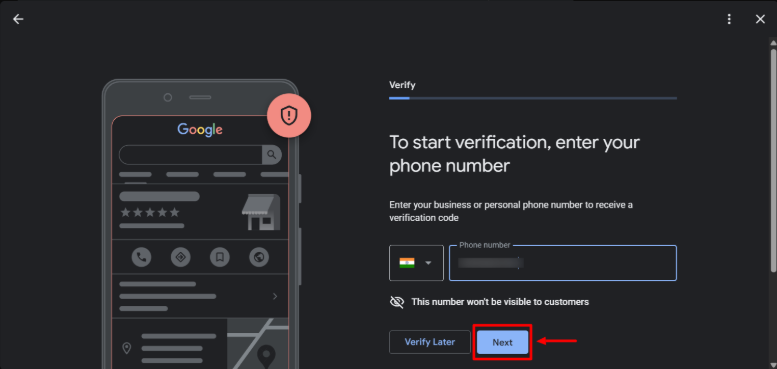
Step 9: Click “Next”
Click “Next” to get the verification code.
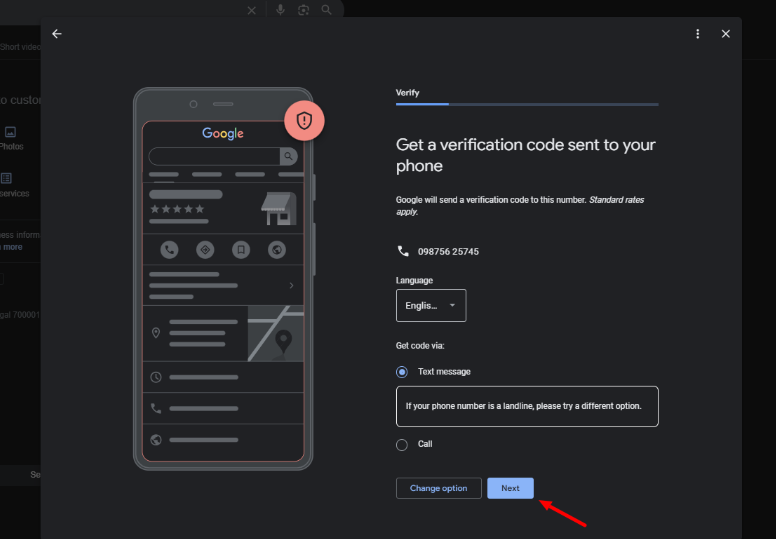
Step 10: Enter The Code
Add the verification code and then click “Verify.”
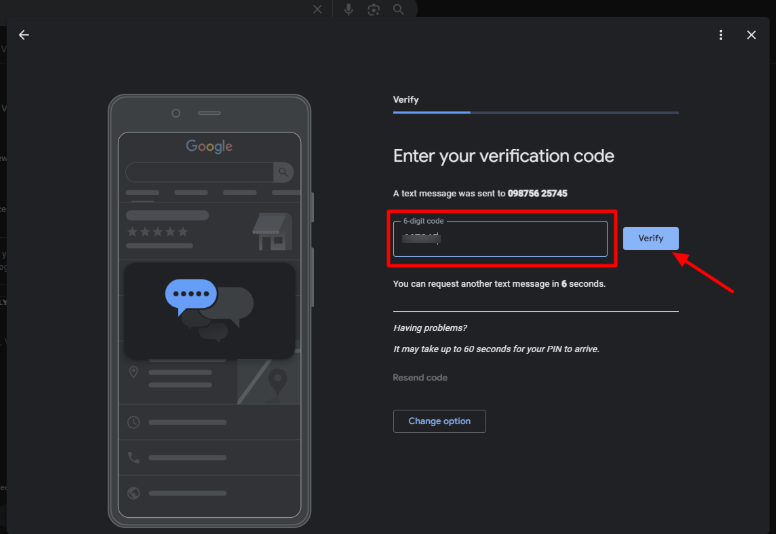
Step 11: Verification Completed
Once done, your new GBP profile will be verified.
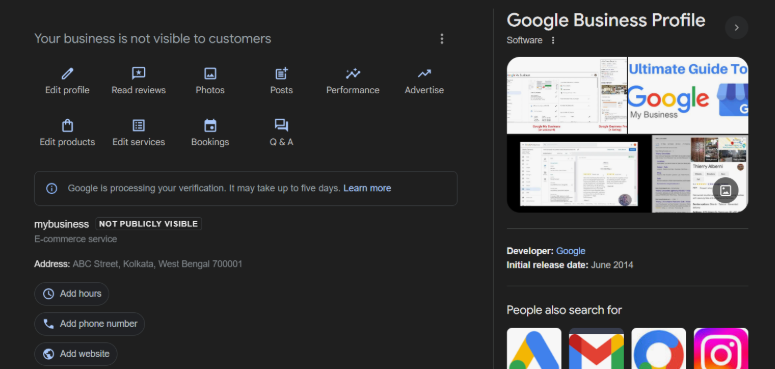
Through video
- Step 1: On your mobile device, go to your Google Business Profile and tap “Get verified”.
- Step 2: Tap “Business video”. Read the requirements and tap “Start recording”.
- Step 3: Record the video, making sure to show all necessary elements.
- Step 4: Tap “Stop recording” and review the footage. If needed, tap “Try again” to re-record.
Once satisfied, tap “Upload video”.
Through A Live Video Call
- Step 1: Sign in to your Google Business Profile.
- Step 2: Select the “Get verified” or “Verify now” button.
- Step 3: If available, choose the “Live video call” option and click “Next”. If the “Live video call” option isn’t immediately visible, you may need to contact Google Business Profile support directly through their support page to request it.
Conclusion
Establishing your Google Business Profile should be the first and most crucial step to improving local visibility and trust online. It does not matter if you choose a postcard, a video, or a live call to verify; the steps are accurate, and be patient on the receiving end.
Here is the thing: a verified and optimized GBP will allow you to appear on local packs, Maps results, and voice searches, which all affect how customers search for and contact you. If you need expert assistance verifying or managing your profile, we can assist you every step of the way.
FAQs
The verification time varies by method:
- Postcard verification: Typically takes 5–12 business days.
- Video or live video verification: Usually processed within 24–48 hours.
- Live call verification: Can be completed instantly if your business qualifies.
- Live call verification: Google calls your listed business number and provides a code that you enter in your dashboard.
- Video verification: You show your business via a video (recorded or live).
The method available to you depends on Google’s eligibility criteria and your business type.
Verification ensures that you are the rightful owner or manager of the business. It helps prevent unauthorized edits and allows your listing to appear in Google Search and Maps. Verified profiles also gain access to insights, reviews, and other management tools that unverified listings don’t have.
Video verification allows you to prove your business’s legitimacy by showing your location, branding, and workspace in a short, unedited video. You can either upload a recorded video or complete a live video call with a Google support representative. Once Google reviews and approves it, your profile becomes verified.
Written by Adam Gibbs
Adam is a skilled SEO content expert with a proven track record of crafting high-quality, keyword-rich content that drives traffic, engages readers, and ranks on search engines. With 10+ years of experience in digital marketing and content strategy, Adam specializes in creating blog posts, website copy, and marketing materials tailored to both audience needs and SEO best practices.
Related Posts
How to Build UTM Parameters via Google Tag Manager?
Step-by-Step Guide to Creating a Meta Lead Generation Campaign
- All Posts
- SEO
Mastercopy Table of Contents Book Intro Call Case Studies Share: Related Guides: Related Posts SEO Beyond Keywords: Why Schema Markups...
Mastercopy Table of Contents Book Intro Call Case Studies Share: Related Guides: Related Posts SEO Beyond Keywords: Why Schema Markups...
Mastercopy Table of Contents Book Intro Call Case Studies Share: Related Guides: Related Posts SEO Beyond Keywords: Why Schema Markups...
Mastercopy Table of Contents Book Intro Call Case Studies Share: Related Guides: Related Posts SEO Beyond Keywords: Why Schema Markups...