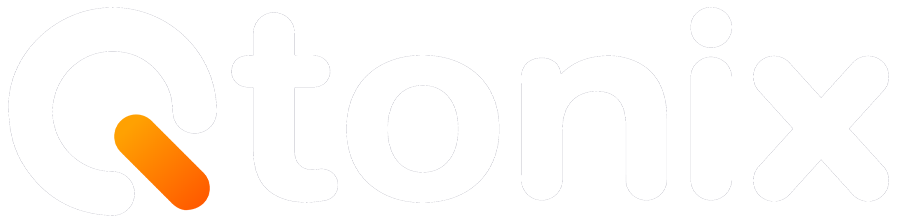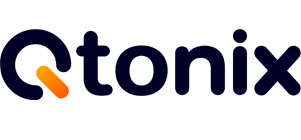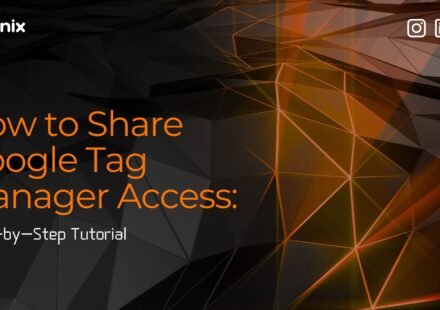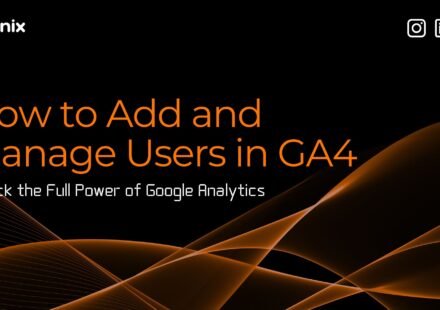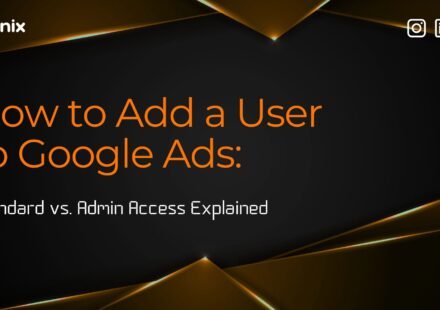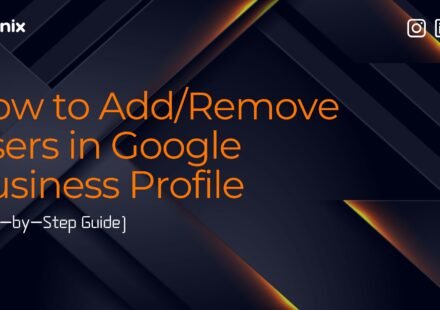How to Use Google Search Console: Step-by-Step for Beginners
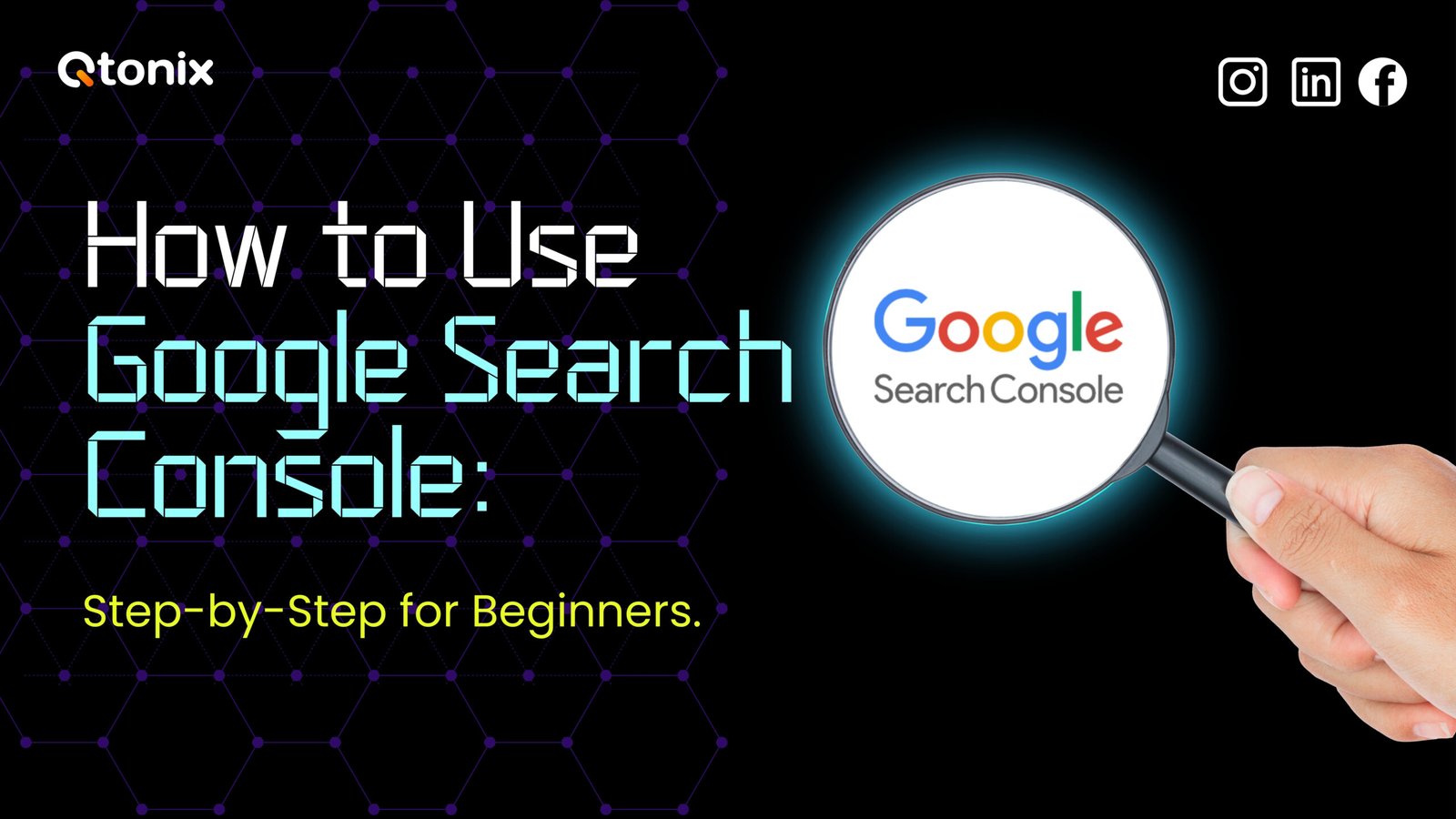
Want to improve the search engine rankings of your site?
Of course, you can buy visibility on Google, but it’s costly, and once you stop paying, your traffic disappears. If you’re tight on budget, shift your focus to SEO. Organic search engine traffic can drive long-term results with low costs.
Google offers a simple tool that displays your site’s performance and identifies potential areas for improvement. The tool is Google Search Console (aka Google Webmaster Tools).
In this blog, we will dive into real-world ways to use Google Search Console and how it maximizes your SEO results.
Ready to explore? Let’s get started!
GSC at A Glance
- Google Search Console gives you a deep look into how your site is running, from performance metrics to technical glitches.
- Google Search Console drives more search engine traffic while making it easier to find essential data.
- Crawl Stats and Change of Address are two underused features of Google Search Console. You will find them in the settings menu.
- Google Search Console has some limitations, like sampled datasets, just 16 months of historical data and a 1000 row export limit.
- Google Search Console helps you enhance organic visibility, track search performance, and find Google-indexed pages.
Introduction to Google Search Console
Google Search Console provides a set of tools to analyze site performance, fix issues, and optimize for better search visibility.
Despite its capabilities, it might be complex for beginners.
We consider GSC a must-have tool for every site owner, but it’s often ignored. And that’s a missed opportunity; when used properly, Google Search Console can deliver excellent results.
Top benefits of using Google Search Console include:
- Ensures Google can easily access your website content
- Helps submit new URLs for crawling
- Tracks search performance and Core Web Vitals
- Monitors and fixes spam-related issues
- Analyzes performance metrics and search engine rankings
- Improves organic visibility and traffic levels
Apart from that, GSC also has a few underused benefits. For example, it allows you to change your domain address through settings.
At Qtonix, our SEO expert says:
“When you start migrating your site domain, GSC will help you alert Google about the change. This ensures the new domain gets indexed while the old one is phased out”.
Steps to Set Up Google Search Console
Here is a quick guide to setting up GSC or Google Webmaster Tools:
Step 1: Open Google Search Console
- Go to https://search.google.com/search-console
- Sign in to your account
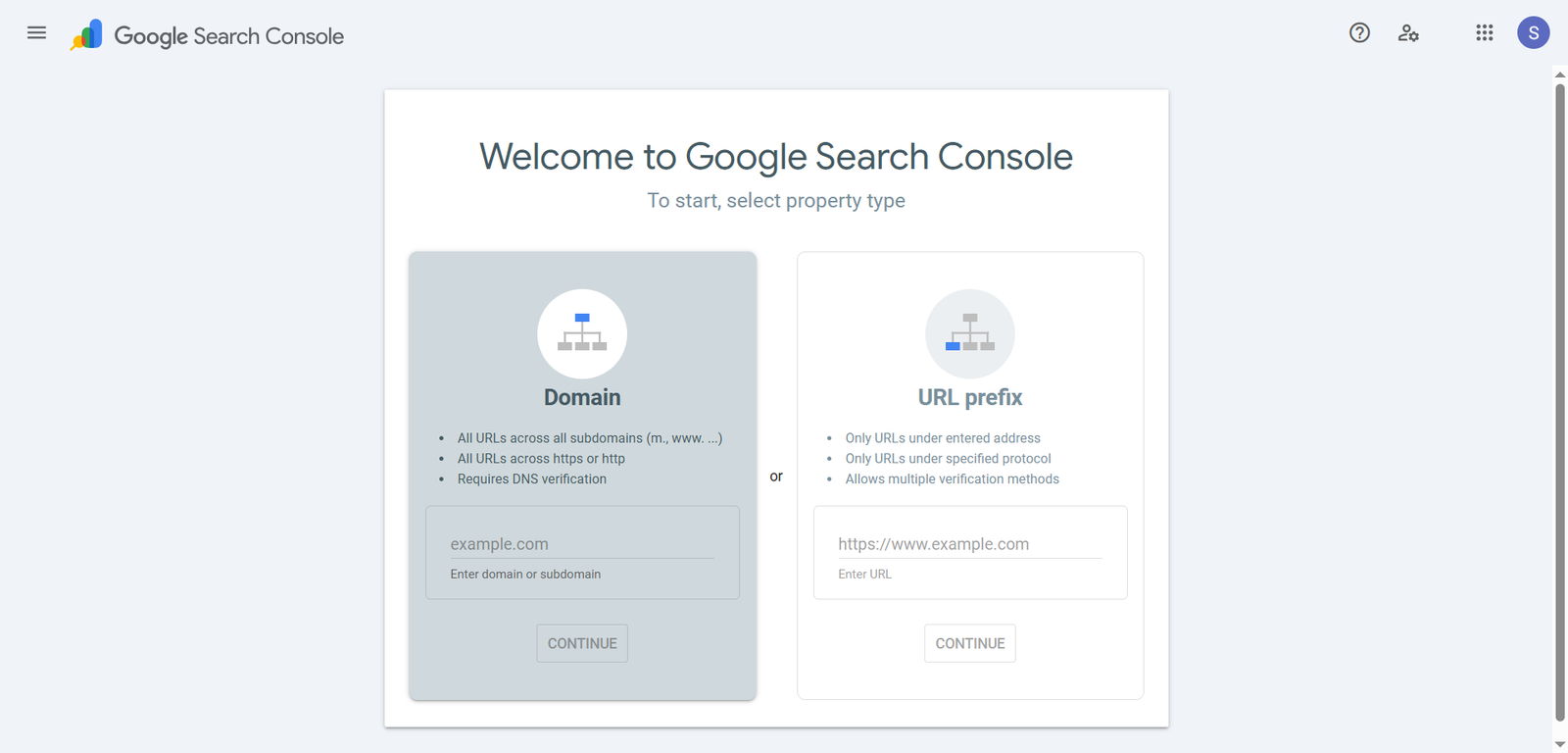
Step 2: Add Your Website
- Click “Add Property”
- Select between 2 types: Domain or URL Prefix
Recommended: Select the Domain option for better coverage.
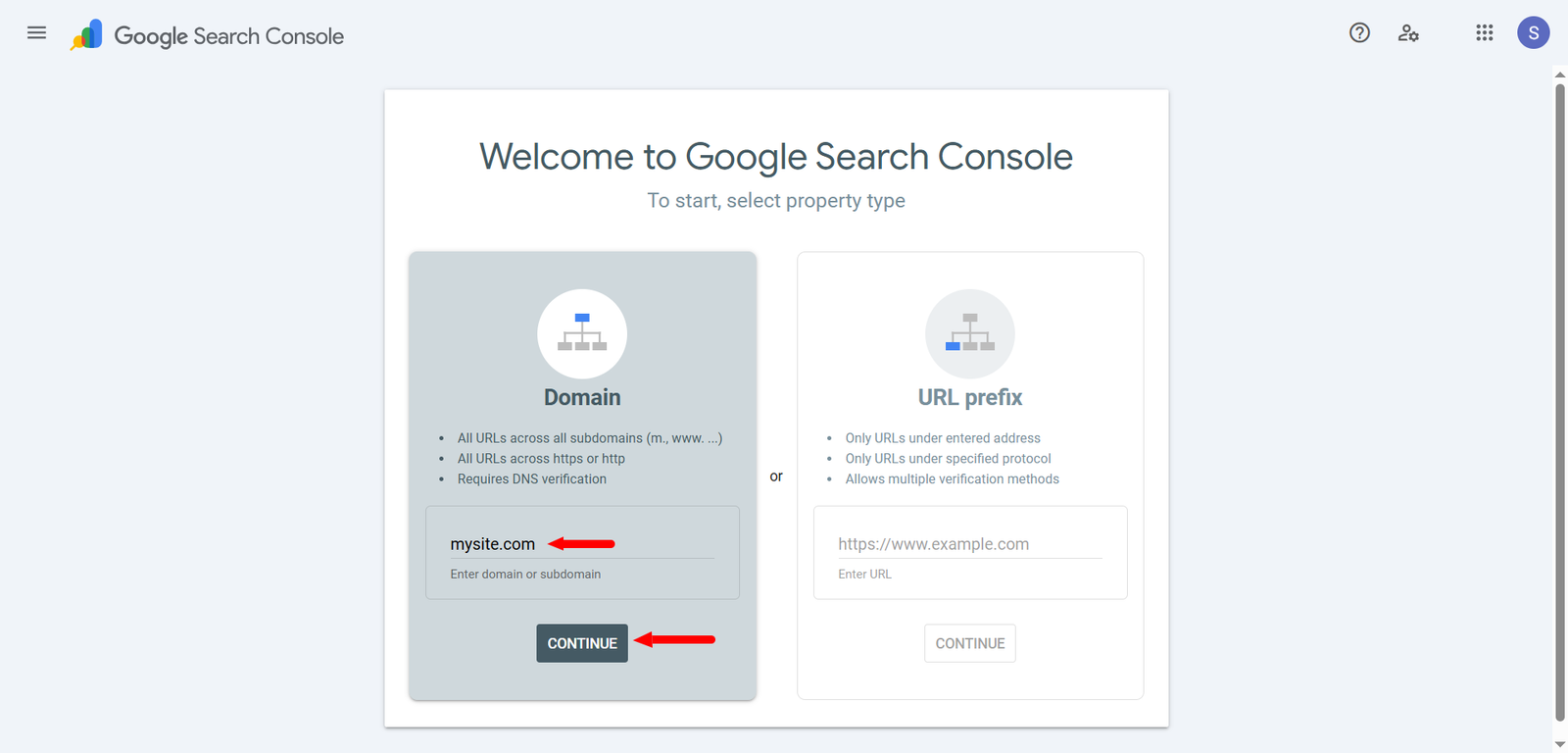
Step 3: Verify Your Site
Based on your property type, select a verification method:
For Domain:
- DNS Verification required
- Copy the TXT record
- Go to the domain register
- Add the TXT to your domain’s DNS
- Select Verify in GSC
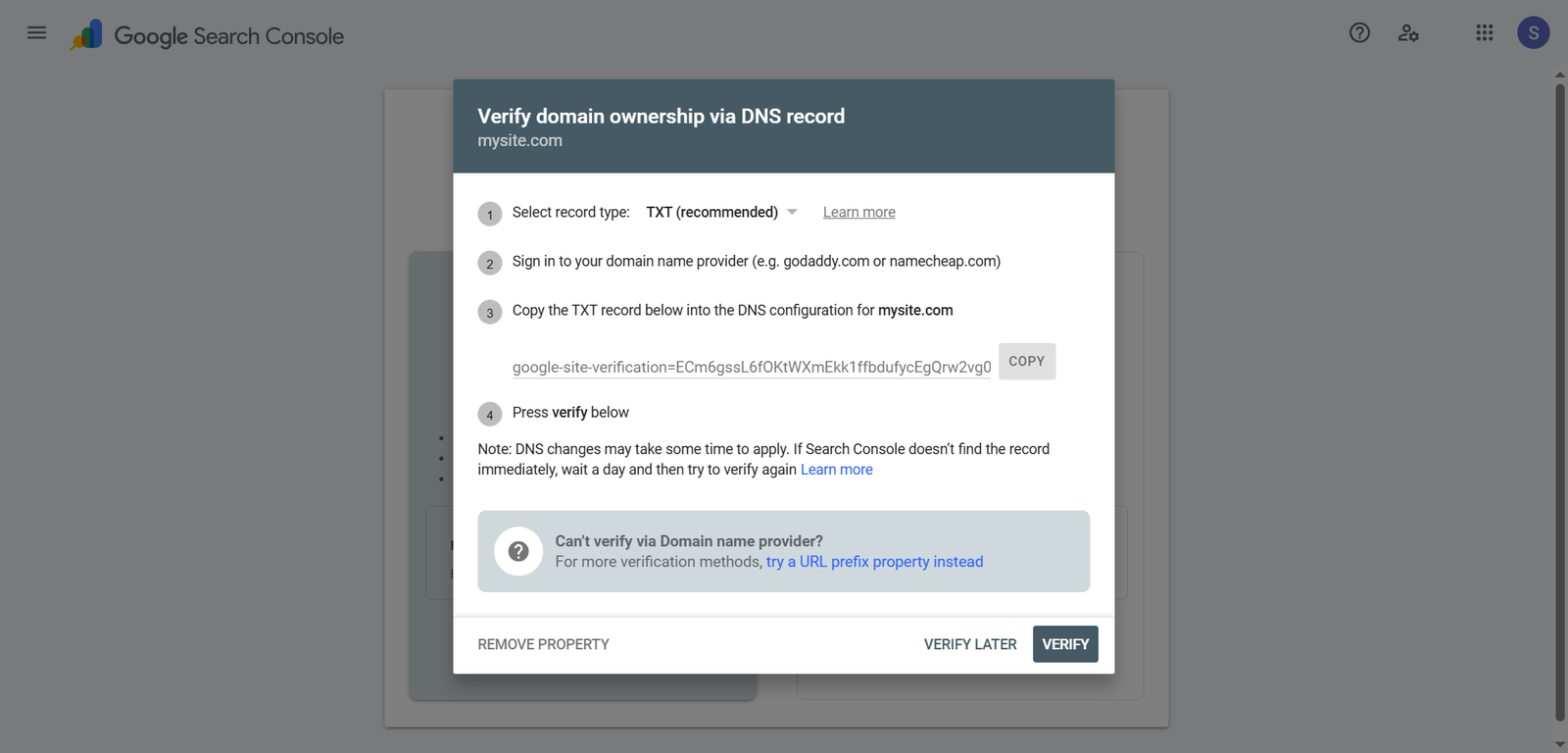
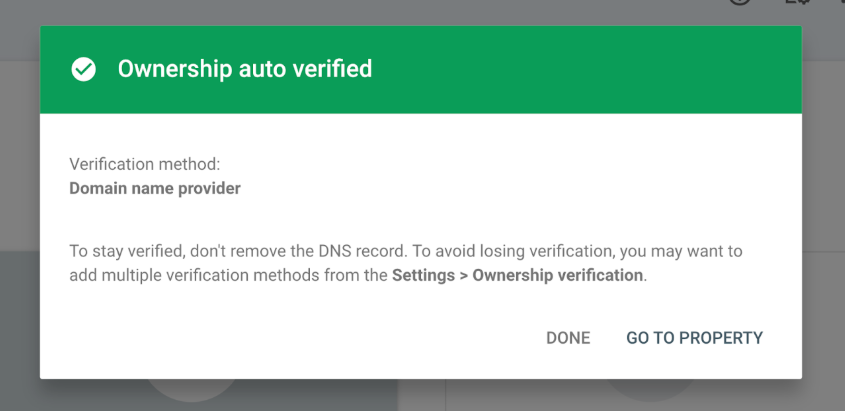
For URL Prefix:
Select one of the following methods:
- HTML File Upload: Download a file and upload it to your site’s root folder
- HTML Tag: Copy & paste a meta tag into your website’s <head> section
- Google Analytics: Use your Google Analytics if it’s set up
- Google Tag Manager: Verify if GTM is installed
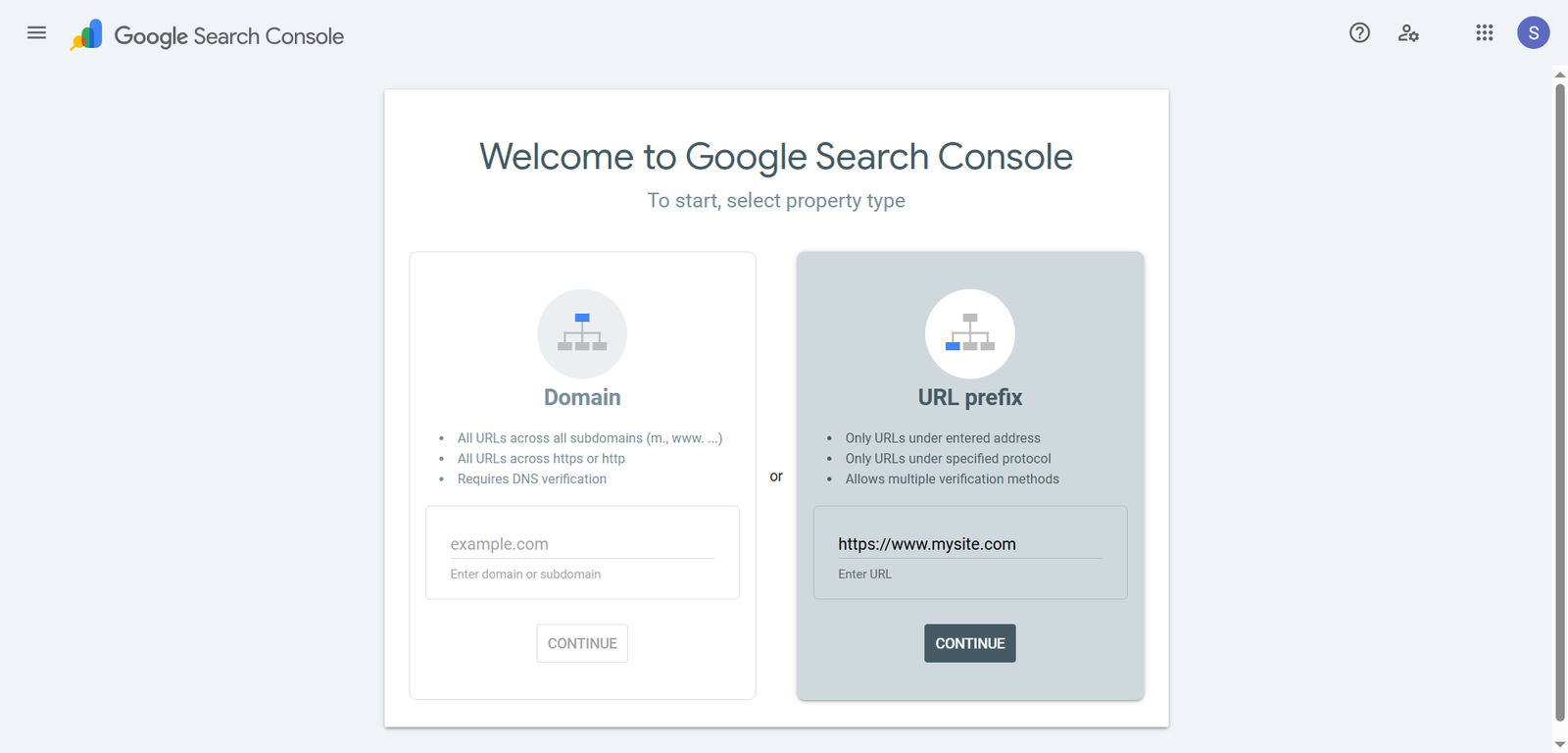
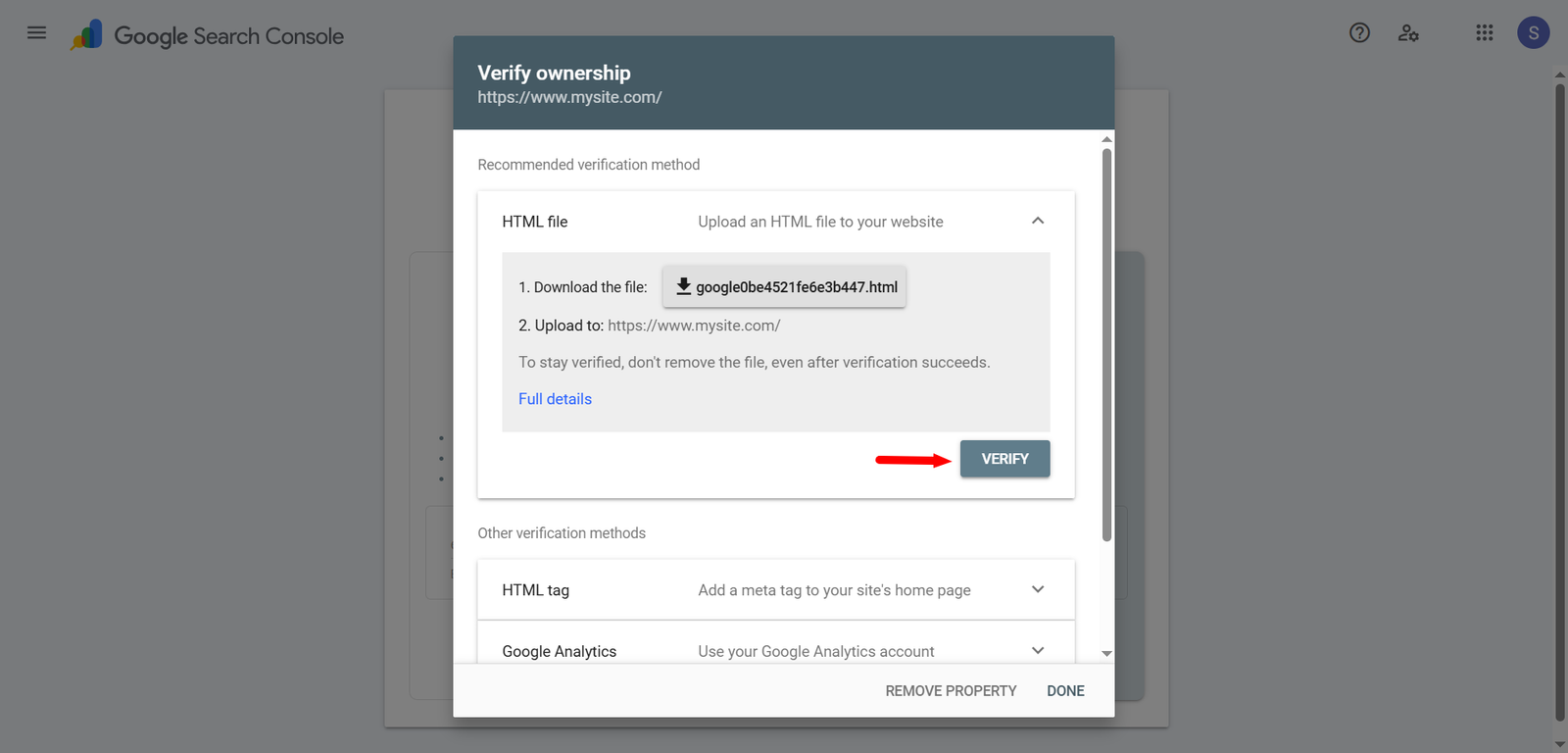
Step 4: Submit Your Sitemap (Optional)
- Go to “Sitemaps”
- Enter your sitemap URL & click Submit
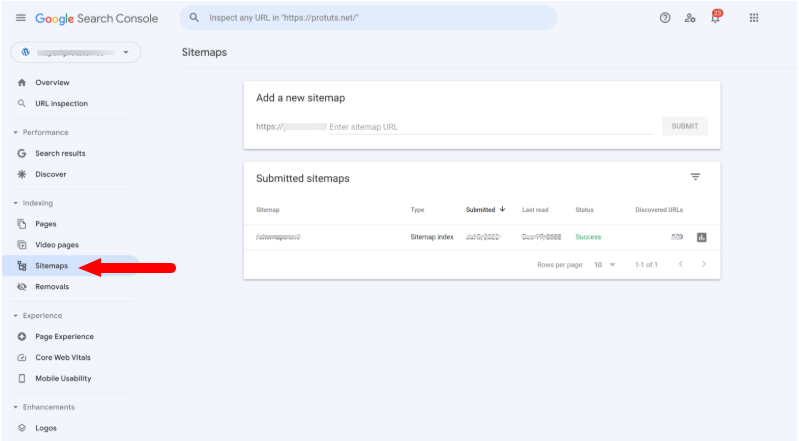
Note: This allows Google to crawl and index your website efficiently.
Step 5: Review Your Data
- After verification, the site will be submitted
- Check search performance data within a few days
Key areas to consider:
- Coverage: Find indexing issues
- Performance: Check impressions, clicks, and CTR
- Enhancements: Review Core Web Vitals and mobile usability
- Actions: Get alerts about security issues and penalties
Monitoring Site Performance with Google Search Console
Once you’ve set up and configured GSC, you can monitor your site. It offers several features to track performance and identify potential drawbacks.
Consistent monitoring helps you track the effectiveness of your SEO strategies. You can also find problems like crawl errors, broken links, or malware. This allows for quick fixes and improves site functionality.
In addition, GSC gives insights into content performance and website traffic. It enables you to pinpoint areas for improvement and make data-driven changes that boost overall website performance.
Conclusion
If you want to enhance your SEO reach and do better on Google, you have to follow their guidelines.
The simplest way to get started is by using the Google Search Console.
And, the best part? It’s free.
Google Search Console (Webmaster Tools) ensures that your site is properly indexed and ranked by search engines. As a result, you can get the best possible outcomes effortlessly.
Ready to take control of your website SEO?
Reach out to us! We’re here to uncover GSC insights that can boost your site traffic and visibility.
FAQs
Yes! GSC is free. You can use it to track website performance, fix issues, and optimize for search visibility.
No! Google Search Console is beginner-friendly, and it doesn’t require any coding knowledge. However, you can hire an SEO expert to set up advanced tracking and implement strategic improvement.
No, they are different. Google Analytics shows users’ interaction on your website (e.g., time spent and pages visited). Whereas, GSC shows how users find your website in the search results.
Data shows up within 48 to 72 hours after verification. However, trends and complete reports become clearer after a few weeks of use.
Written by Adam Gibbs
Adam is a skilled SEO content expert with a proven track record of crafting high-quality, keyword-rich content that drives traffic, engages readers, and ranks on search engines. With 10+ years of experience in digital marketing and content strategy, Adam specializes in creating blog posts, website copy, and marketing materials tailored to both audience needs and SEO best practices.
Related Posts
A Complete Guide to Adding and Managing Users in Google Analytics 4
How to Add a User to Google Ads: Standard vs. Admin Access Explained
- All Posts
- SEO
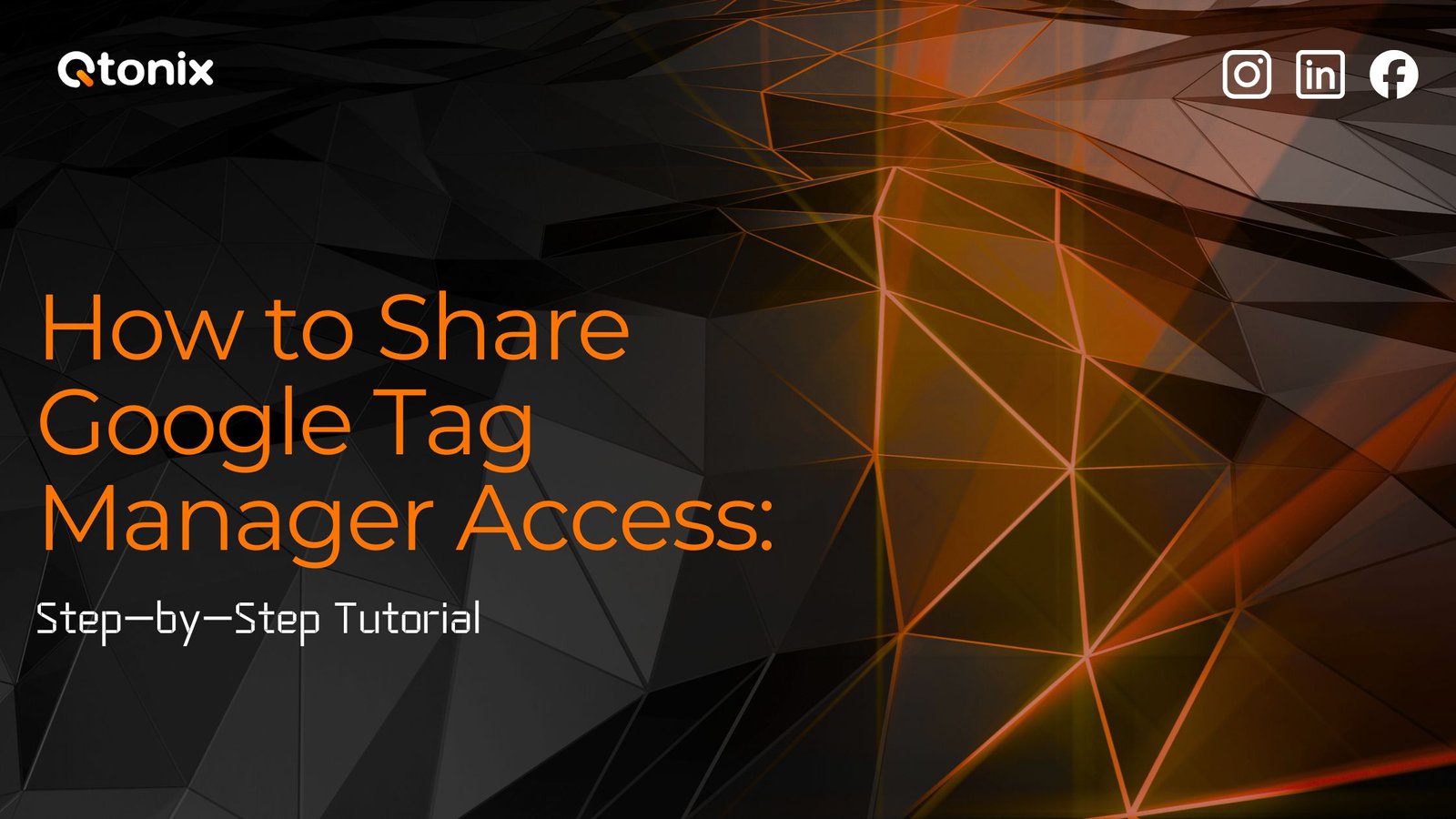
Table of Contents Book Intro Call Case Studies Share: Related Guides: Related Posts Step-by-Step Tutorial: How to Share Google Tag...
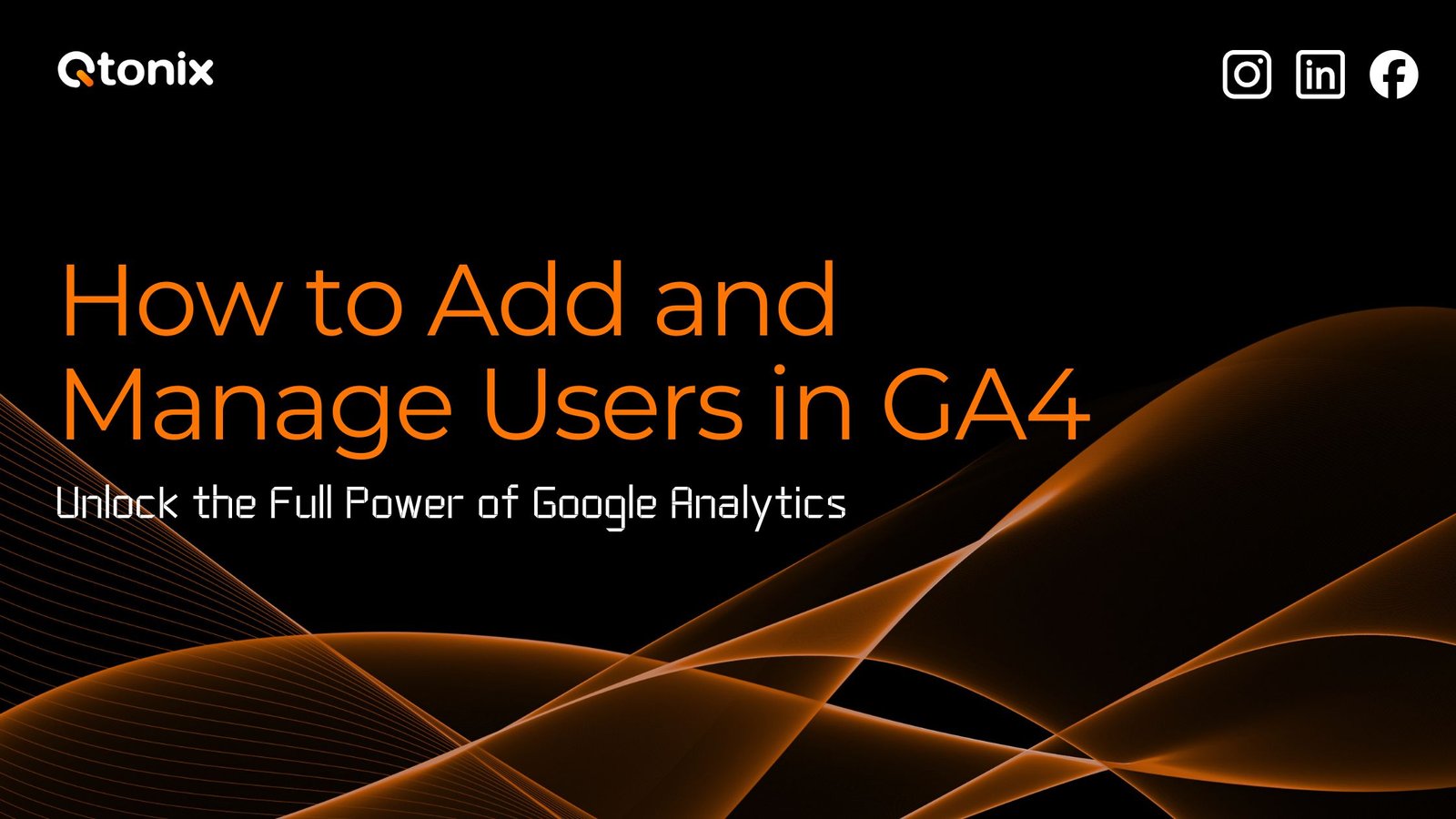
Table of Contents Book Intro Call Case Studies Share: Related Guides: Related Posts Step-by-Step Tutorial: How to Share Google Tag...
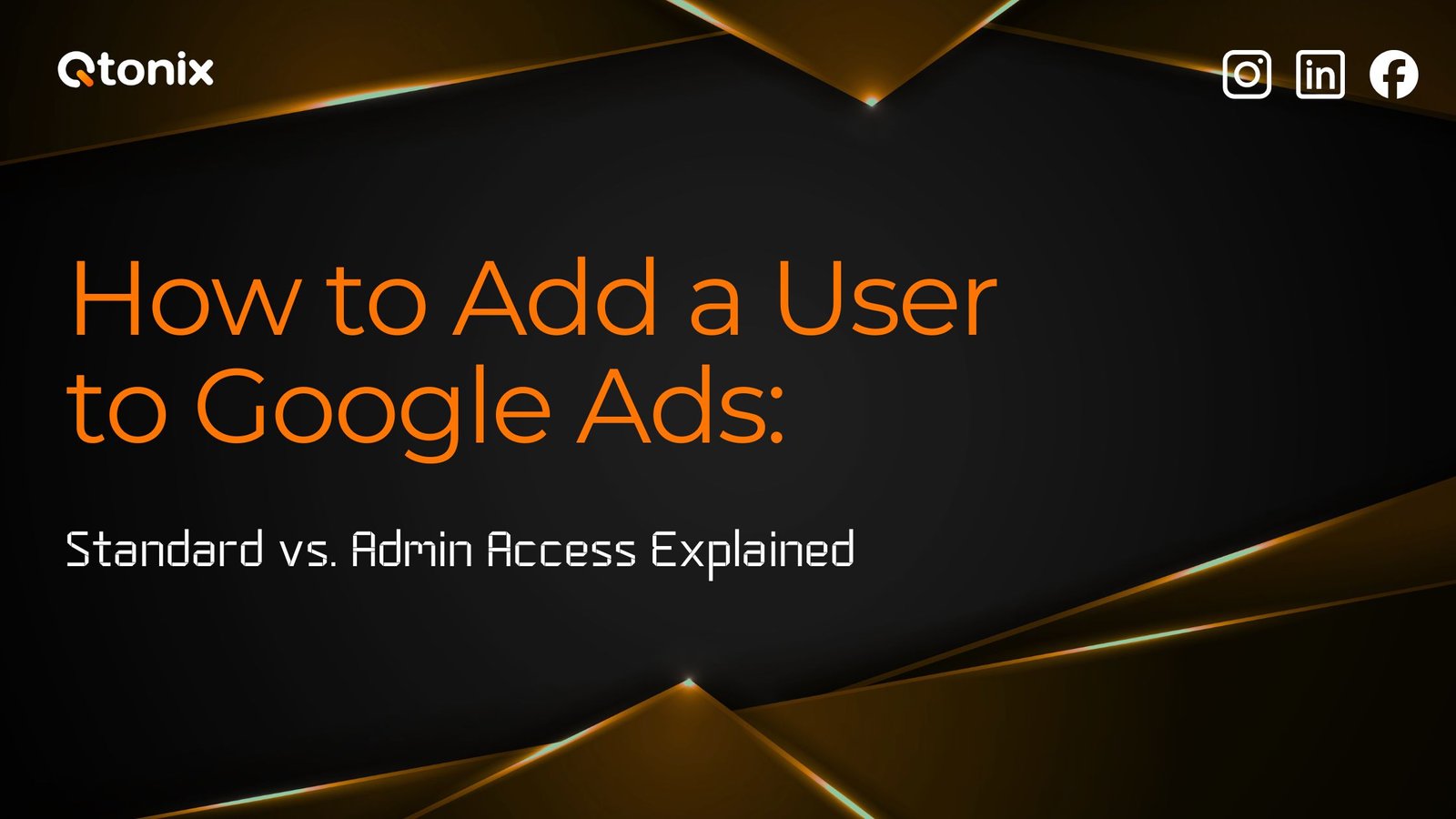
Table of Contents Book Intro Call Case Studies Share: Related Guides: Related Posts Step-by-Step Tutorial: How to Share Google Tag...
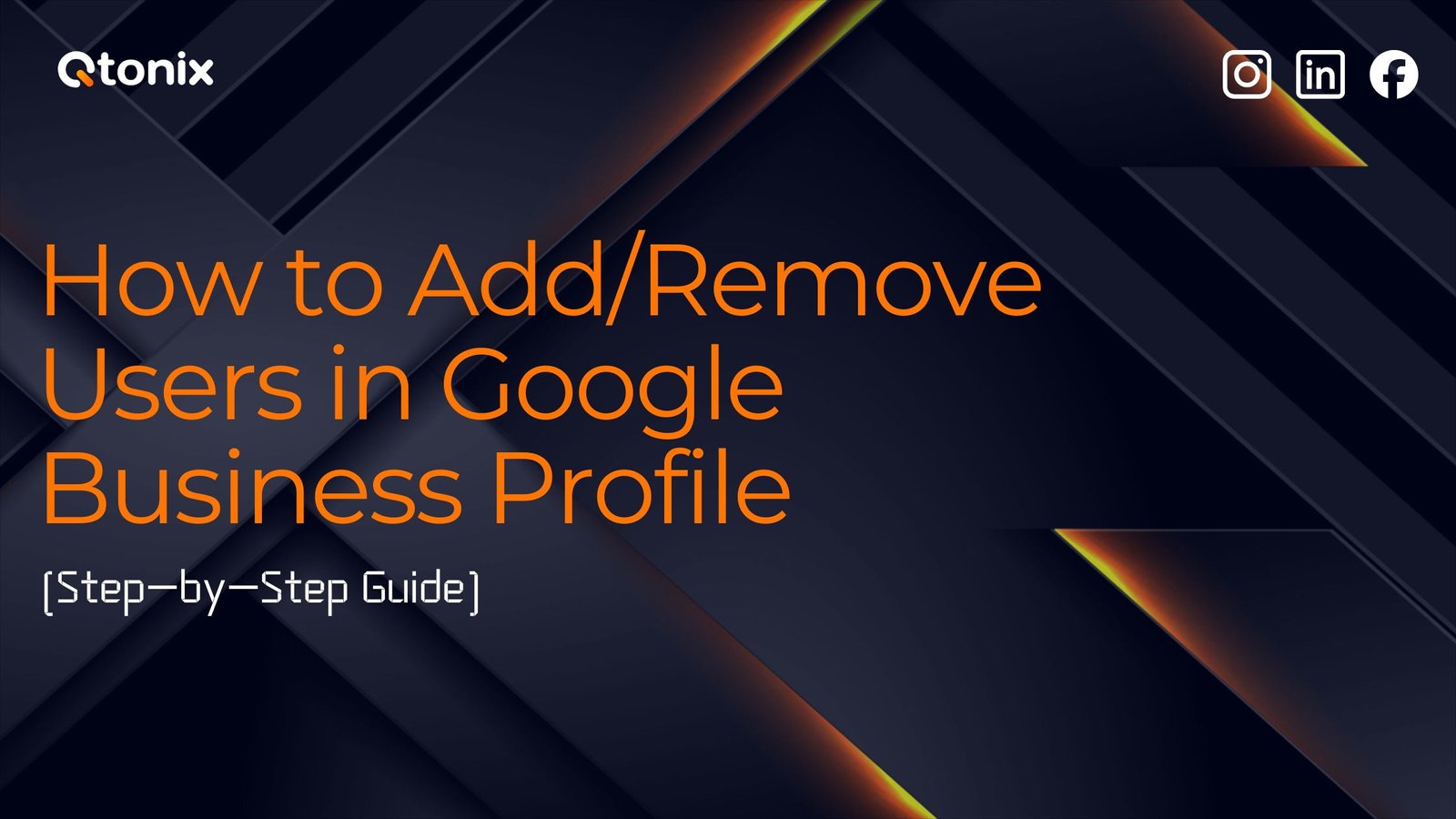
Table of Contents Book Intro Call Case Studies Share: Related Guides: Related Posts Step-by-Step Tutorial: How to Share Google Tag...