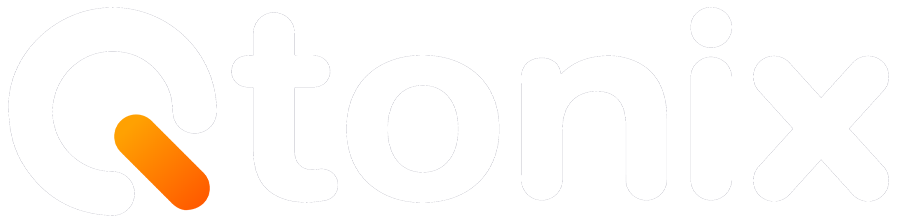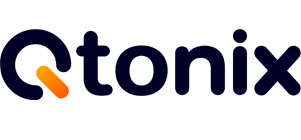How to Set Up a Google Ad Campaign: Step-by-Step Guide for Beginners
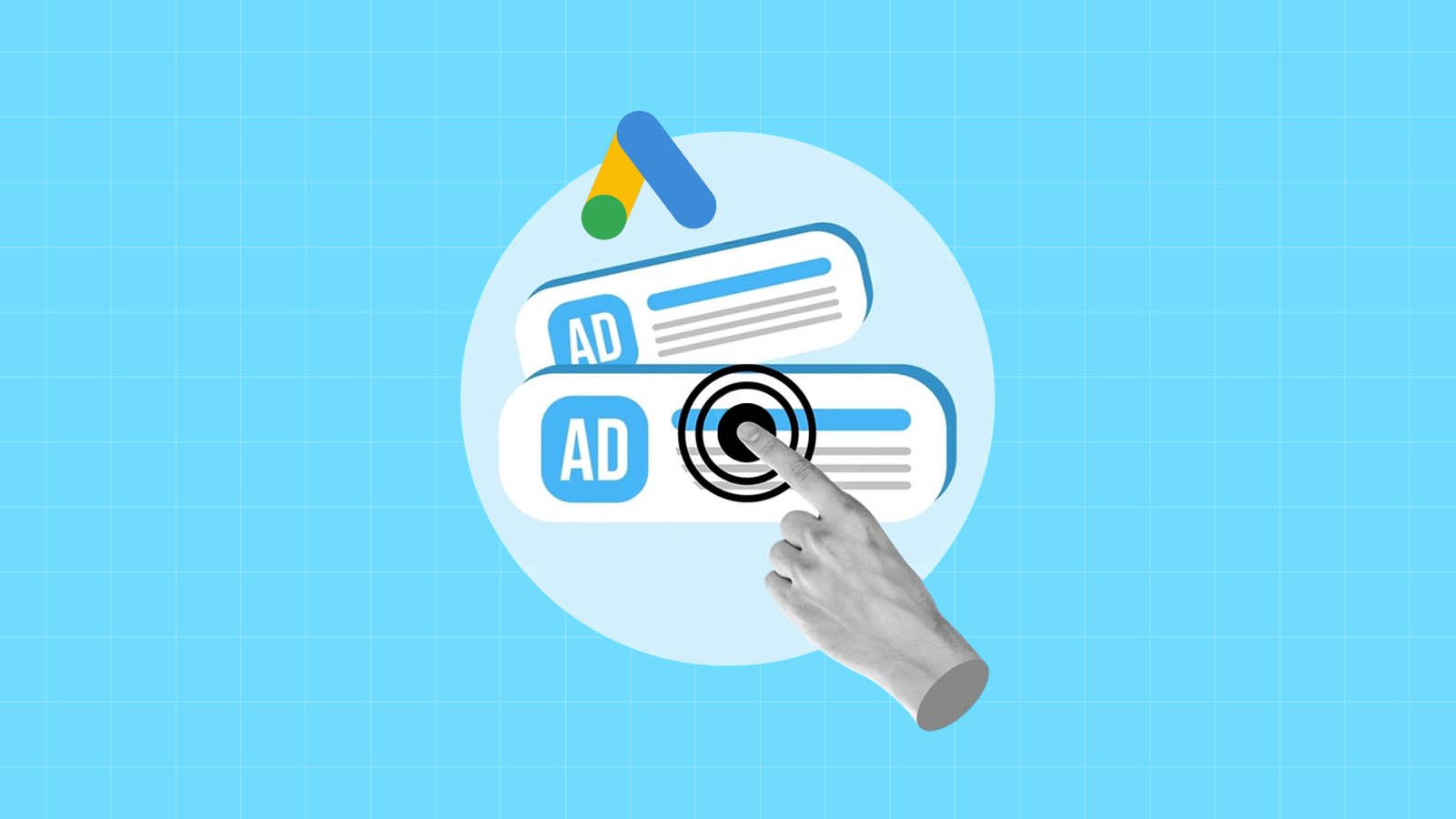
In today’s digital environment, advertising online is not just a “nice-to-have,” it has become a requirement. For everyone from a small business owner to a Fortune 100 business executive, Google Ads can connect you to millions of potential customers searching online for what you sell.
But here’s the catch — running a successful Google Ads campaign takes more than just setting a budget and hitting “Go.” You need to understand your audience, choose the right keywords, and craft ads that actually convert.
In this guide, we’ll walk you through how to set up a Google Ad campaign — step by step — so you can launch your first campaign with confidence.
Key Steps to Setting Up a Google Ad Campaign
Step 1: Open your Google Account
First, log in to your Google account.
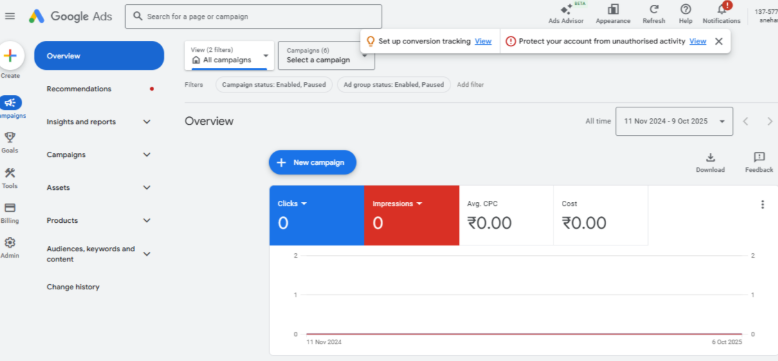
Step 2: Click “New Campaign”
Once done, select the New Campaign button.
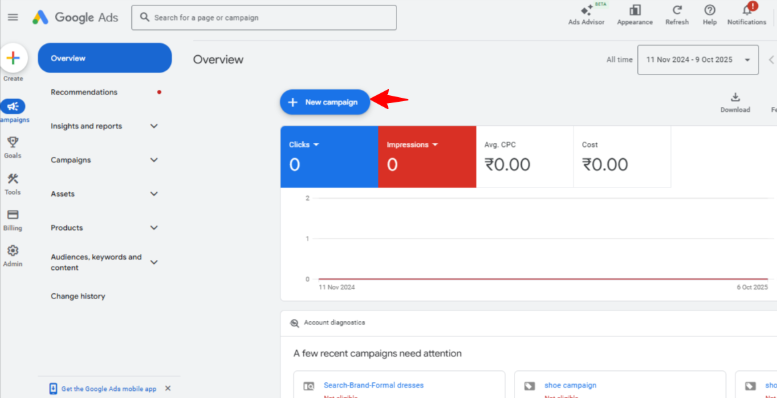
Step 3: Choose Your Objective
Under the “What’s your campaign objective” section, select your objective and then click “Continue.”
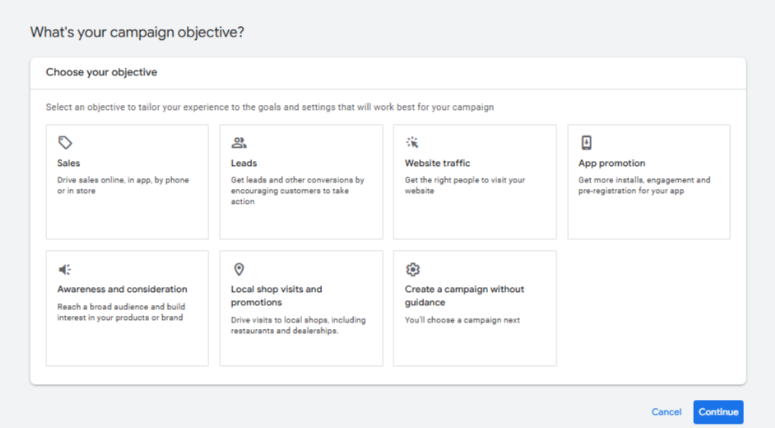
Step 4: Click “Continue”
Once done, click “Continue” to proceed.
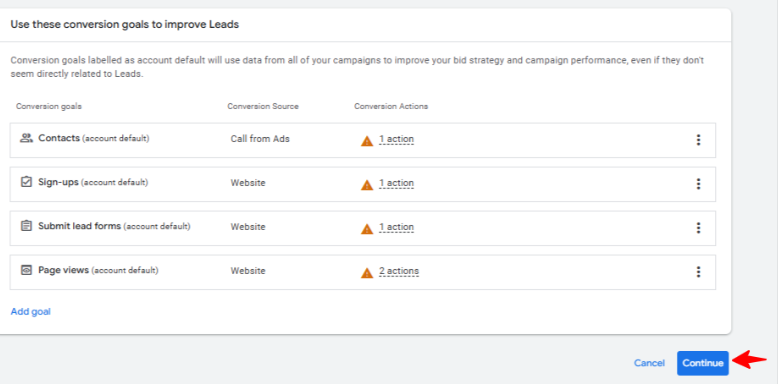
Step 5: Choose Your Campaign Type
Now, select the type of campaign.
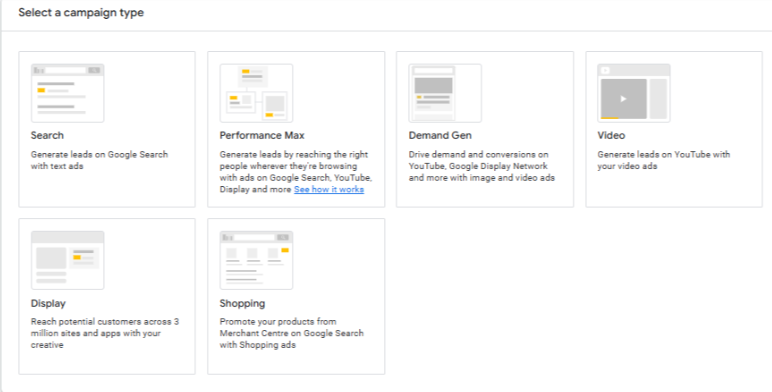
Step 6: Select Your Goals
Now, select the ways you’d like to reach your goals.
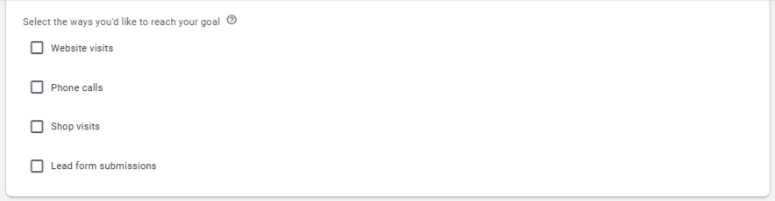
Step 7: Add Your Campaign Name
Write your campaign name and then click “Continue.”
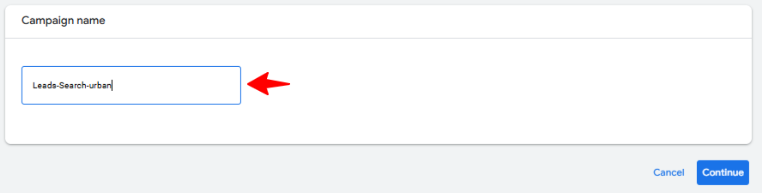
Step 8: Choose Your Bidding
Now, select what you want to focus on and then click “Next.”
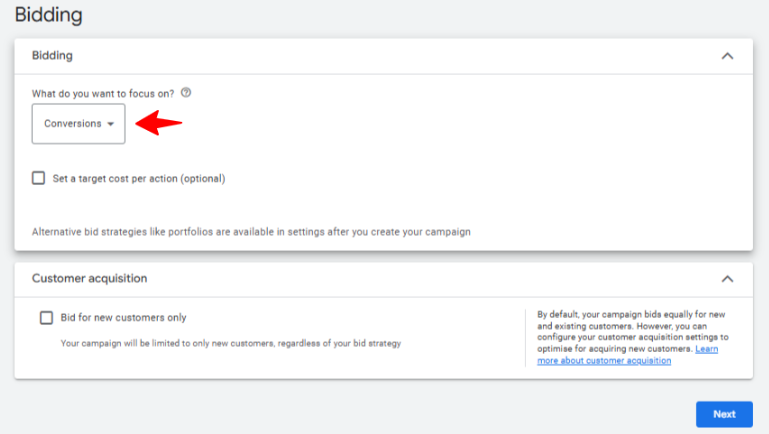
Step 9: Unclick this Partner Options
Under “Campaign Settings”, select the key settings for your campaign.
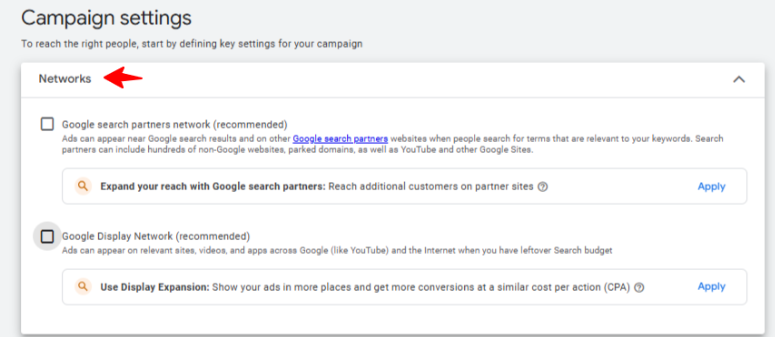
Step 10: Choose Location
Now, select the correct location for the campaign.
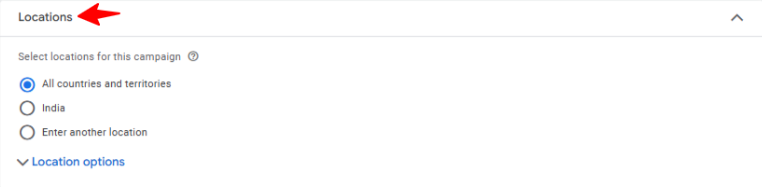
Step 11: Choose Language
Once done, select your preferred language.
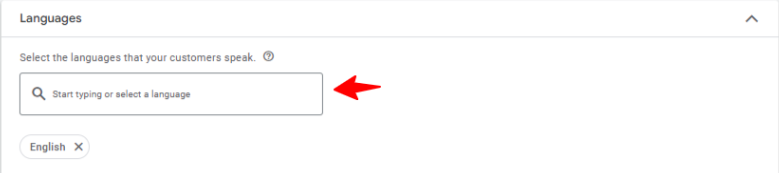
Step 12: Select Your Choice
Read the question first and then choose the correct option.
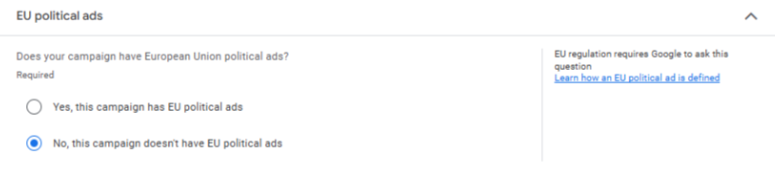
Step 13: Choose Audience Targeting
Now, select audience segments to add to your campaigns.
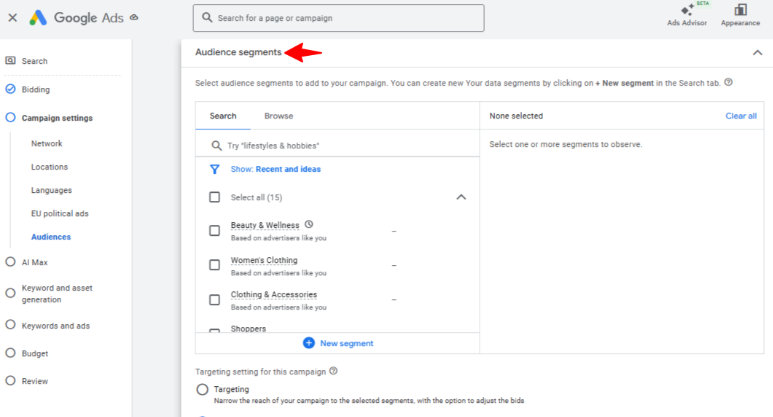
Step 14: Optimize Your Campaign with AI Max
You can on asset and text optimization with the help of AI. Using this, otherwise off this do not use.
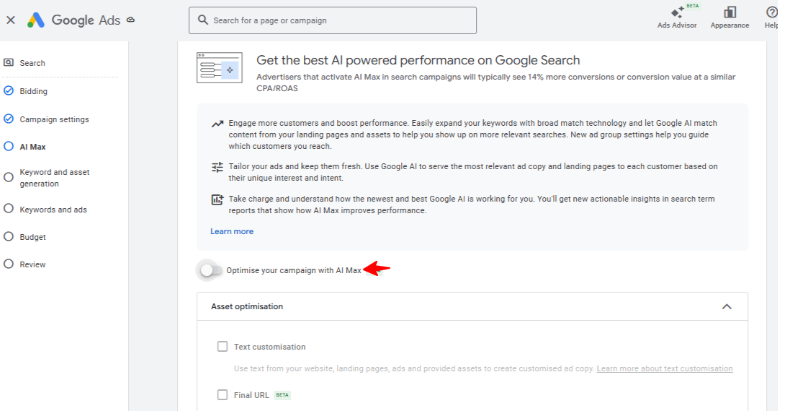
Step 15: Enter Your Keyword
Now, enter or paste the correct keywords in the box.
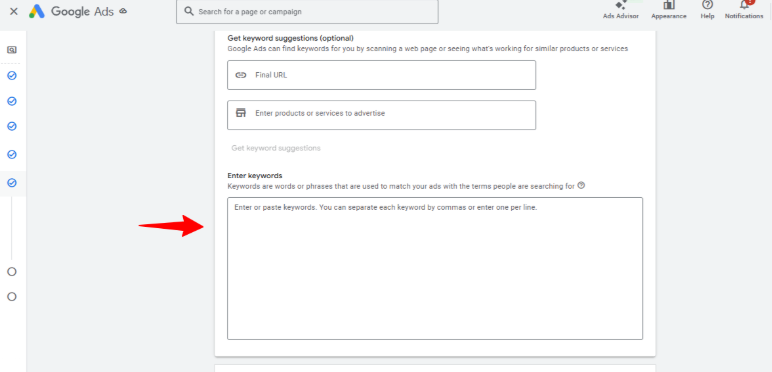
Step 16: Select Ads
Now make your AD in the Ad section.
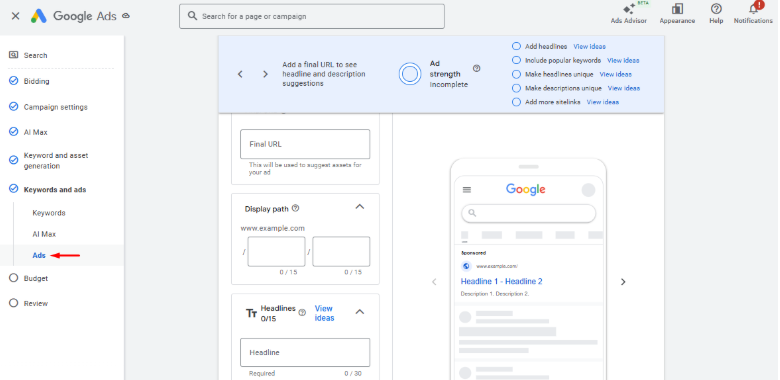
Step 17: Set Your Budget
Now, add your daily budget and then select “Next.”
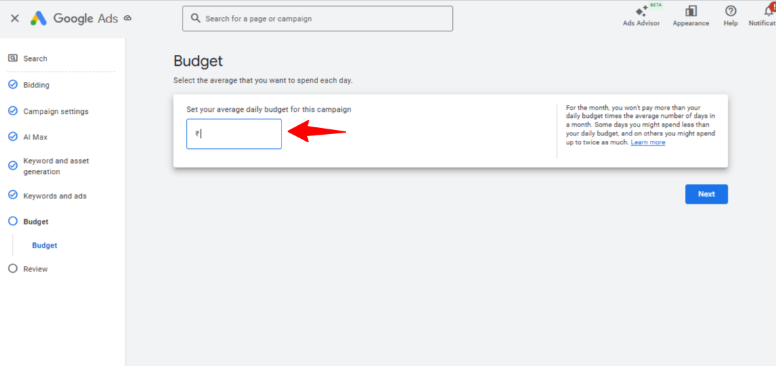
Step 18: Select Review
Now, you can review your campaign.
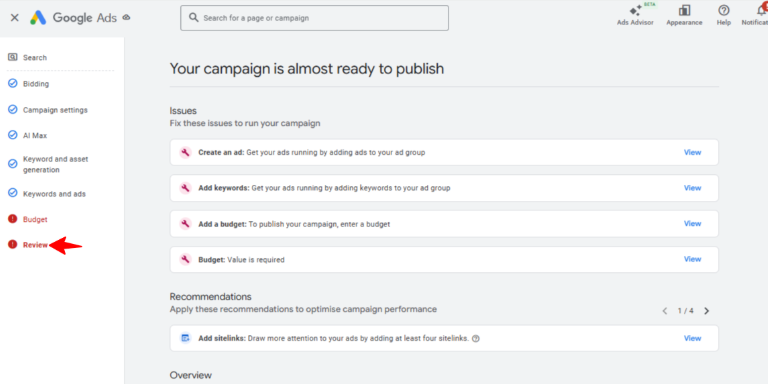
Step 19: Publish the Campaign
Once done, click “Publish Campaign” to complete the step.
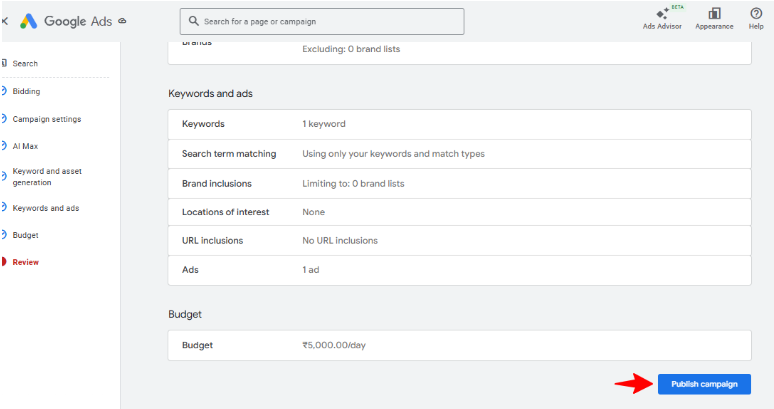
Conclusion
While setting up a Google Ad campaign may seem overwhelming at first glance, it quickly becomes one of the most effective ways to develop your business when you understand the steps involved.
From setting up your goals to writing enticing advertising copy and measuring performance, every step of the process is important to making sure the campaign is delivering results.
Start small, test often, and let the data lead your decisions. Before long, with practice, you’ll be executing Google Ads that will not only deliver clicks but convert clicks into excited customers.
FAQs
There is no one-size-fits-all cost — it is up to you to decide your own cost. Most small businesses may start with budgets of ₹500–₹1,000 daily. Costs are variable and based on several practices, including keyword competition and ad targeting audience (and how you decide to bid). You only get charged when someone clicks on your ad (Pay-Per-Click model).
The best campaign type depends on your goal:
- Search Campaigns: For driving traffic and conversions through text ads on Google Search.
- Display Campaigns: For brand awareness with visual ads.
- Shopping Campaigns: For promoting products directly.
- Video Campaigns: For engagement via YouTube ads.
- Performance Max: For reaching customers across all Google networks with automation.
You can set up conversion tracking by:
- Go to Tools & Settings → Conversions in your dashboard.
- Choosing a conversion type (like website form submissions or purchases).
- Install the Google tag (tracking code) on your website.
This helps you measure how many clicks result in meaningful actions, such as sign-ups or sales.
Quality Score is Google’s rating (1–10) of the relevance and quality of your keywords, ads, and landing pages.
A higher score leads to:
- Lower cost per click (CPC)
- Better ad placements
To improve Quality Score, focus on ad relevance, keyword alignment, and user-friendly landing pages.
Written by Adam Gibbs
Adam is a skilled SEO content expert with a proven track record of crafting high-quality, keyword-rich content that drives traffic, engages readers, and ranks on search engines. With 10+ years of experience in digital marketing and content strategy, Adam specializes in creating blog posts, website copy, and marketing materials tailored to both audience needs and SEO best practices.
Related Posts
How to Build UTM Parameters via Google Tag Manager?
Step-by-Step Guide to Creating a Meta Lead Generation Campaign
- All Posts
- SEO
Mastercopy Table of Contents Book Intro Call Case Studies Share: Related Guides: Related Posts SEO Beyond Keywords: Why Schema Markups...
Mastercopy Table of Contents Book Intro Call Case Studies Share: Related Guides: Related Posts SEO Beyond Keywords: Why Schema Markups...
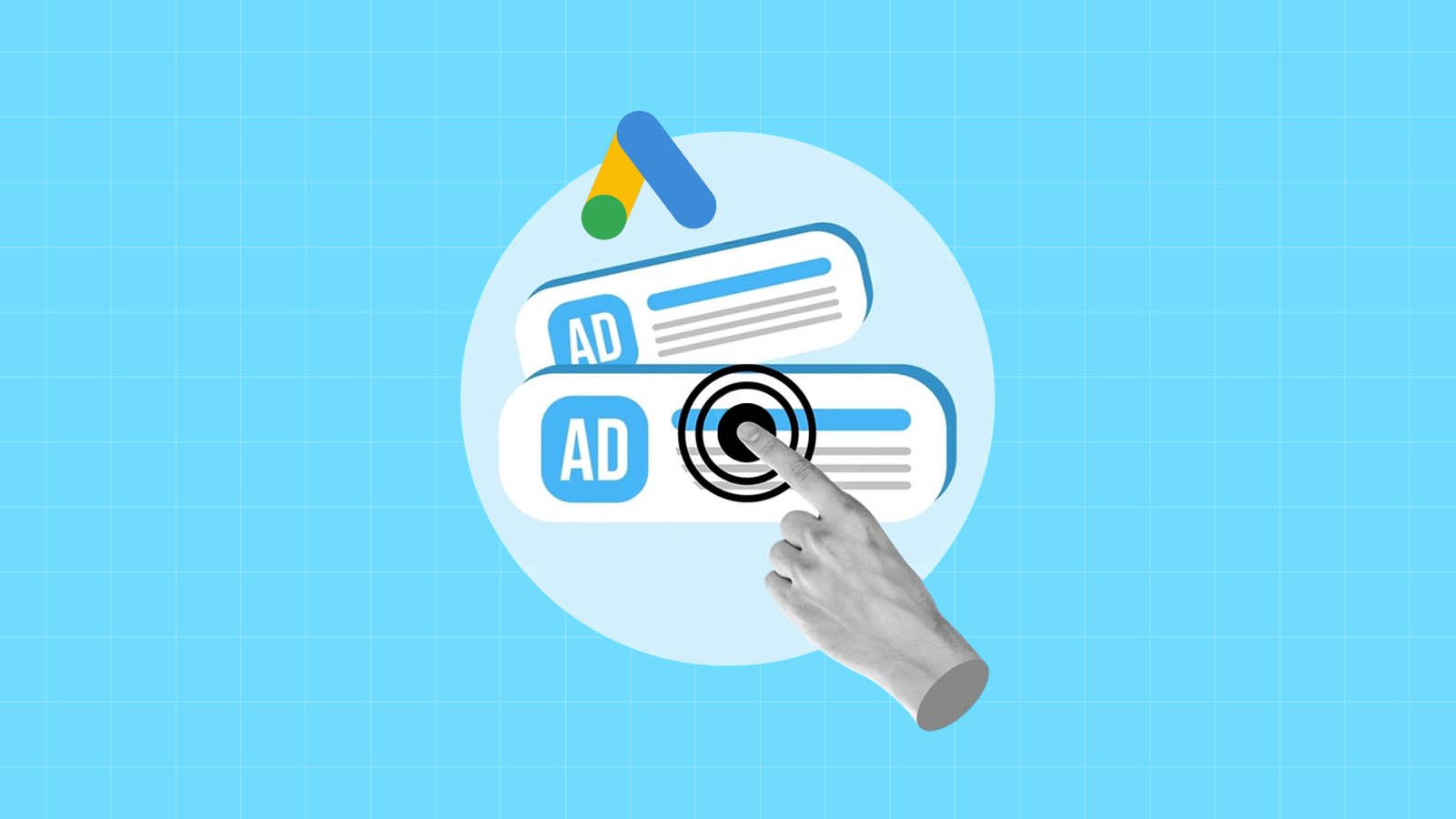
Mastercopy Table of Contents Book Intro Call Case Studies Share: Related Guides: Related Posts SEO Beyond Keywords: Why Schema Markups...
Mastercopy Table of Contents Book Intro Call Case Studies Share: Related Guides: Related Posts SEO Beyond Keywords: Why Schema Markups...