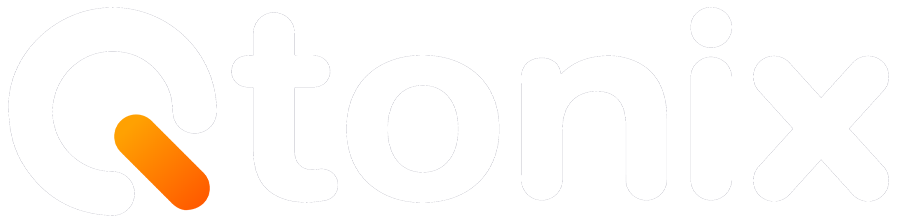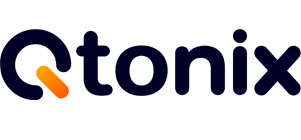How to Generate and Submit a Sitemap for WordPress and Shopify
In the world of SEO, one of the easiest but most essential things to do is to create a sitemap and submit it to Google and Bing. A sitemap offers search engines, such as Google and Bing, an easier way to understand the layout of your website and know which of your pages to discover quicker and more effectively index your content.
In this blog, we’ll walk you through how to generate and submit a sitemap for two of the most popular website platforms – WordPress and Shopify.
Whether you are a website owner or digital marketer, by the end of this post, you’ll know how to create your sitemap and submit it to search engines properly.
Let’s get started.
Key Steps to Generate a Sitemap
Step 1: Create Your Sitemap with Yoast SEO
Generate a Sitemap. Most WordPress sites use Yoast SEO or Rank Math SEO to generate sitemaps automatically.
Using Yoast SEO:
- Install and activate the Yoast SEO plugin.
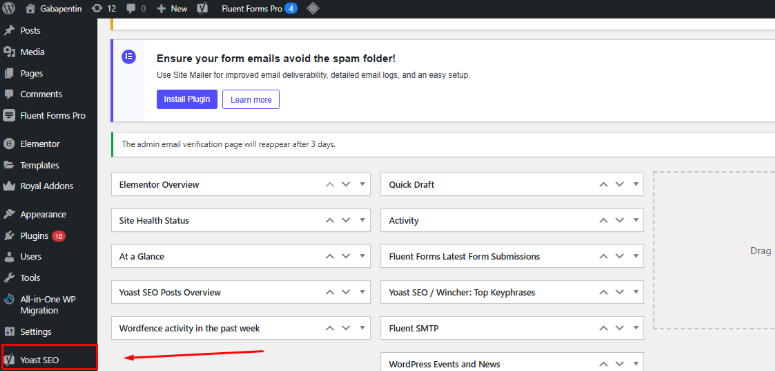
- Go to Settings
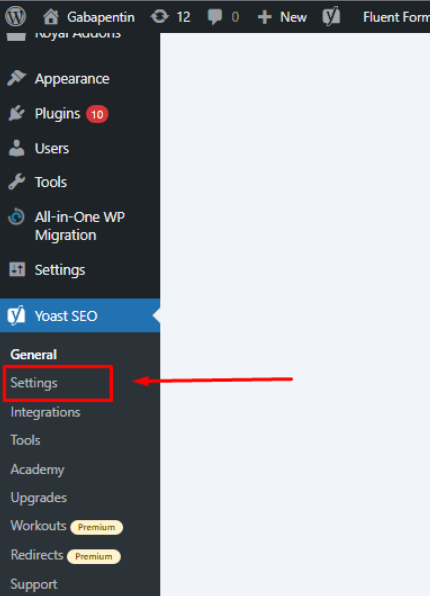
- Find XML sitemaps and make sure they’re enabled.
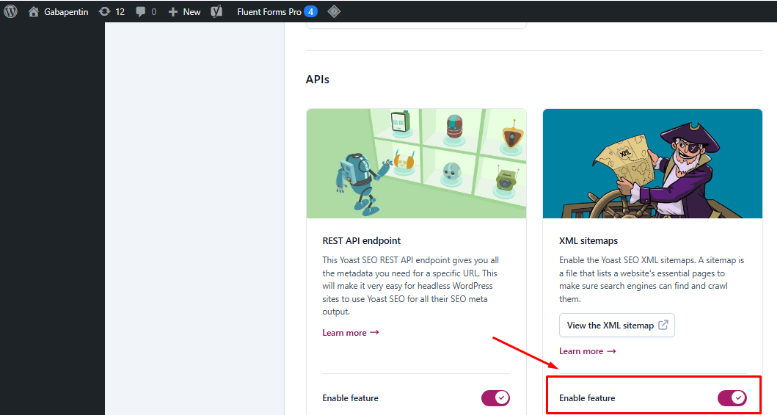
- Click on the question mark icon → See the XML sitemap.
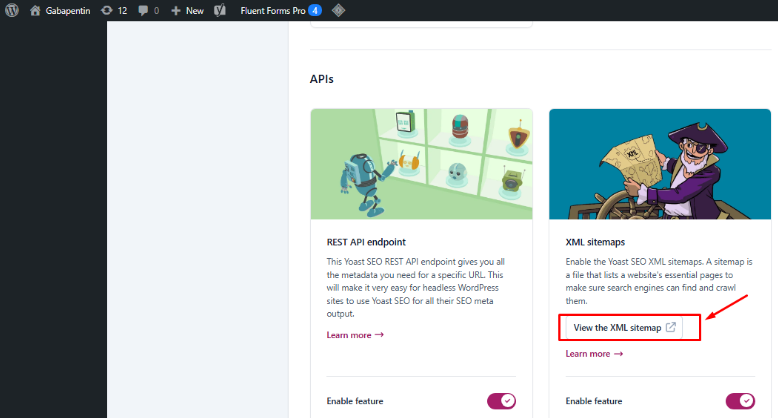
Step 2: Submit Your Sitemap
Submit Sitemap to Google Search Console.
- Open Google Search Console (GSC): https://search.google.com/search-console
- Select your property (your website).
- From the left menu, click Sitemaps.
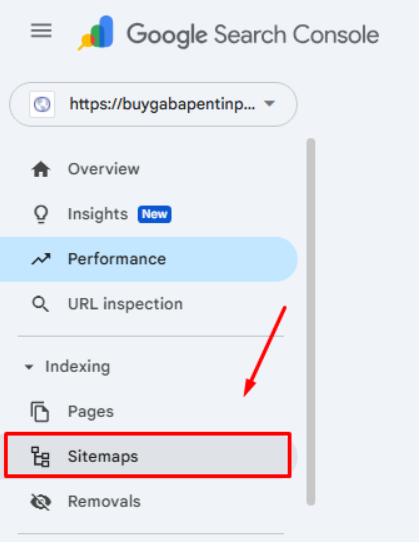
- Under “Add a new sitemap”, enter your sitemap URL (e.g., sitemap_index.xml).

5. Click Submit.
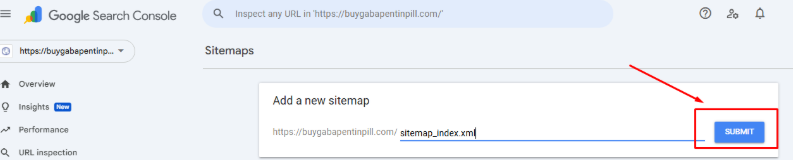
- Google will process your sitemap and show status (Success/Error).
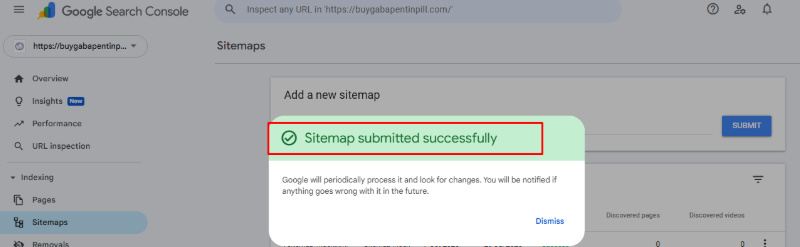
Step 3: Create Your Sitemap with XML-Sitemaps.com
- Visit the Sitemap Generator:
- Open your browser and go to XML-Sitemaps.com.
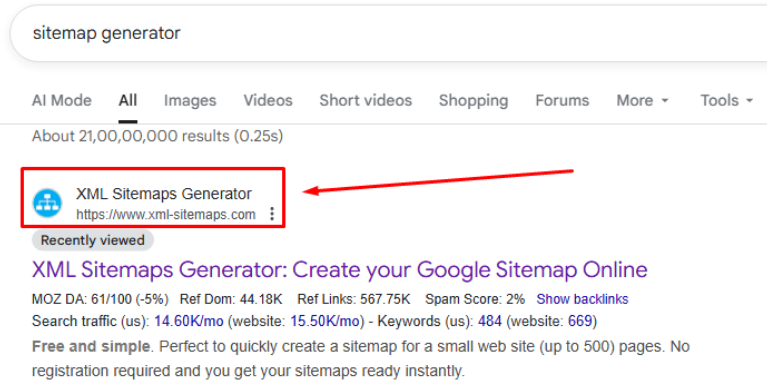
- Enter Your Website URL:
In the field labeled “Enter your website URL”, type your full website address (e.g., https://buygabapentinpill.com/).
- Start the Sitemap Generation:
- Click on the “Start” button. The tool will begin crawling your website to generate the sitemap.
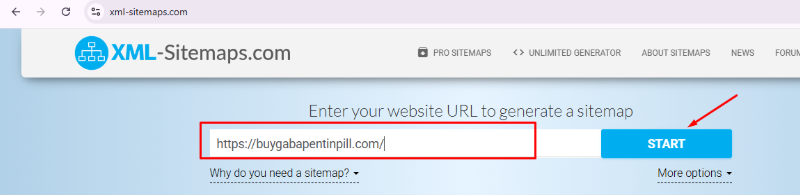
- Download the Sitemap:
- Once the process is complete, you’ll be provided with a download link.
- Click on the “Download your XML Sitemap file” link to save the sitemap.xml file to your computer.
Note: Perfect to quickly create a sitemap for a small website (up to 500) pages for free
Step 4: Upload the Sitemap to WordPress
Now, upload the Sitemap to WordPress using WP File Manager
- Log in to Your WordPress Dashboard:
- Navigate to https://yourwebsite.com/wp-admin and enter your credentials.
- Access WP File Manager:
- In the left sidebar, find and click on “WP File Manager”. This plugin allows you to manage your website’s files directly from the WordPress dashboard.
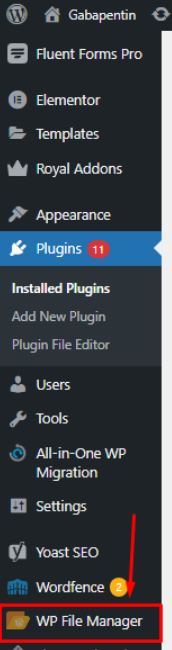
- Navigate to the Root Directory:
- In the WP File Manager interface, locate and double-click on the public_html folder or the root directory where your WordPress site is installed.
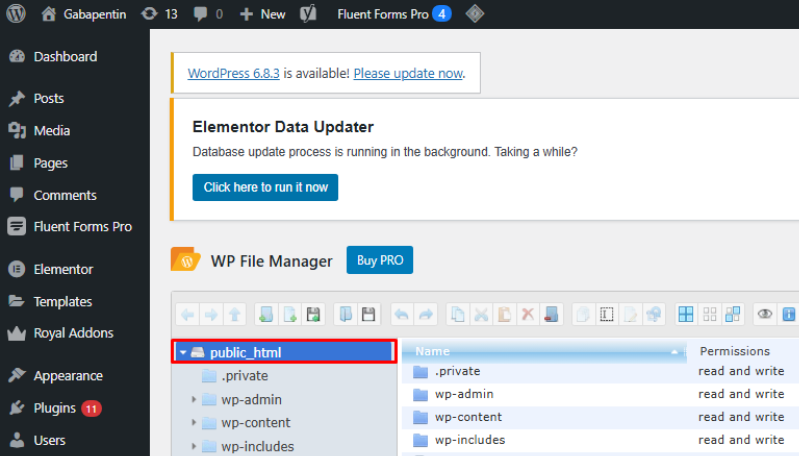
- Upload the Sitemap File:
- Click on the “Upload” button in the top menu.

- In the file dialog that appears, select the sitemap.xml file you downloaded earlier.
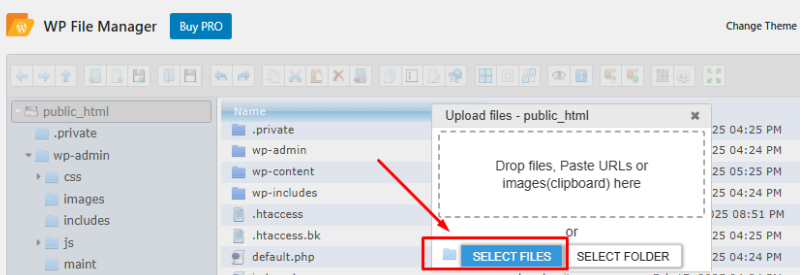
- Wait for the upload to complete. Once done, the sitemap.xml file will appear in the root directory.

Step 5: Verify and Check the Sitemap
Verify the Sitemap Upload
- Access the Sitemap in Your Browser:
- Open a new tab in your browser.
- Type your website’s URL followed by /sitemap.xml (e.g., https://buygabapentinpill.com/sitemap.xml).
- Press Enter.
- Check the Sitemap:
- If everything is set up correctly, you should see the XML structure of your sitemap displayed in the browser.
- This confirms that the sitemap is accessible and properly uploaded.
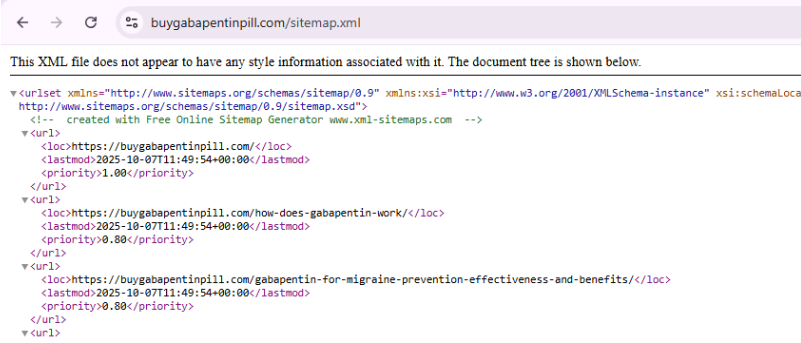
Step 6: Submit Sitemap to GSC
Submit Sitemap to Google Search Console
- Open Google Search Console (GSC): https://search.google.com/search-console
- Select your property (your website).
- From the left menu, click Sitemaps.
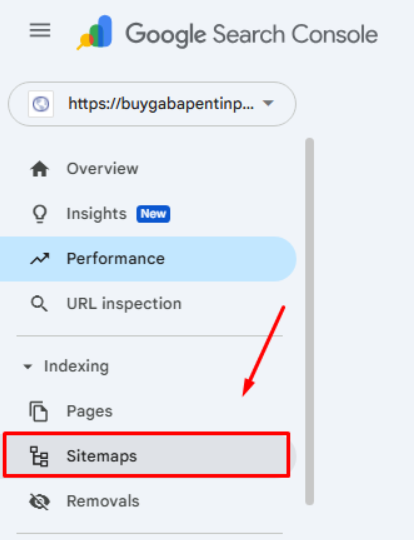
- Under “Add a new sitemap”, enter your sitemap URL (e.g., sitemap.xml).

5. Click Submit.
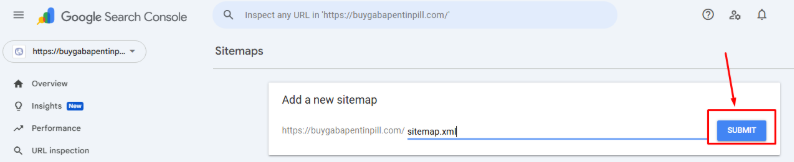
- Google will process your sitemap and show status (Success/Error).
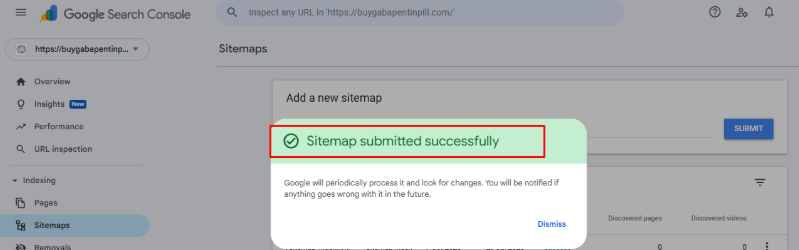
Conclusion
A sitemap might seem like a minor technical detail, but it’s a powerful SEO tool that ensures search engines can crawl your website efficiently and accurately.
Whether you’re on WordPress or Shopify, creating and submitting a sitemap takes only a few minutes — yet it can make a significant difference in how quickly and effectively your site gets indexed.
In short:
- WordPress users can use built-in features or SEO plugins like Yoast or Rank Math.
- Shopify users automatically have a sitemap generated.
- Submitting it to Google Search Console and Bing Webmaster Tools completes the process.
A well-maintained sitemap keeps your site SEO-friendly, crawlable, and ready to rank.
FAQs
Common issues include incorrect URLs, blocked pages (via robots.txt), or temporary fetch errors.
To fix them:
- Ensure your sitemap URL is correct (use HTTPS if your site does).
- Check your robots.txt file for restrictions.
- Wait and resubmit after a few hours — temporary errors often resolve themselves.
A sitemap is an XML file that lists all the essential pages on your website. It helps search engines like Google and Bing crawl and index your content more efficiently. Submitting a sitemap ensures that all your pages — especially new, updated, or deep-linked ones — are discovered faster.
A sitemap is an XML file that lists all the essential pages on your website. It helps search engines like Google and Bing crawl and index your content more efficiently. Submitting a sitemap ensures that all your pages — especially new, updated, or deep-linked ones — are discovered faster.
Yes. Large websites often use multiple sitemaps — for posts, pages, products, and categories — all connected through a sitemap index file. Both WordPress SEO plugins and Shopify automatically create and manage multiple sitemaps for you.
Written by Adam Gibbs
Adam is a skilled SEO content expert with a proven track record of crafting high-quality, keyword-rich content that drives traffic, engages readers, and ranks on search engines. With 10+ years of experience in digital marketing and content strategy, Adam specializes in creating blog posts, website copy, and marketing materials tailored to both audience needs and SEO best practices.
Related Posts
How to Build UTM Parameters via Google Tag Manager?
Step-by-Step Guide to Creating a Meta Lead Generation Campaign
- All Posts
- SEO
Mastercopy Table of Contents Book Intro Call Case Studies Share: Related Guides: Related Posts SEO Beyond Keywords: Why Schema Markups...
Mastercopy Table of Contents Book Intro Call Case Studies Share: Related Guides: Related Posts SEO Beyond Keywords: Why Schema Markups...
Mastercopy Table of Contents Book Intro Call Case Studies Share: Related Guides: Related Posts SEO Beyond Keywords: Why Schema Markups...
Mastercopy Table of Contents Book Intro Call Case Studies Share: Related Guides: Related Posts SEO Beyond Keywords: Why Schema Markups...