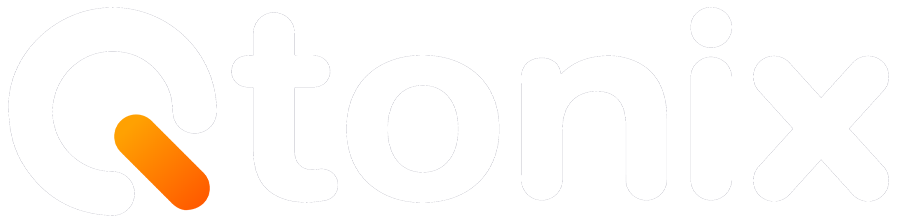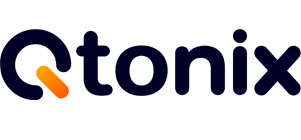How to Create a WordPress Admin or Editor Safely: Roles & Security Tips
Setting up user accounts on WordPress—especially admin or editor accounts—provides an excellent resource for collaborative website management. With that great power can come significant risk; assigning the wrong parts or ignoring best practices can result in glaring vulnerabilities, data exposure, or site takeovers.
In this blog, we’ll show you how to create WordPress admin and editor users safely, describe user roles and capabilities, and share some key security recommendations to keep your site secure.
Key Steps to Create Admin/Editor on WordPress
Let’s have a look at how to add an admin or editor on WordPress safely.
Step 1: Select “Users”
Open your WordPress account and then click “Add New User.”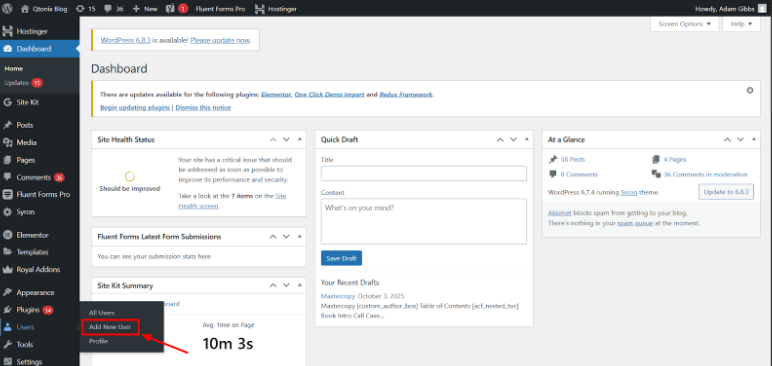
Step 2: Fill Out User Info
Now, add user details and create a password. Then click “Add New User.”
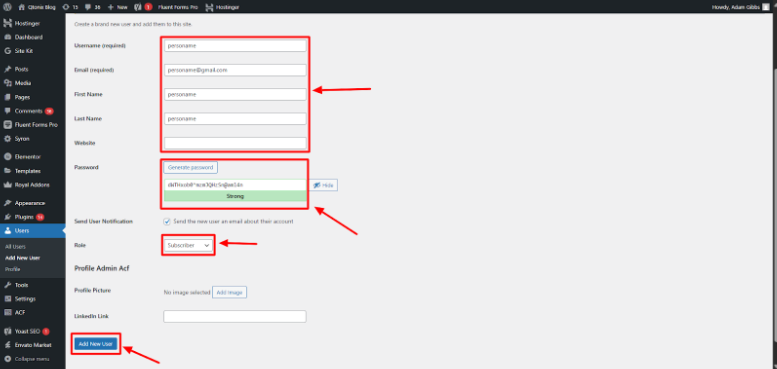
Step 3: User Added
Once done, the new user will receive an email with their login credentials.
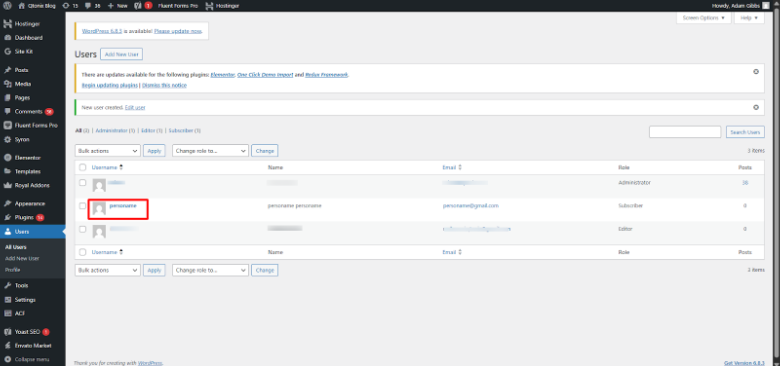
Best Practices for Creating Admin/Editor Accounts
Creating new users is easy, but doing it safely is where most websites slip up. Here’s how to protect your WordPress site while managing user roles.
1. Limit Admin Access
Only give admin access to people who absolutely need it. For example:
- Developers/Agencies: Temporary admin access
- Writers/Marketers: Editor or author access
Once their work is done, remove or downgrade their role.
2. Two-Factor Authentication (2FA)
Add an extra level of protection with two-factor authentication. You can install plugins such as:
- Wordfence Security
- WP 2FA
- Google Authenticator for WordPress
3. Review User Access
At least once every few months:
- Go to Users → All Users
- Review who has access
- Remove inactive or outdated accounts
This helps keep your site’s user list clean and secure.
4. Assign Roles Wisely
Follow the Principle of Least Privilege (PoLP), give user the lowest access level required to perform their tasks.
| Role | Ideal for | Permissions |
| Administrator | Developers, IT managers | Full control |
| Editor | Content or SEO team | Manage all content |
| Author | Freelance writers | Manage own posts |
| Contributor | Guest authors | Submit drafts |
| Subscriber | Members | Profile only |
Conclusion
Creating new WordPress admin or editor accounts is a simple process, but doing it safely is what protects your site from serious security threats. By following these steps, assigning roles carefully, enforcing strong passwords, enabling 2FA, and regularly reviewing access, you ensure that your WordPress site remains secure, organized, and professionally managed.
FAQs
WordPress will ask whether to delete their content or assign it to another user. Always reassign posts to keep your content intact.
Follow these best practices:
- Enforce strong passwords
- Enable two-factor authentication (2FA)
- Limit admin accounts
- Use HTTPS/SSL
- Review users regularly
- Monitor activity with plugins like WP Activity Log
Yes, but only if they are trusted and actively maintain your site. Revoke access once the work is done.
Yes. Go to Users → All Users, hover over a username, click Edit, and select a new role from the dropdown. Then click Update User. This is useful when you want to downgrade or upgrade permissions safely.
Written by Adam Gibbs
Adam is a skilled SEO content expert with a proven track record of crafting high-quality, keyword-rich content that drives traffic, engages readers, and ranks on search engines. With 10+ years of experience in digital marketing and content strategy, Adam specializes in creating blog posts, website copy, and marketing materials tailored to both audience needs and SEO best practices.
Related Posts
How to Build UTM Parameters via Google Tag Manager?
Step-by-Step Guide to Creating a Meta Lead Generation Campaign
- All Posts
- SEO
Mastercopy Table of Contents Book Intro Call Case Studies Share: Related Guides: Related Posts SEO Beyond Keywords: Why Schema Markups...
Mastercopy Table of Contents Book Intro Call Case Studies Share: Related Guides: Related Posts SEO Beyond Keywords: Why Schema Markups...
Mastercopy Table of Contents Book Intro Call Case Studies Share: Related Guides: Related Posts SEO Beyond Keywords: Why Schema Markups...
Mastercopy Table of Contents Book Intro Call Case Studies Share: Related Guides: Related Posts SEO Beyond Keywords: Why Schema Markups...