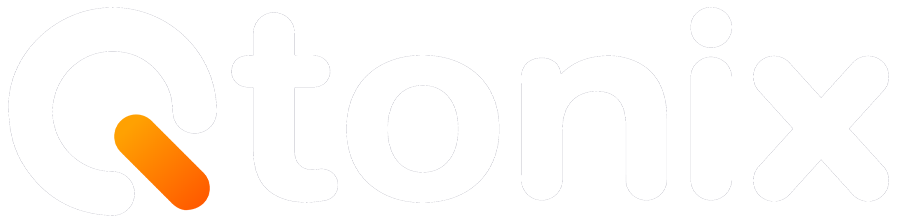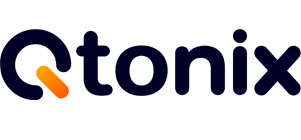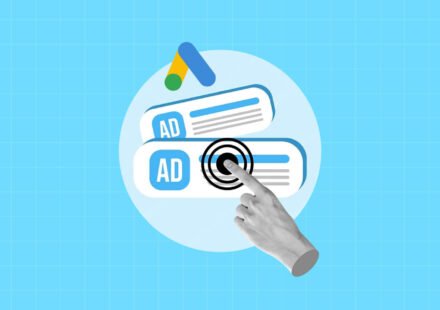How to Connect WhatsApp Business to a Facebook Page (Step-by-Step Guide)
In today’s world, connecting your business in real time with your audience is essential. By linking your WhatsApp Business account, to your Facebook Page, you create a seamless opportunity for interaction: when someone visits your Page, they can click “Send WhatsApp Message” and you right away have a chat. This is great for lead generation, customer support, and increasing engagement. In this blog, we will discuss how to connect your WhatsApp Business account to Facebook page successfully.
Conclusion
Your GBP profile reviews are not only feedback; they are public conversations that inform how the world views your brand. When you respond professionally, you demonstrate that you care, build customer retention, and also enhance your visibility on Google. Every customer review, be it a glowing 5-star review or a scathing 1-star review, is an opportunity to display your professionalism and develop stronger relationships with your customers.
Let’s get started.
Key Steps of Linking WhatsApp Business to a Facebook Page5
Here’s how you link your WhatsApp Business number to your Facebook Page when using a computer (browser).
Step 1: Open Your Facebook Page
Log in to Facebook and go to the Facebook Page you manage. Ensure you are using the Page admin account.
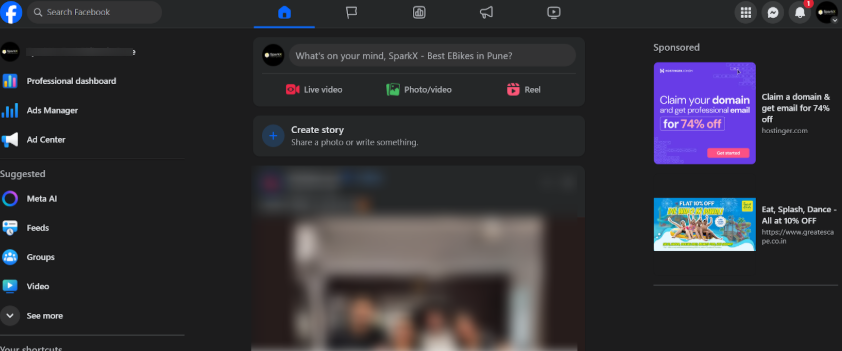
Step 2: Click “Settings & Privacy”
In the left sidebar, select the Settings & Privacy button.
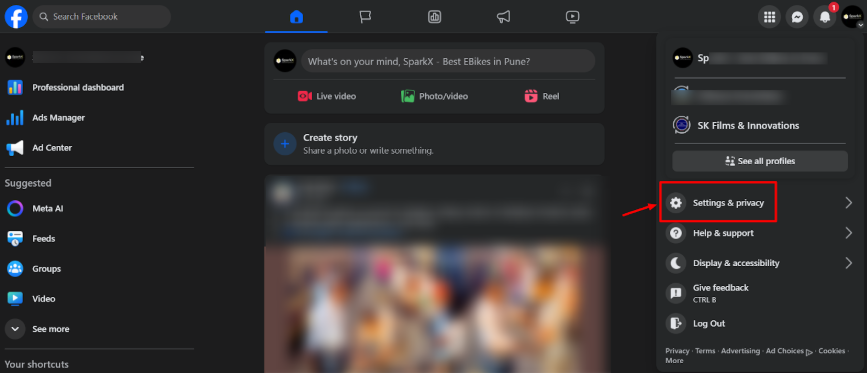
Step 3: Click “Linked Accounts”
Under the “Settings & Privacy” section, select Linked accounts.
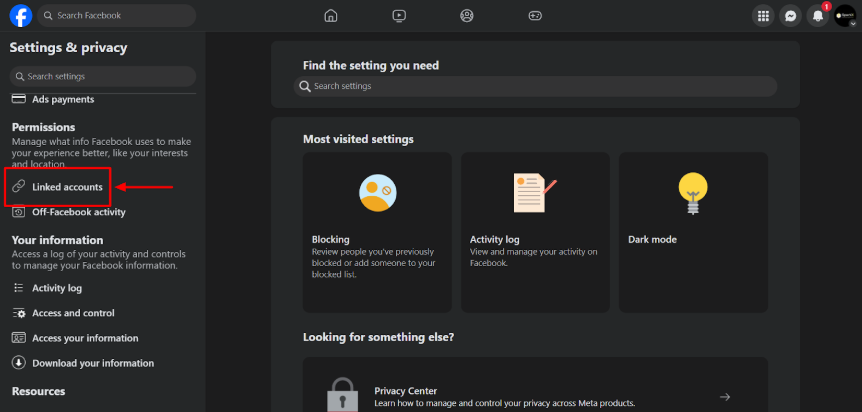
Step 4: Connect with WhatsApp
Once done, select WhatsApp to link your Facebook page.
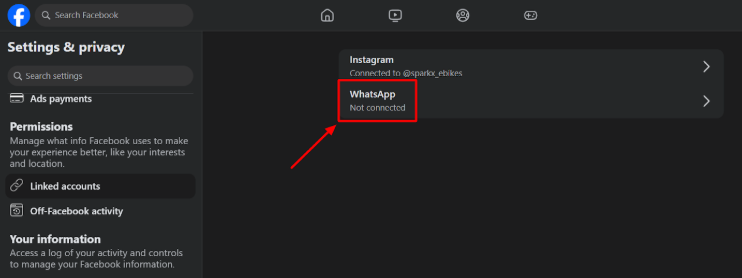
Step 5: Add Your WhatsApp Number
Now, enter your WhatsApp phone number and select “Send WhatsApp Code.”
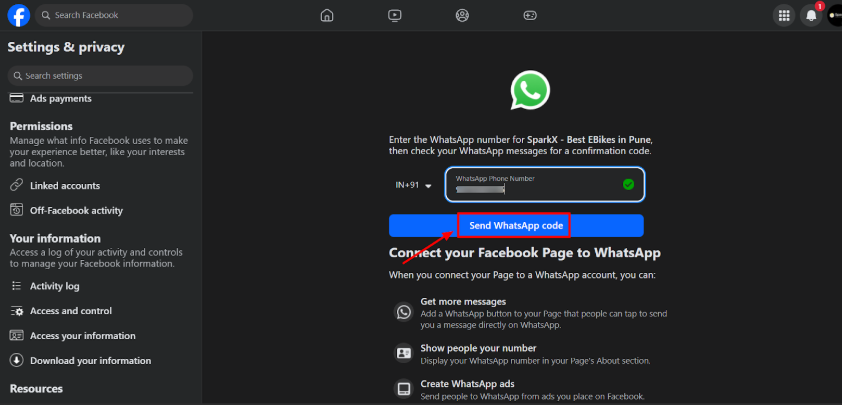
Step 6: Add the Code
Once you have received the verification code, enter it to confirm your WhatsApp account.
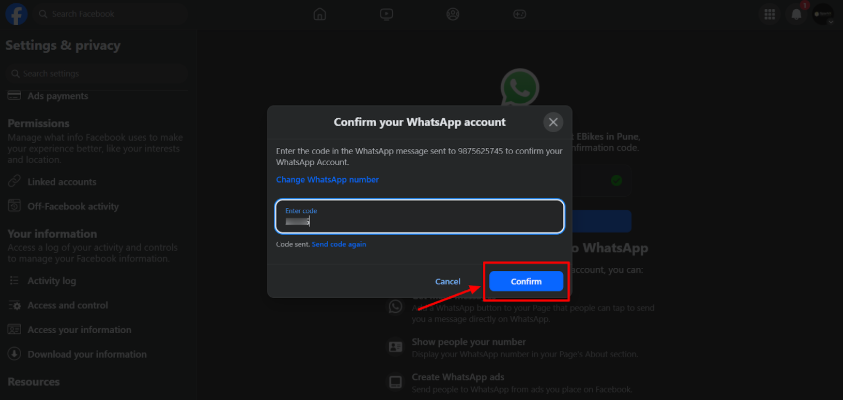
Step 7: Click “Add Button”
Now, you can select “Add Button.” It enables people to send you a message. You can skip it if you already have a button.
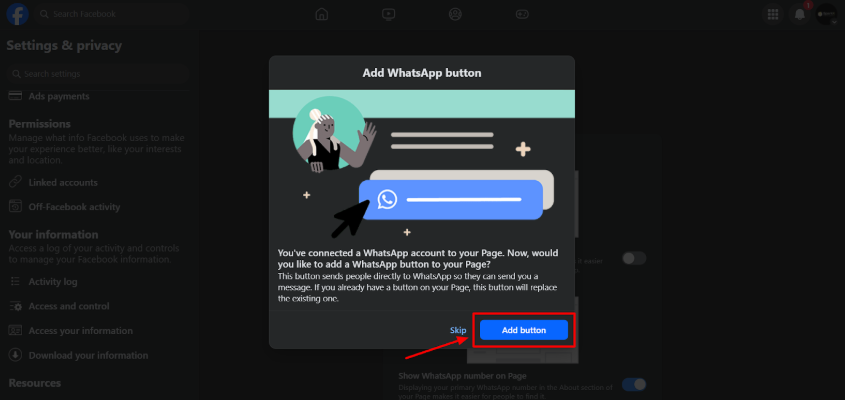
Step 8: Click “Create Post”
Now, you can add a button to your posts that lets people send you messages on WhatsApp. You can also skip this step.
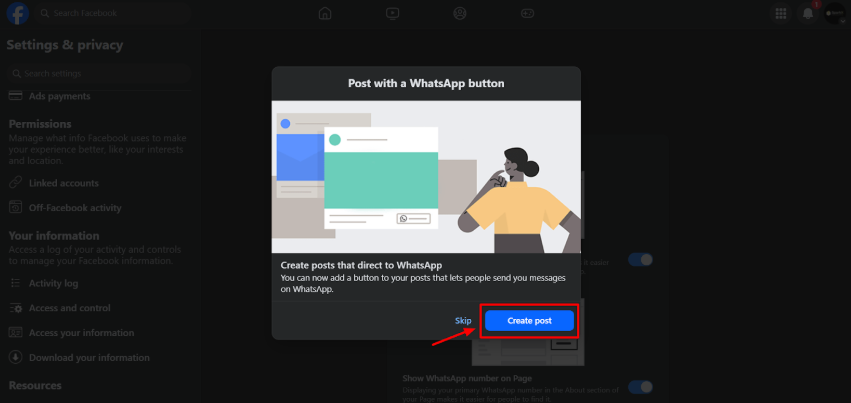
Step 9: Connection Successful
You’re done. Now your visitors can message you via WhatsApp directly from your Facebook Page.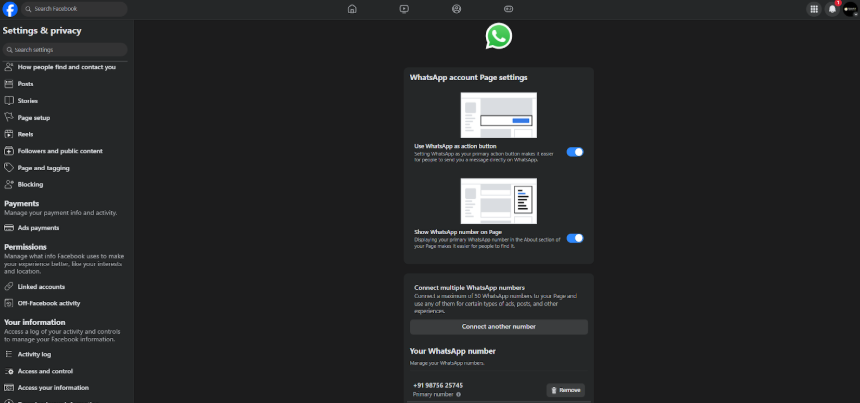
Conclusion
The process of linking your WhatsApp Business account to your Facebook Page may take only a few minutes, but the value it creates is significant. It bridges your public presence and direct communication channel – reducing friction, increasing engagement, and allowing for conversations that can matter more.
If you’re methodically following the steps, think about the prerequisites, using either desktop or mobile settings, verifying your number, and ultimately being able to add the CTA button, you’ll be pretty much fully integrated. From there, being sure to use it within sound business practices (quick replies, team, tracking, etc.) is where you’re able to extract real value.
FAQs
You can only link a WhatsApp Business number — not a personal WhatsApp account. The number must be active and verified on the WhatsApp Business app or WhatsApp Business API.
Go to Page Settings → WhatsApp → Disconnect. Once removed, you can add a new WhatsApp number by following the same connection process.
No. A WhatsApp number can only be linked to one Facebook Page situated in the same country at the same time. Using the same number again on another Facebook Page will ask you to unlink it from the first Page.
Yes. You can link your WhatsApp Business account to your Instagram Business profile directly, or through your Meta Business Suite, which connects Facebook and Instagram.
Written by Adam Gibbs
Adam is a skilled SEO content expert with a proven track record of crafting high-quality, keyword-rich content that drives traffic, engages readers, and ranks on search engines. With 10+ years of experience in digital marketing and content strategy, Adam specializes in creating blog posts, website copy, and marketing materials tailored to both audience needs and SEO best practices.
Related Posts
- All Posts
- SEO
Mastercopy Table of Contents Book Intro Call Case Studies Share: Related Guides: Related Posts SEO Beyond Keywords: Why Schema Markups...
Mastercopy Table of Contents Book Intro Call Case Studies Share: Related Guides: Related Posts SEO Beyond Keywords: Why Schema Markups...
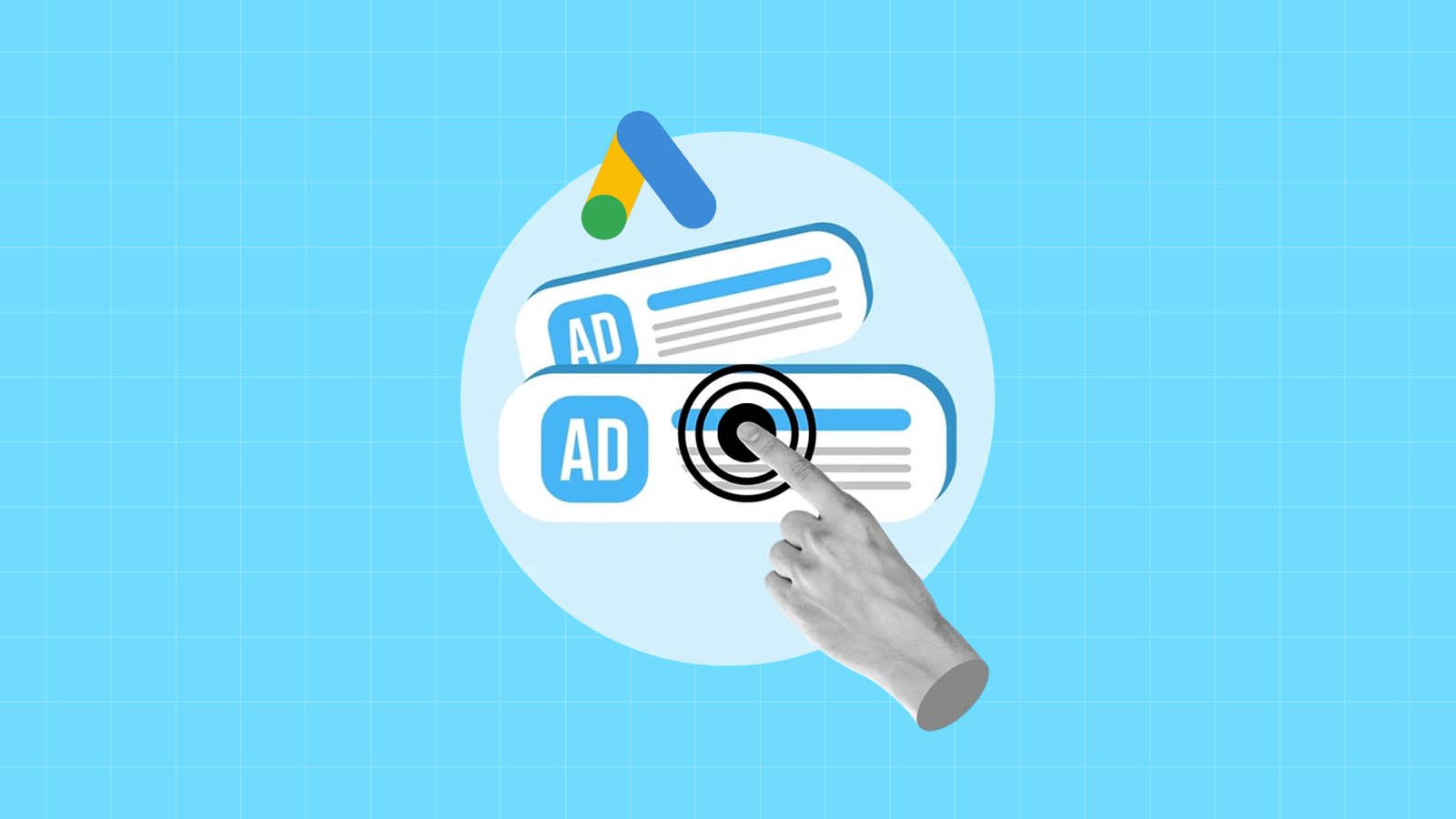
Mastercopy Table of Contents Book Intro Call Case Studies Share: Related Guides: Related Posts SEO Beyond Keywords: Why Schema Markups...
Mastercopy Table of Contents Book Intro Call Case Studies Share: Related Guides: Related Posts SEO Beyond Keywords: Why Schema Markups...