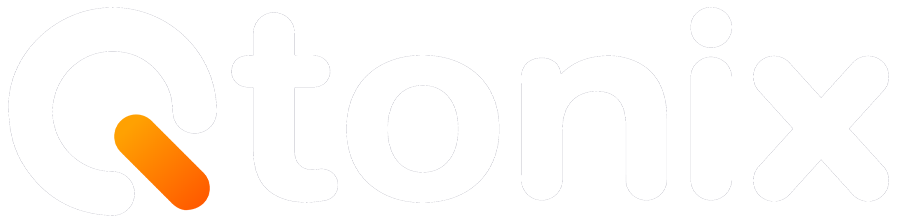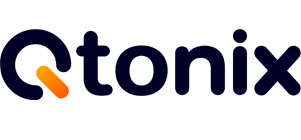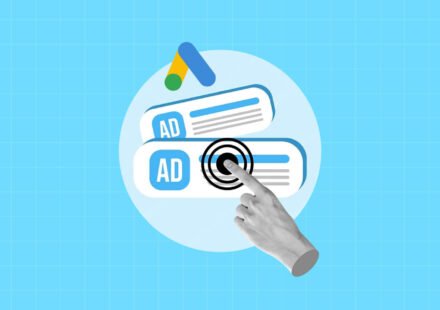How to Build UTM Parameters via Google Tag Manager?
If you’ve ever tried to analyze your marketing campaigns in Google Analytics and found your data full of inconsistent or missing UTM tags, you know the frustration. One missing underscore or inconsistent naming convention can break your reports and make performance tracking a nightmare.
The good news? You can build UTMs you can trust — at scale — by combining a simple Google Sheet system with Google Tag Manager (GTM) auto-tagging. In this blog, we’ll walk through how to create custom UTM Parameters in Google Tag Manager.
Steps to Build UTM Parameters in Google Tag Manager
Here’s how to make a dynamic UTM builder in Google Tag Manager.
Step 1: Go to Google Tag Manager (GTM)
Open tagmanager.google.com and then create your account.
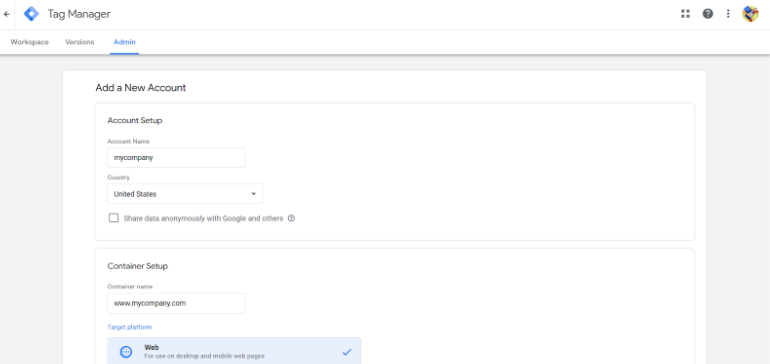
Step 2: Click “Yes”
Now, accept the terms and conditions and then click “Yes.”
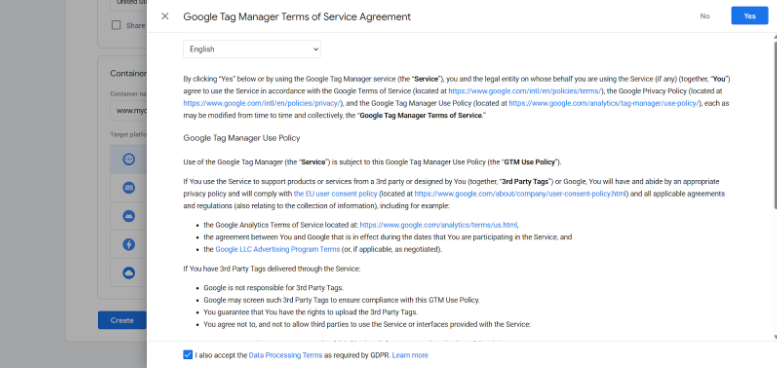
Step 3: Add A New Tag
After logging into GTM, click “New Tag” to continue.
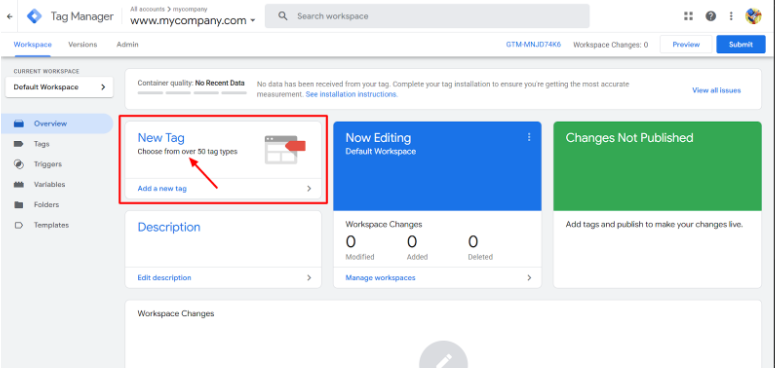
Step 4: Select Tag Configuration
After naming your tag, click on “Tag Configuration.”
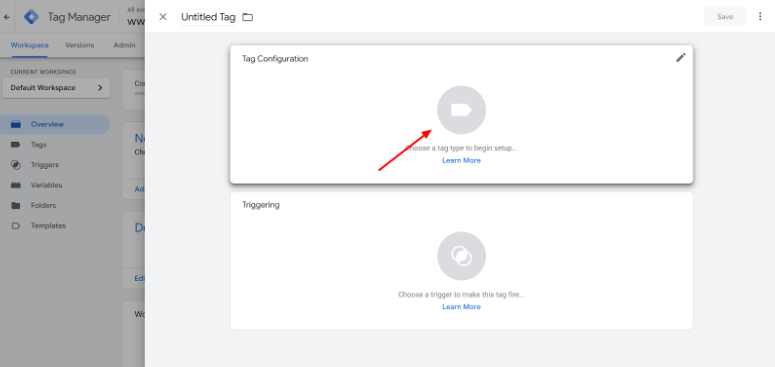
Step 5: Click “Google Analytics”
Select “Google Analytics” as the tag type.
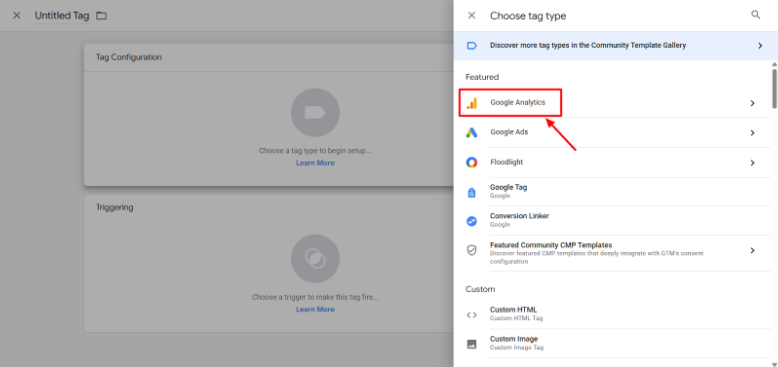
Step 6: Click “Google Analytics: GA4 Event”
Once done, select Google Analytics: GA4 Event.
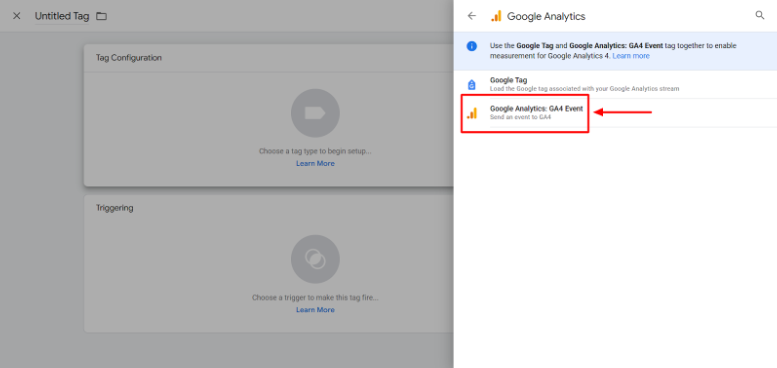
Step 7: Click “Save”
Click the “Save” button to track UTM parameters in Google Analytics.
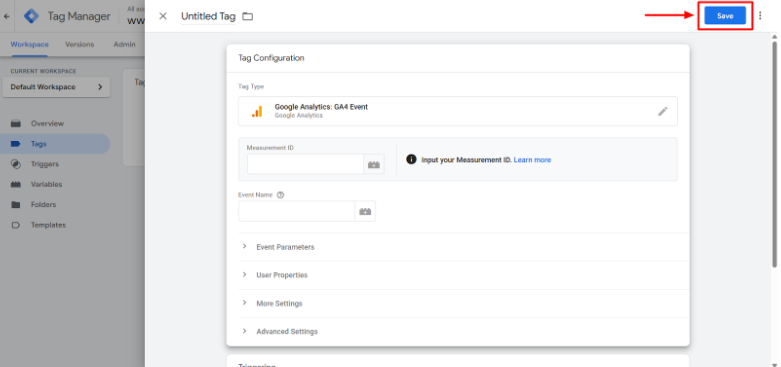
Step 8: Set up Triggers
After configuring your tags and variables, click “Add Trigger” to proceed.
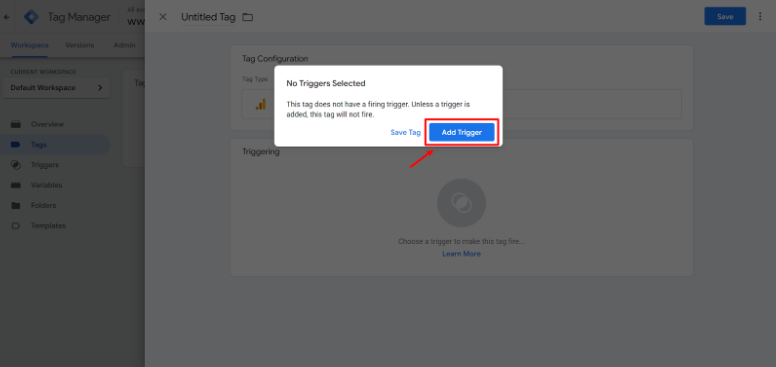
Step 9: Choose Trigger Type
Once done, select the trigger type in the trigger configuration.
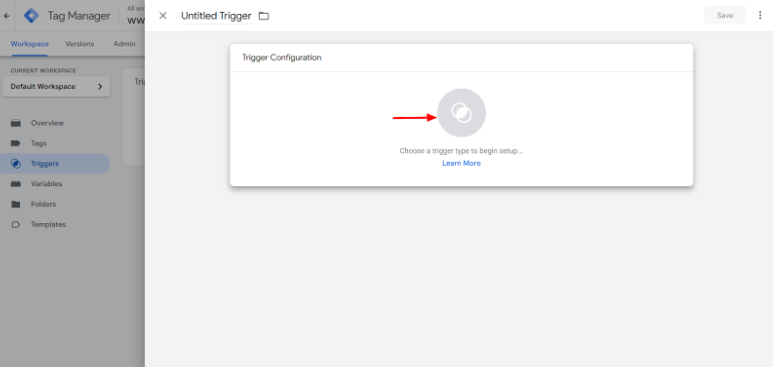
Step 10: Select Page View
Now, click “Page View” to fire the tag on every page load.
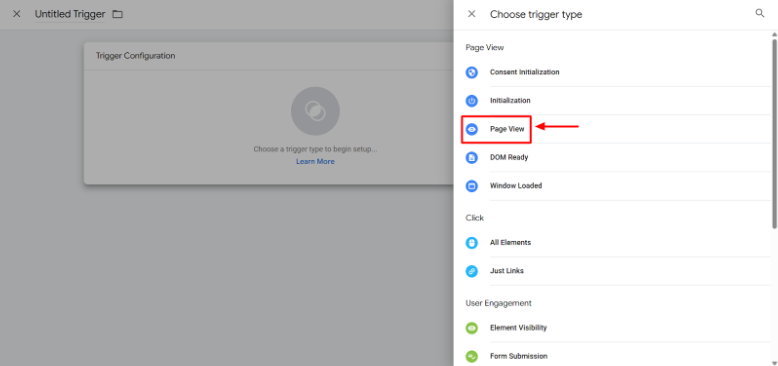
Step 11: Click “Save”
Once done, click “Save” to proceed.
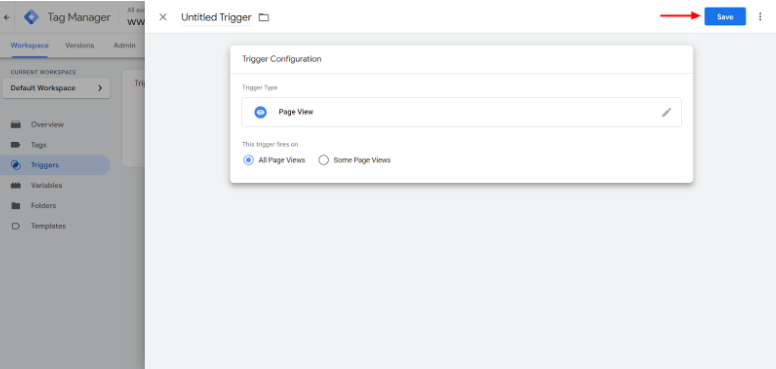
Step 12: Click “Submit”
Once you have tested the tags, select Submit in the Tag Manager interface.

Step 13: Click “Publish”
Add a version name and description, and then click “Publish.”
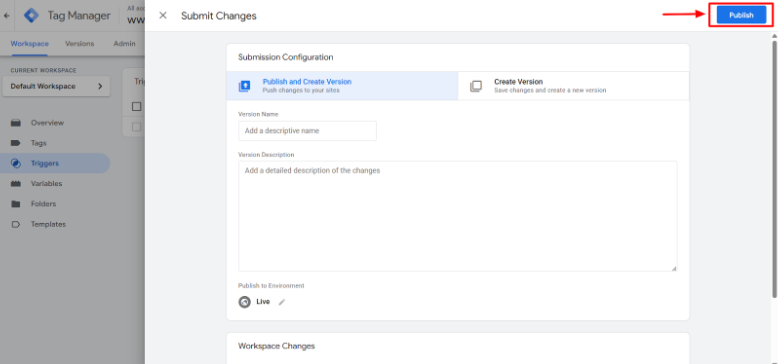
Conclusion
Building UTMs you can trust isn’t about complexity — it’s about consistency and control.
With a simple Google Sheet enforcing your naming rules and GTM catching everything else, you’ll never lose track of campaign performance again.
Think of it as putting your UTM strategy on autopilot — clean, reliable, and ready for scale.
So start today:
- Build your UTM sheet.
- Add GTM auto-tagging.
- Standardize your naming conventions.
Once you do, your analytics data will finally tell the truth — and you can focus on what matters: optimizing, not fixing.
FAQs
- utm_source identifies where the traffic originates (e.g., Facebook, Google, LinkedIn).
- utm_medium defines how the traffic arrives (e.g., paid_social, email, cpc).
- utm_campaign names, which campaign the traffic is part of (e.g., summer_sale_2025).
Together, these three parameters form the foundation of reliable campaign tracking.
GTM (Google Tag Manager) auto-tagging automatically adds UTM parameters to URLs when they’re missing or incorrect. For example, if someone clicks a link from Facebook that lacks UTMs, GTM can detect it and append standardized parameters like utm_source=facebook&utm_medium=paid_social. This ensures no traffic goes untagged.
Yes — but with caution. GTM auto-tagging is ideal for:
- Dynamic ad links (Facebook, LinkedIn, or Google Ads)
- Referral traffic from affiliates or partners
- Email links are missing UTMs
However, if a platform already appends its own UTMs (like Google Ads auto-tagging), you should exclude those to avoid duplication or conflicts.
- Open Preview Mode in GTM and click through your links.
- Check if the URLs automatically append UTMs.
- Verify in GA4’s Realtime report that the source/medium appears correctly.
Make sure your redirect or script doesn’t break the landing page or cause loops.
Written by Adam Gibbs
Adam is a skilled SEO content expert with a proven track record of crafting high-quality, keyword-rich content that drives traffic, engages readers, and ranks on search engines. With 10+ years of experience in digital marketing and content strategy, Adam specializes in creating blog posts, website copy, and marketing materials tailored to both audience needs and SEO best practices.
Related Posts
- All Posts
- SEO
Mastercopy Table of Contents Book Intro Call Case Studies Share: Related Guides: Related Posts SEO Beyond Keywords: Why Schema Markups...
Mastercopy Table of Contents Book Intro Call Case Studies Share: Related Guides: Related Posts SEO Beyond Keywords: Why Schema Markups...
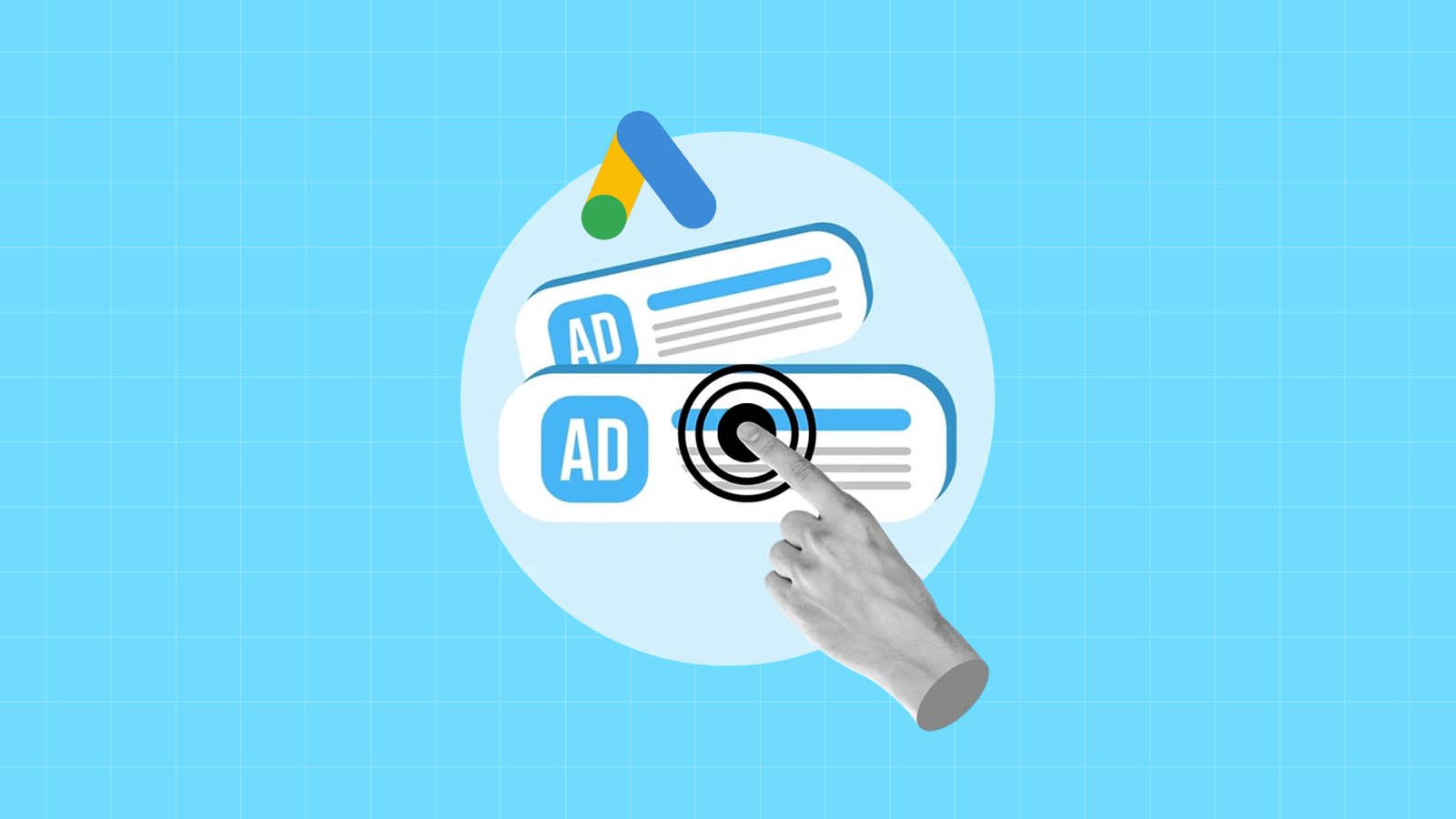
Mastercopy Table of Contents Book Intro Call Case Studies Share: Related Guides: Related Posts SEO Beyond Keywords: Why Schema Markups...
Mastercopy Table of Contents Book Intro Call Case Studies Share: Related Guides: Related Posts SEO Beyond Keywords: Why Schema Markups...