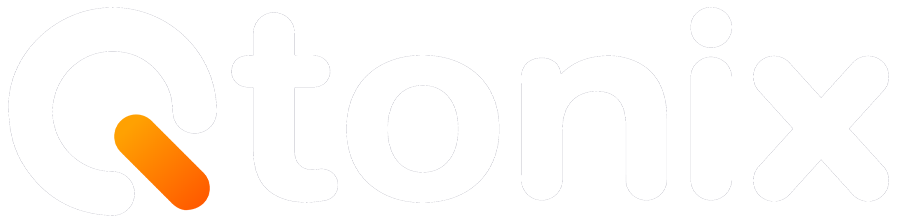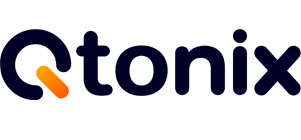How to Add Users to Bing Webmaster Tools (Step-by-Step Guide 2025)

If you are in the field of SEO or are involved in managing websites in some way, you are likely familiar with Bing Webmaster Tools (BWT), Microsoft’s equivalent to Google Search Console. It is a robust (and free!) platform that allows users to track site performance and submit sitemaps.
However, if you’re not the only one managing that website and you are working with an SEO firm or content team, or are using a consultation with your digital marketing expertise, you are going to want to add users to your Bing Webmaster Tools account without providing your login credentials.
In this blog, we will walk you through how to add users to Bing Webmaster Tools, define user roles and permissions, and share best practices for securing multiple users.
How to Add Users to Bing Webmaster Tools?
Once you know where to find it, adding users in Bing Webmaster Tools is straightforward. Follow the steps below:
Step 1: Go to Your Webmaster Tools
Log in to https://www.bing.com/webmasters/about
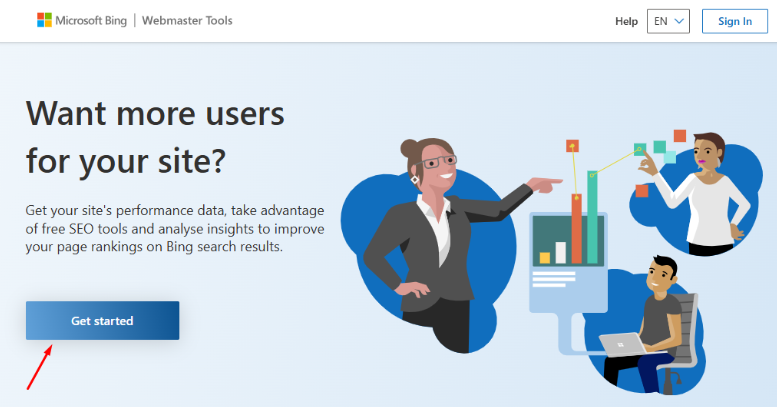
Step 2: Select Google
Select Google from the pop-up window.
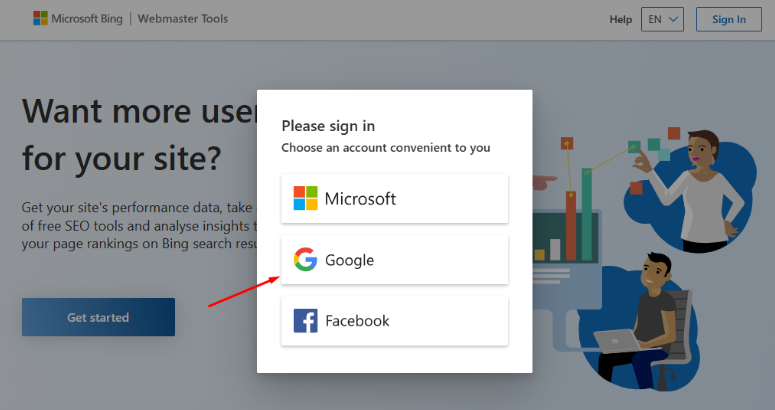
Step 3: Add A Website
Once done, add your website.
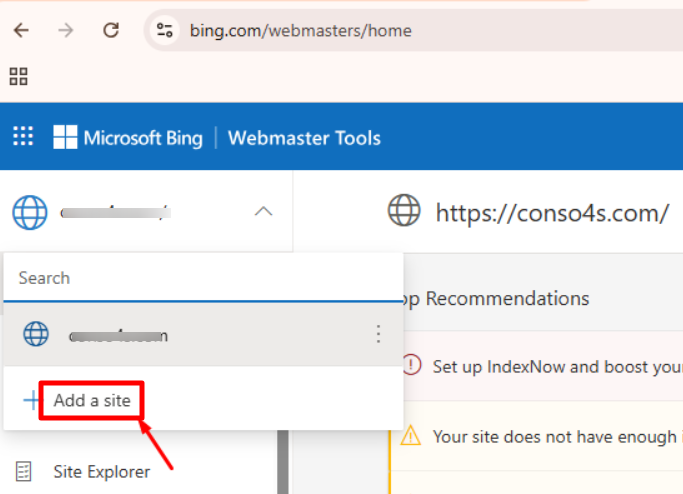
Step 4: Click “Import”
Import your data from GSC, and then click “Import.”
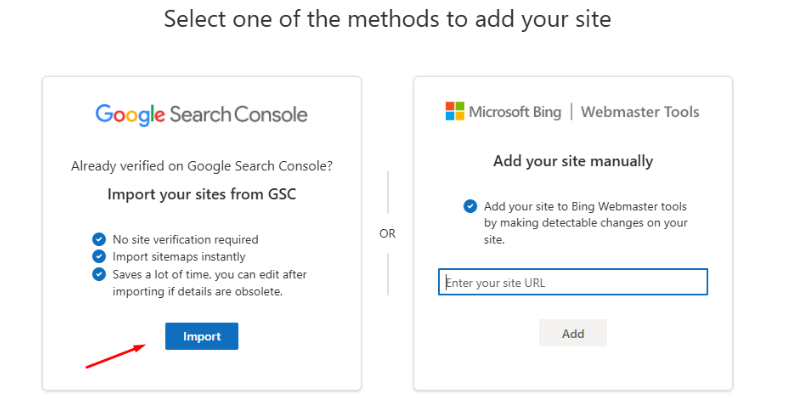
Step 5: Select Continue
Once done, click the “Continue” button.
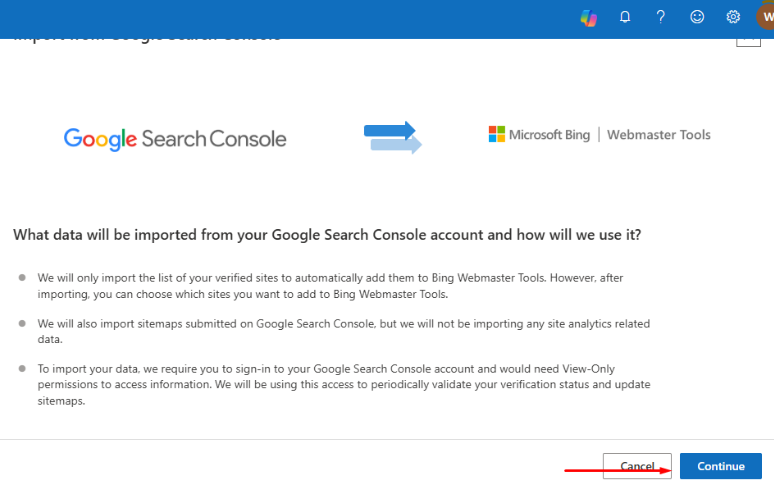
Step 6: Site Addition Successful
Now, a site will be added successfully from Google Search Console.
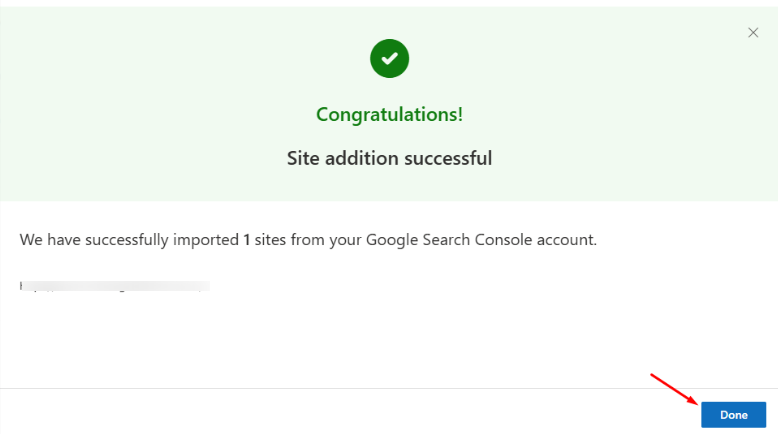
Step 7: Check The Process
Select the site, and all relevant data will start showing.
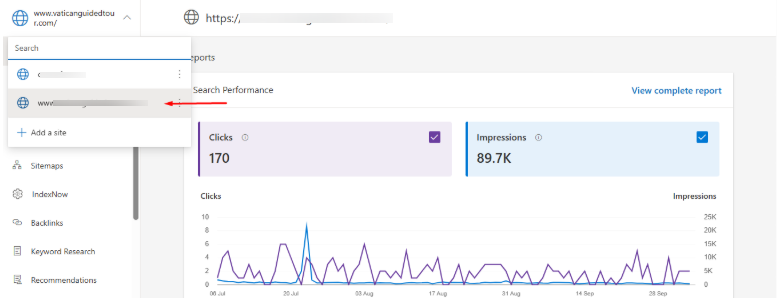
Best Practices for Managing Users
Adding users is easy — but managing them wisely keeps your data secure and organized. Here are some expert tips:
1. Use Unique Accounts
Every team member should have their own Microsoft account. Avoid shared logins, as they make it impossible to track who made changes.
2. Review Access Regularly
Check your user list periodically. Remove access for ex-employees or agencies you no longer work with.
3. Limit Administrator Roles
Only give admin rights to trusted individuals. Too many admins increase the risk of accidental changes or deletions.
4. Coordinate Between Platforms
If you use Google Search Console, make sure your user permissions there match Bing Webmaster Tools to maintain consistency.
5. Train Your Users
Before adding new team members, provide them with a quick walkthrough of Bing Webmaster Tools. This prevents confusion and mistakes.
Why Bing Webmaster Tools Still Matter
While Google dominates search, Bing still powers billions of searches every month — especially through Microsoft Edge, Windows, and voice assistants. Ignoring Bing means missing out on valuable organic traffic.
With Bing Webmaster Tools, you can:
- Monitor clicks, impressions, and crawl stats.
- Submit and test sitemaps
- Diagnose SEO or indexing issues
- Analyze backlinks and keyword performance
So adding the right users ensures that your SEO team can track all of this — collaboratively and securely.
Conclusion
Adding users to Bing Webmaster Tools is a simple but crucial step in managing your website’s SEO effectively. Whether you’re working with an in-house or an external agency, user management helps maintain security and productivity.
By following these steps and best practices, you can streamline collaboration, protect sensitive data, and make the most of Bing’s SEO insights – all without sharing passwords.
FAQs
To add a new user:
- Log in to Bing Webmaster Tools.
- Select your website property.
- Go to Settings → Users.
Click Add User, enter their Microsoft account email, assign a role, and save.
The user will receive an invitation email that they must accept to gain access.
Bing offers three main user roles:
- Administrator: Full access, including adding or removing users.
- Read/Write: Can view and manage site data but not users.
- Read-Only: Can only view data and reports.
Yes, it’s safe as long as you assign appropriate permissions. For external collaborators, use Read-Only or Read/Write roles instead of giving full Administrator rights.
Yes, you can add multiple users to a single property. Each user can have a unique role (Administrator, Read/Write, or Read-Only), allowing you to collaborate with SEO specialists, developers, or clients securely.
Written by Adam Gibbs
Adam is a skilled SEO content expert with a proven track record of crafting high-quality, keyword-rich content that drives traffic, engages readers, and ranks on search engines. With 10+ years of experience in digital marketing and content strategy, Adam specializes in creating blog posts, website copy, and marketing materials tailored to both audience needs and SEO best practices.
Related Posts
How to Build UTM Parameters via Google Tag Manager?
Step-by-Step Guide to Creating a Meta Lead Generation Campaign
- All Posts
- SEO
Mastercopy Table of Contents Book Intro Call Case Studies Share: Related Guides: Related Posts SEO Beyond Keywords: Why Schema Markups...
Mastercopy Table of Contents Book Intro Call Case Studies Share: Related Guides: Related Posts SEO Beyond Keywords: Why Schema Markups...
Mastercopy Table of Contents Book Intro Call Case Studies Share: Related Guides: Related Posts SEO Beyond Keywords: Why Schema Markups...
Mastercopy Table of Contents Book Intro Call Case Studies Share: Related Guides: Related Posts SEO Beyond Keywords: Why Schema Markups...