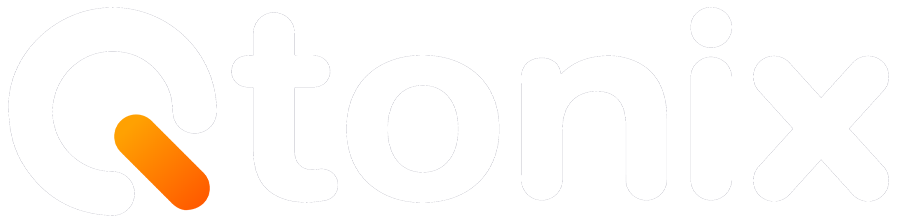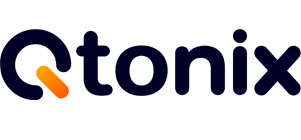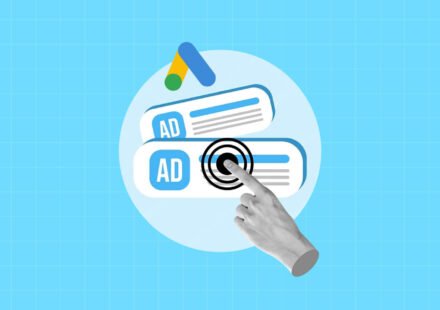How to Add/Remove Users in Google Business Profile (Step-by-Step Guide)
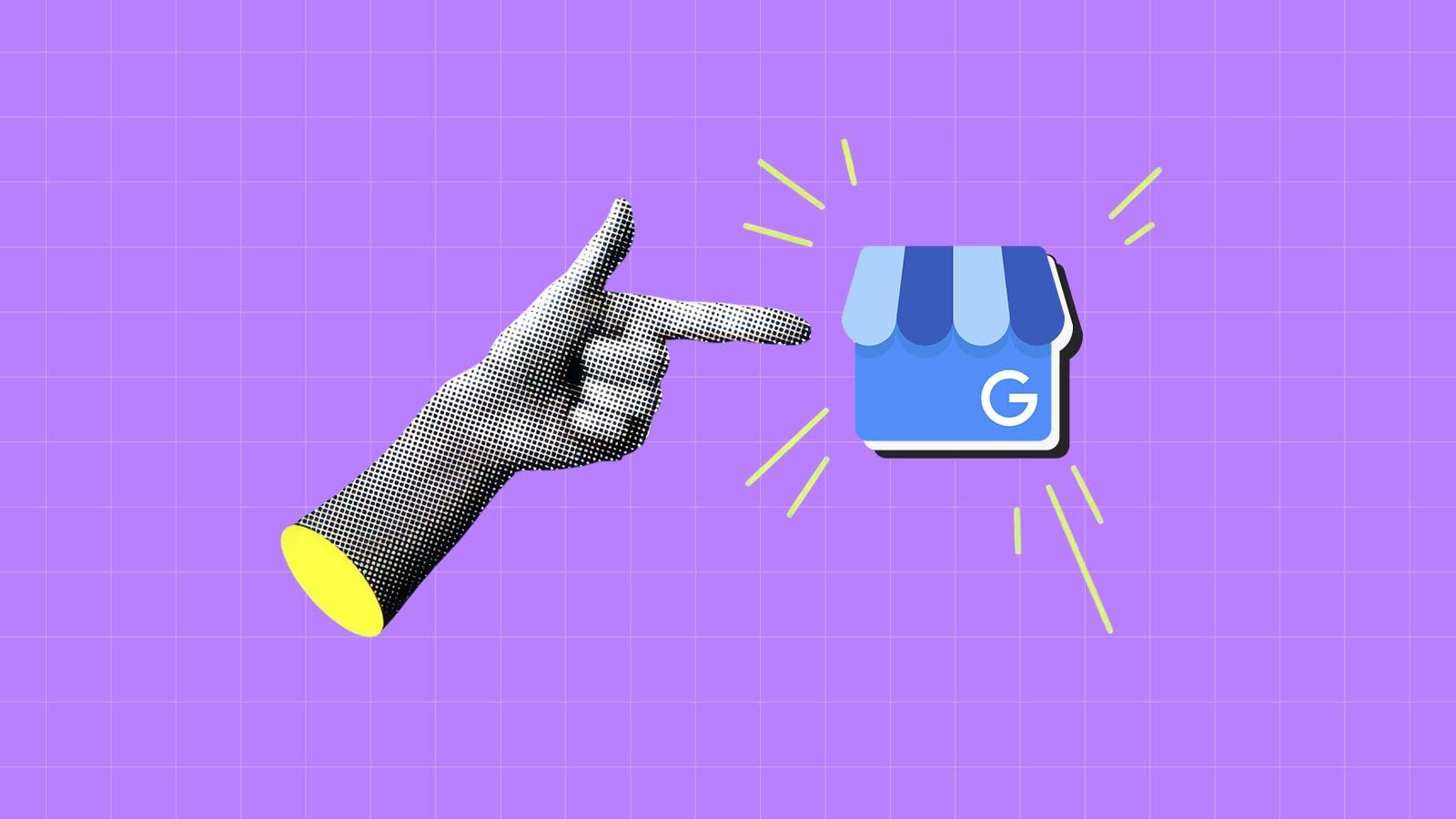
Google Business Profile, or Google My Business (GMB), assists businesses in managing their appearance on both Google Search and Maps. It is essential to have the right people managing your business profile. They will use this profile to manage and update business information, respond to reviews, and glean insights.
Google Business Profile makes it easy to add a new team member, assign a manager, or remove someone who no longer needs access. This blog will guide you through the process step by step on how to add or remove users in Google Business Profile, including the levels of access Owner, Manager, and Site Manager.
Steps to Add Users in Google Business Profile:
When you add someone to your profile, you’ll need to assign them a role. Here’s a breakdown of what each role can and cannot do:
Step 1: Open Google Maps
Log in to a mail ID on which you want to register the business, and go to Maps.
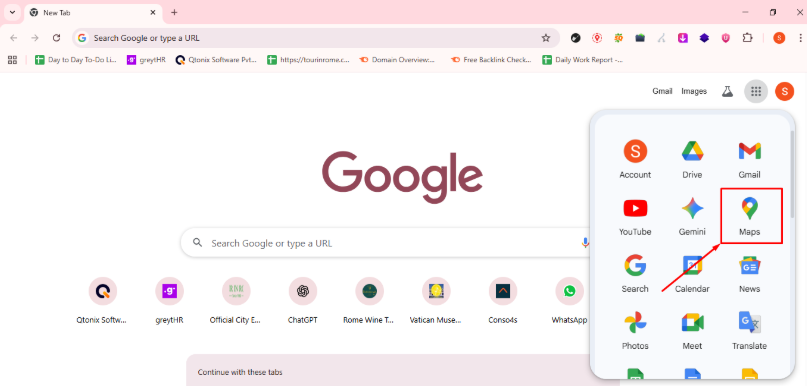
Step 2: Click “Add your business”
Select “Add your business” from The List.
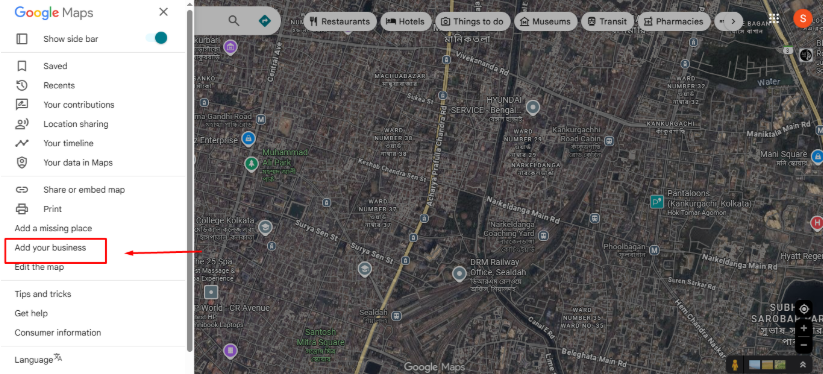
Step 3: Enter Your Business Name
Add Your Business Name and select “Continue.”
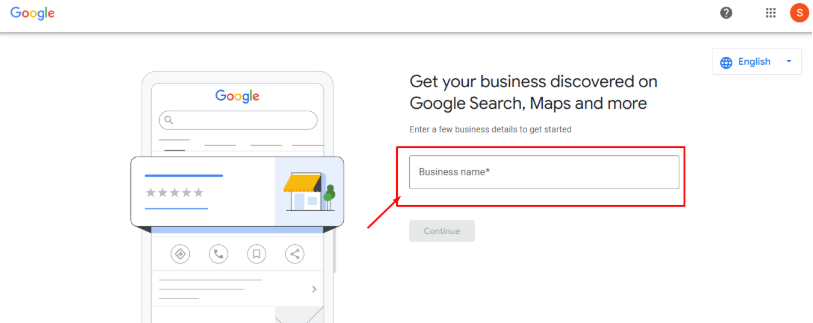
Step 4: Select Your Business Type
Now, choose your business type and then click “Next.”
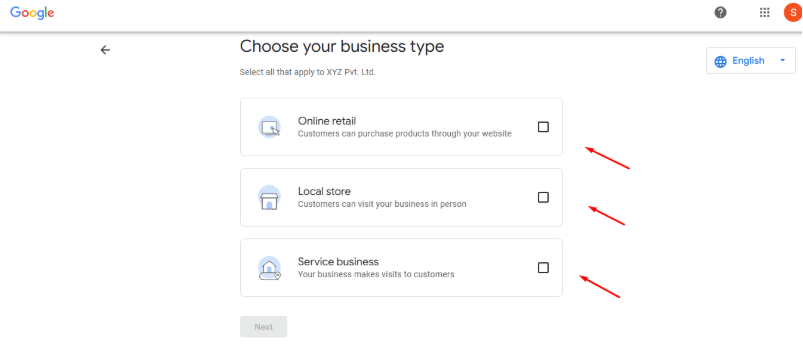
Step 5: Enter Your Business Category
Add your business category and click “Next.”
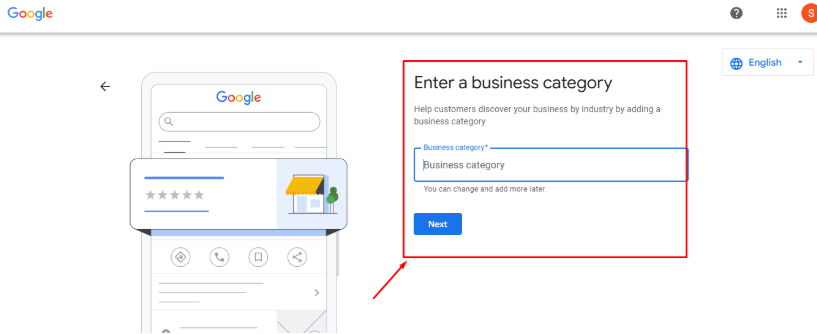
Note: You can change it and add more later.
Step 6: Add The Area of Service
Add areas where your business provides deliveries or home and office visits.
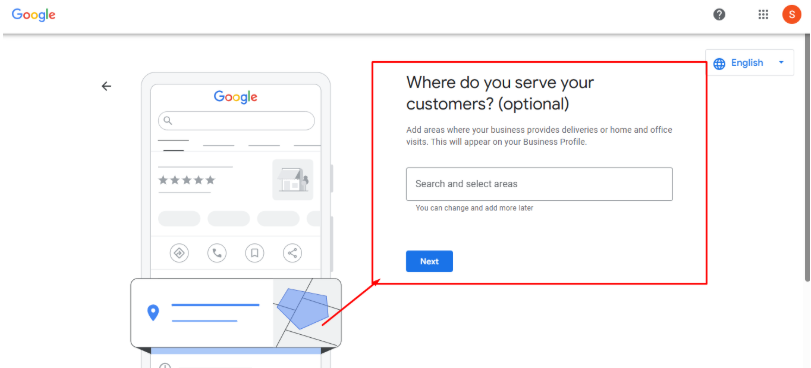
Note: You can Also Select Multiple Locations.
Step 7: Add Your Contact Details
Once done, enter your phone number and website.
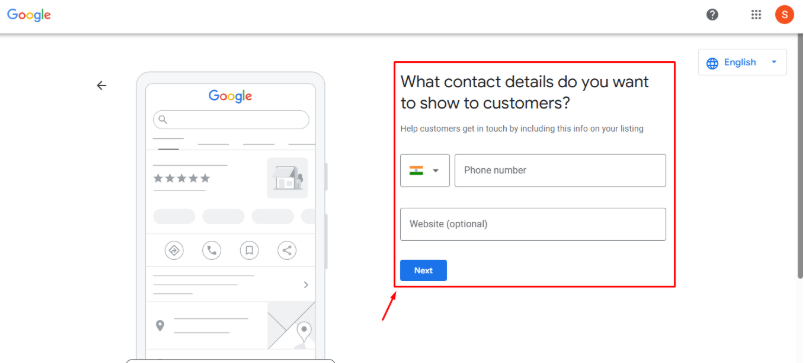
Step 8: Tick the Security Boxes
Put your business on the map and click “Continue.”
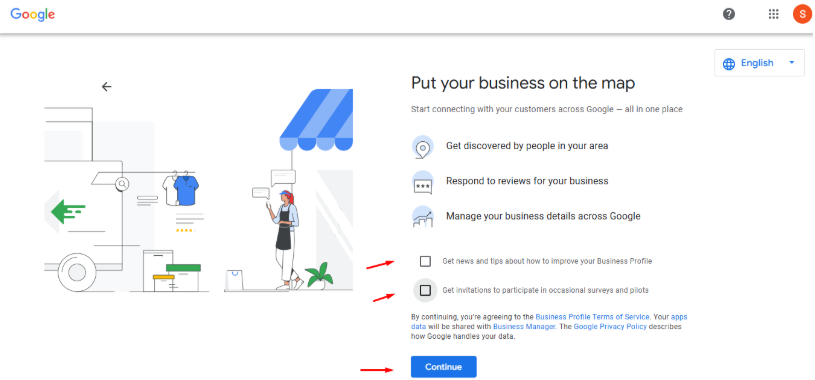
Step 9: Enter the Details
Now, add your details properly and click “Next.”
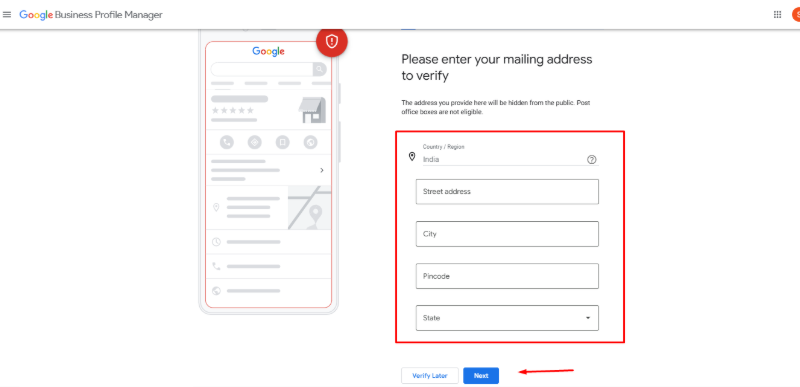
Step 10: Add Your Service Details
Now, select the services you provide and get matched with the right customers.
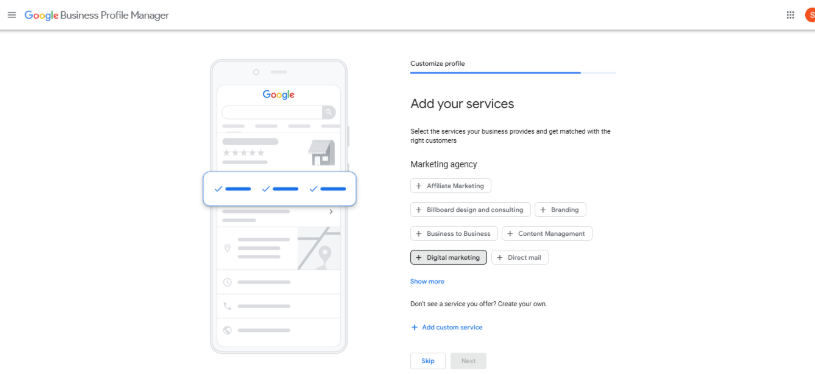
Step 11: Add Your Working Hours
Now, select your business hours and click “Next.”
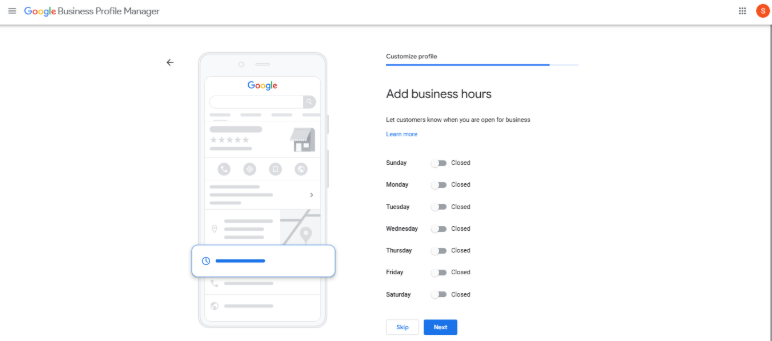
Step 12: Enter Business Description
Now, add a detailed business description to help customers know more about your business.
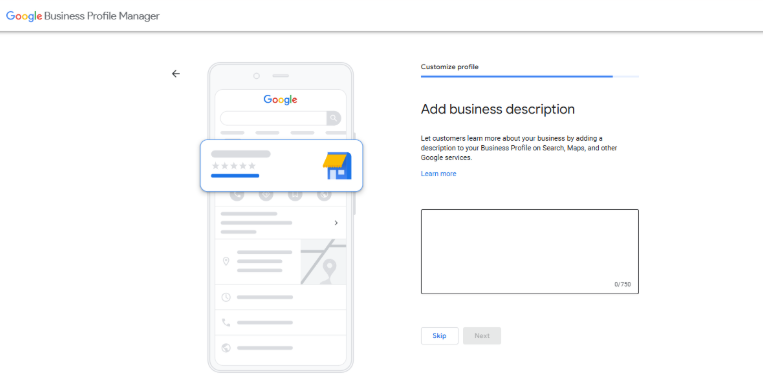
Step 13: Add Your Storefront Image
Drag an image of your storefront or select it from your device, and then click “Next.”
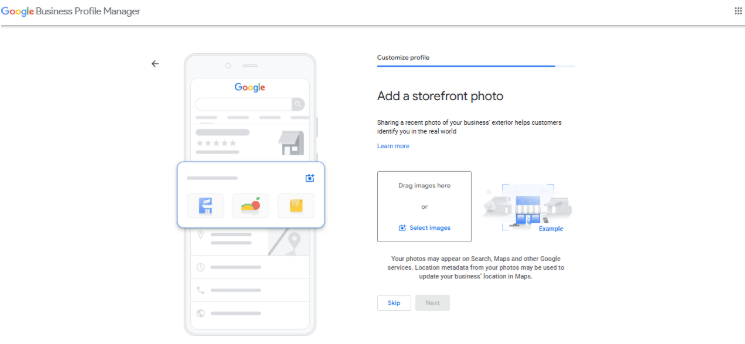
Step 14: Add Photos of Your Business
Drag your business image or select it from your device, and then click “Next.”
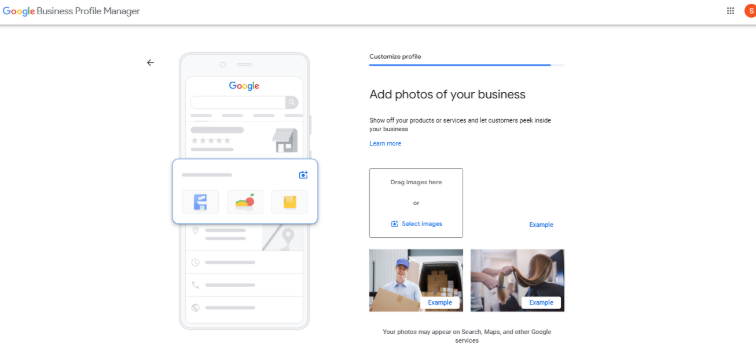
Step 15: Claim Your Advertising Credit
Once done, your profile will be ready, and you can claim your ad credit.
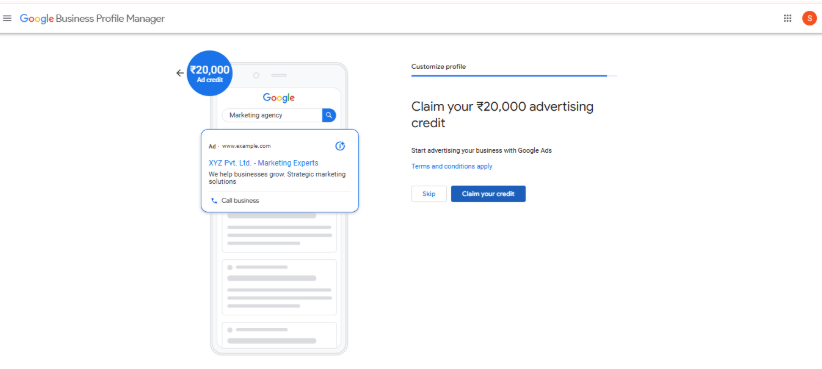
Steps to Remove a Google Business Profile (GMB)
Step 1: Open Your Business Profile Manager
- Go to Google Business Profile Manager.
- Log in with the Google account that manages your business profile.
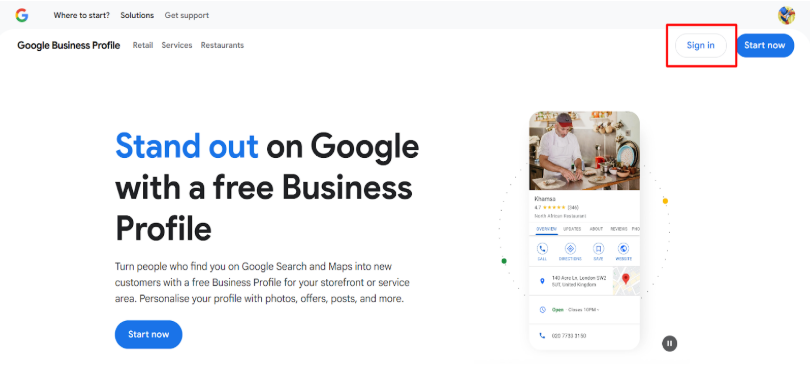
Step 2: Open Settings
In the left-hand menu (or the three-dot menu on the profile dashboard), click Business Profile settings.
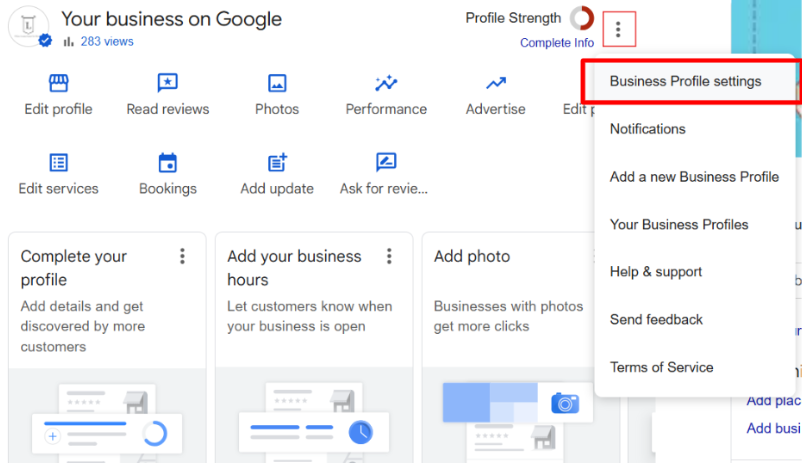
Step 3: Go to Remove Business
- Inside settings, select Remove business profile.
- You will see options:
- Mark as permanently closed (if business is closed).
- Remove profile content and managers (to delete completely)
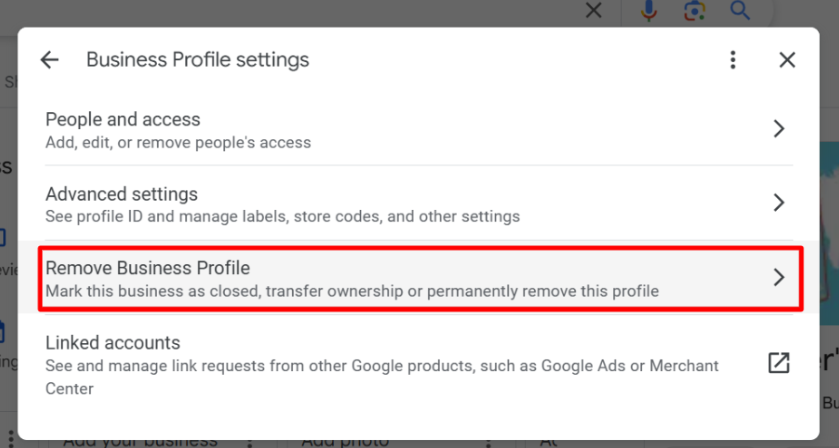
Step 4: Confirm Deletion
1. If you choose to delete, Google will warn you that:
- All content (posts, photos, reviews) will be deleted.
- You’ll lose access to manage that profile.
2. Tick the confirmation box.
3. Click Delete account or Remove profile.
Conclusion
Managing users in Google Business Profile is critical but straightforward for security, efficiency, and accuracy. By knowing how to add, remove, or transfer users, you ensure your business details stay up to date and your profile remains in safe hands.
Remember:
- Add trusted team members as Managers.
- Limit Owner access to business executives.
- Regularly audit and update user access.
By following these best practices, you’ll maintain a strong, secure, and effective presence on Google Search and Maps.
FAQs
Yes, but only one primary owner. The rest can be co-owners.
No. Each user can only have one role at a time.
They immediately lose access and will no longer see the profile in their dashboard.
Yes, as long as the email is linked to Google services (e.g., Google Workspace).
Written by Adam Gibbs
Adam is a skilled SEO content expert with a proven track record of crafting high-quality, keyword-rich content that drives traffic, engages readers, and ranks on search engines. With 10+ years of experience in digital marketing and content strategy, Adam specializes in creating blog posts, website copy, and marketing materials tailored to both audience needs and SEO best practices.
Related Posts
- All Posts
- SEO
Mastercopy Table of Contents Book Intro Call Case Studies Share: Related Guides: Related Posts SEO Beyond Keywords: Why Schema Markups...
Mastercopy Table of Contents Book Intro Call Case Studies Share: Related Guides: Related Posts SEO Beyond Keywords: Why Schema Markups...
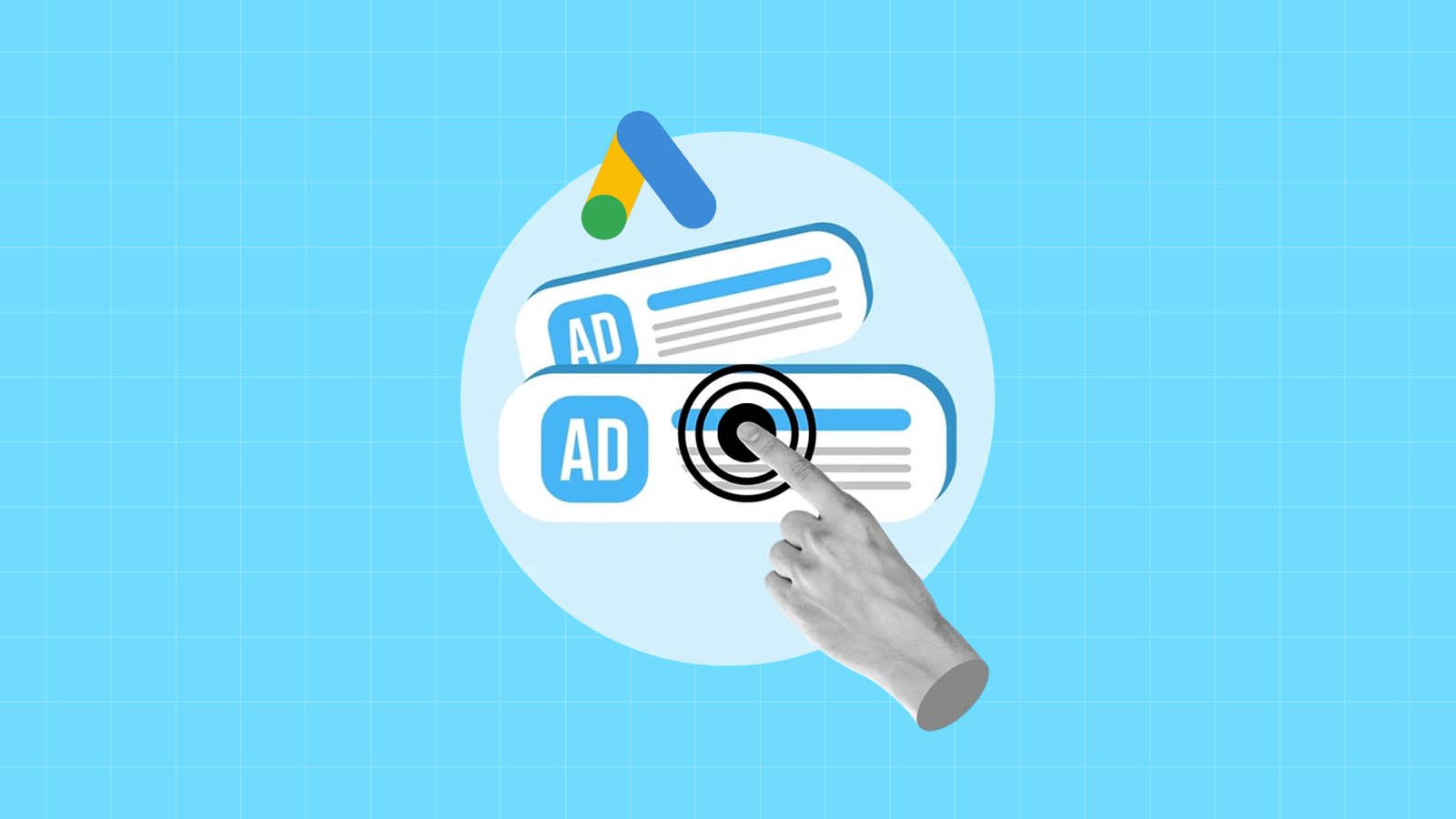
Mastercopy Table of Contents Book Intro Call Case Studies Share: Related Guides: Related Posts SEO Beyond Keywords: Why Schema Markups...
Mastercopy Table of Contents Book Intro Call Case Studies Share: Related Guides: Related Posts SEO Beyond Keywords: Why Schema Markups...