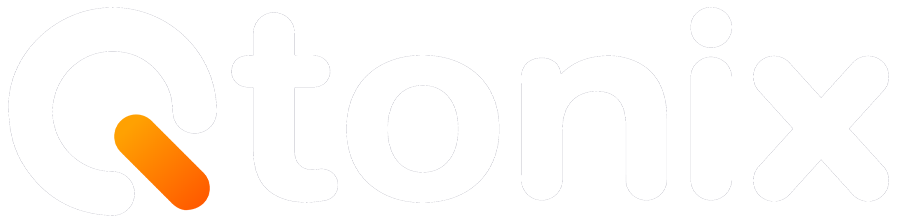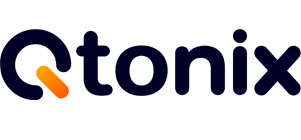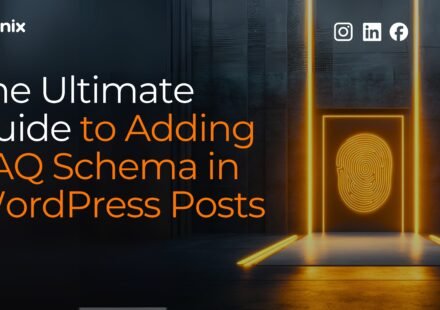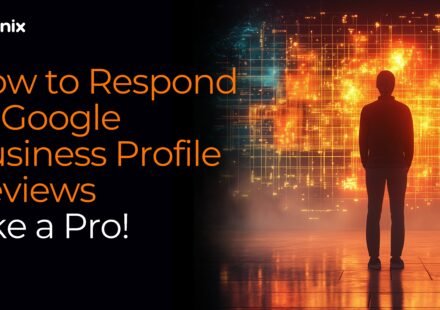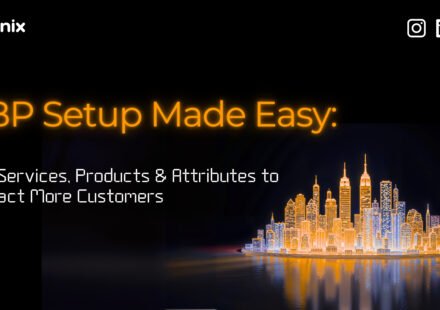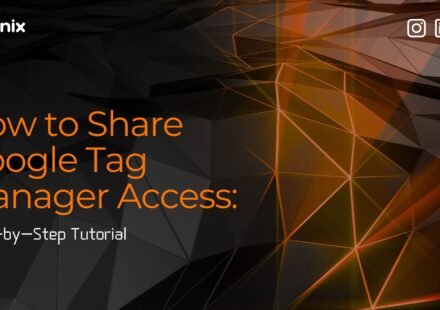A Complete Guide to Adding Users in Google Search Console (Property & URL-Prefix)
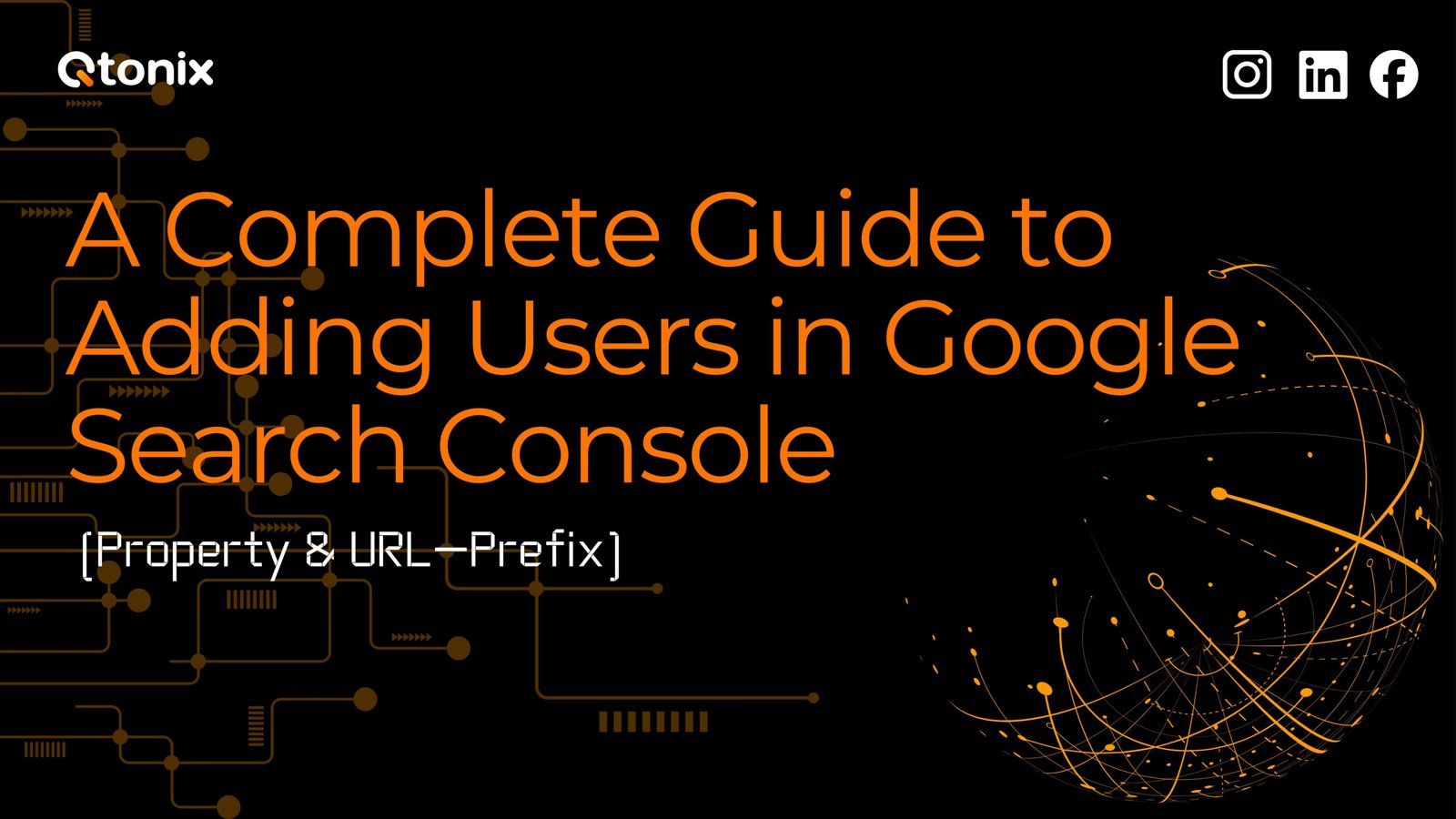
Google Search Console (GSC) is an essential tool for website owners, SEO professionals, and digital marketers. It provides valuable insights into your website’s performance in Google search results, helps diagnose issues, and improves your site’s visibility.
Often, website owners or managers need to grant access to team members, agencies, or collaborators. Understanding how to add a user in Google Search Console correctly is crucial to maintaining security while sharing data effectively.
In this blog, we’ll walk through the process of adding a user to both property-level and URL-prefix-level Google Search Console accounts.
Steps to Add Users in Google Search Console
Here are the key steps to adding users in Google Search Console:
Step: 1
Go to https://search.google.com/search-console and sign in with the Google account that is an owner of the property.
Step: 2
From the property selector (top-left), choose the property you want to manage (Domain or URL-prefix).
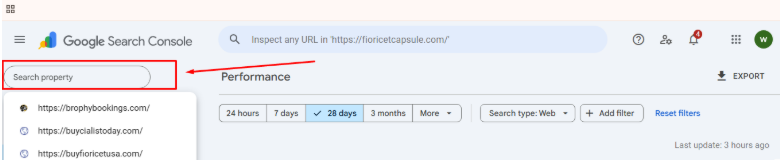
Step: 3
In the left menu, click Settings (bottom of the left panel).
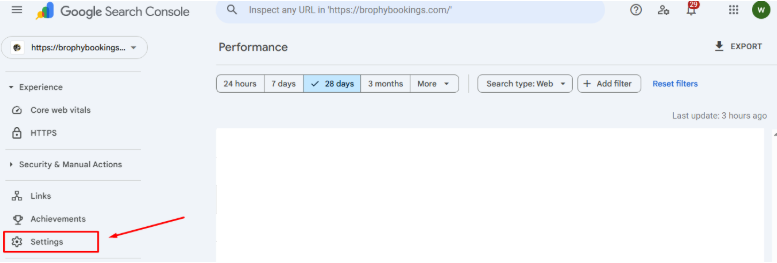
Step: 4
Click Users and permissions. (This page is only visible if you’re a property owner.)
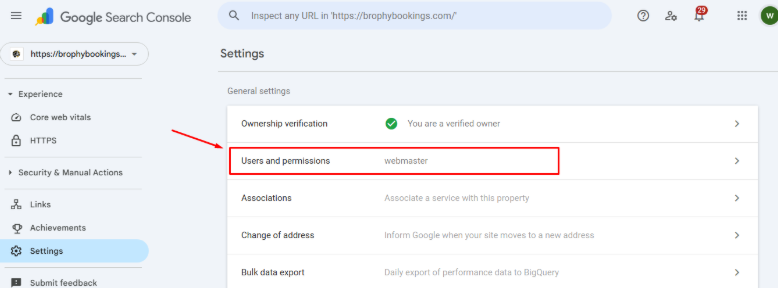
Step: 5
Click the blue Add user button.
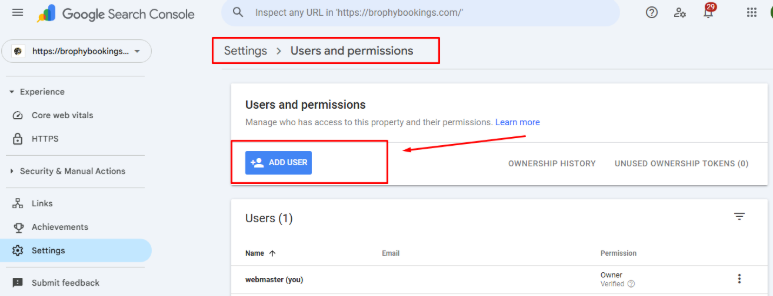
Step: 6
Enter the new user’s Google Account email.
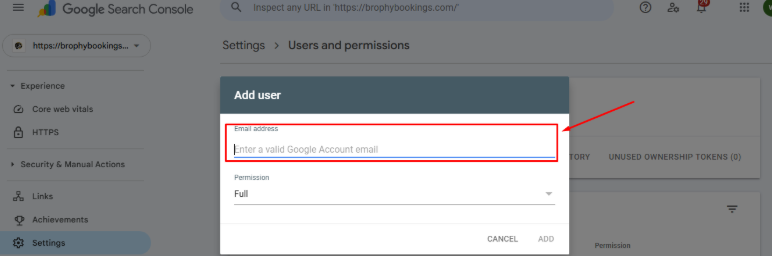
Step: 7
Choose the permission level: Full or Restricted (or add as Owner only via verification — see below). Click Add / Save
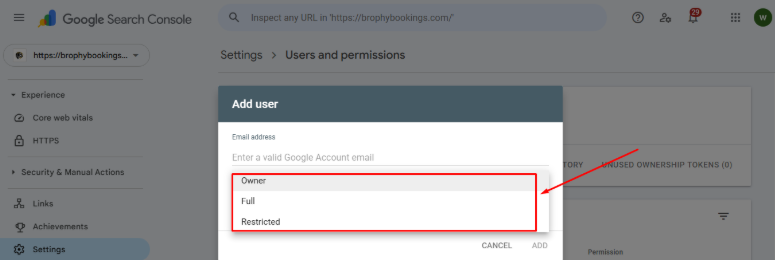
Tips for Safe User Management
Assign minimal necessary permissions: Only give full access to those who need it.
- Use URL-prefix properties for limited access: If a contractor only needs to see a blog section, use a URL-prefix property instead of the whole domain.
- Regularly audit users: Remove users who no longer need access.
- Use secure emails: Only add users with verified Google accounts to avoid unauthorized access.
Common Issues and Troubleshooting
1. User not receiving the email invitation:
- Ask the user to check spam folders.
- Ensure you entered the correct Google account email.
2. Cannot add a user:
- Confirm that you are a verified owner of the property. Only owners can add users.
3. User cannot see data:
- Verify that the correct access level is assigned. Restricted users cannot see certain reports.
Conclusion
Adding a user to Google Search Console is a straightforward but essential process. Whether you are granting access to a whole property or a URL-prefix property, the steps are similar, but the scope of access differs. Proper user management not only improves collaboration but also maintains the security of your website’s critical data.
By following this guide, you can confidently add new users, assign appropriate access levels, and manage permissions effectively. With the right approach, your team can leverage Google Search Console to optimize your website’s performance while keeping your data secure.
FAQs
Only verified owners of a property can add or remove users. Users with full or restricted access cannot manage other users.
There are three access levels:
- Owner: Full control, including user management.
- Full user: Can view most data, but cannot add/remove users.
- Restricted user: Can view only limited data for the property.
Yes. You can create a URL-prefix property for that section and grant access to the user only for that property. They won’t see data for other sections or subdomains.
Yes. Navigate to Settings → Users and permissions, click the three-dot menu next to their name, and select Change role.
Written by Adam Gibbs
Adam is a skilled SEO content expert with a proven track record of crafting high-quality, keyword-rich content that drives traffic, engages readers, and ranks on search engines. With 10+ years of experience in digital marketing and content strategy, Adam specializes in creating blog posts, website copy, and marketing materials tailored to both audience needs and SEO best practices.
Related Posts
- All Posts
- SEO
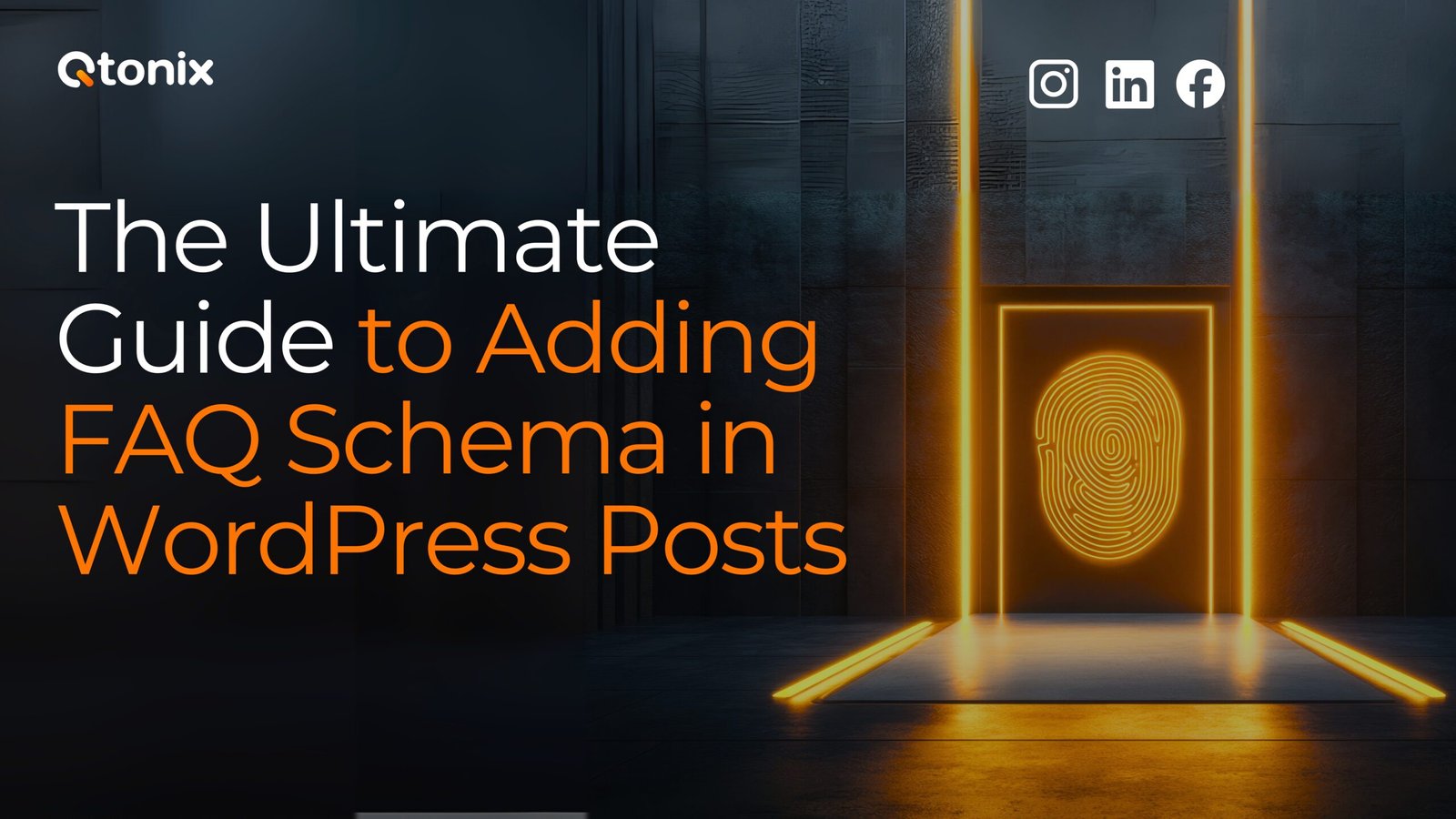
Mastercopy Table of Contents Book Intro Call Case Studies Share: Related Guides: Related Posts SEO Beyond Keywords: Why Schema Markups...
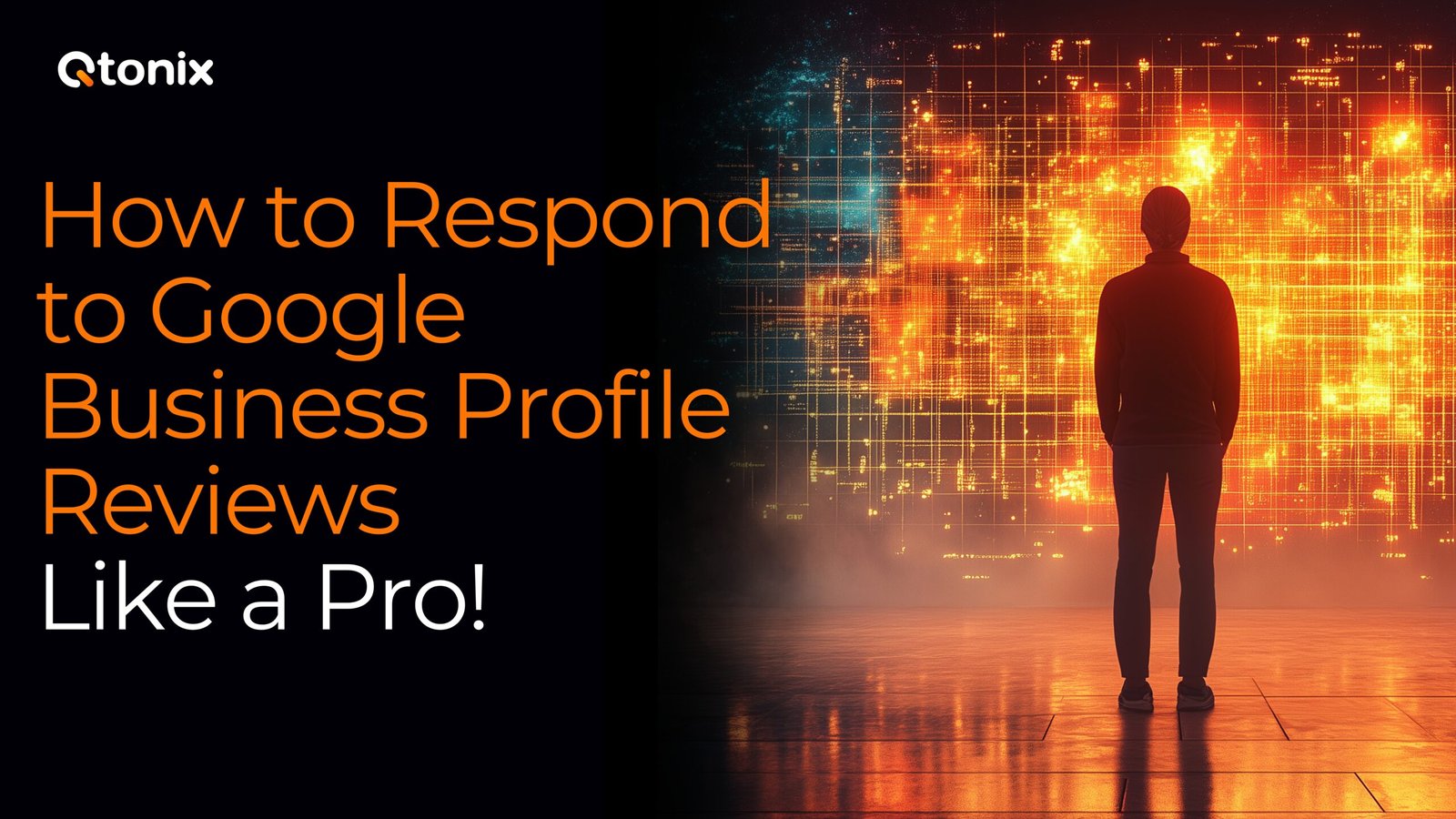
Table of Contents Book Intro Call Case Studies Share: Related Guides: Related Posts SEO Beyond Keywords: Why Schema Markups Need...
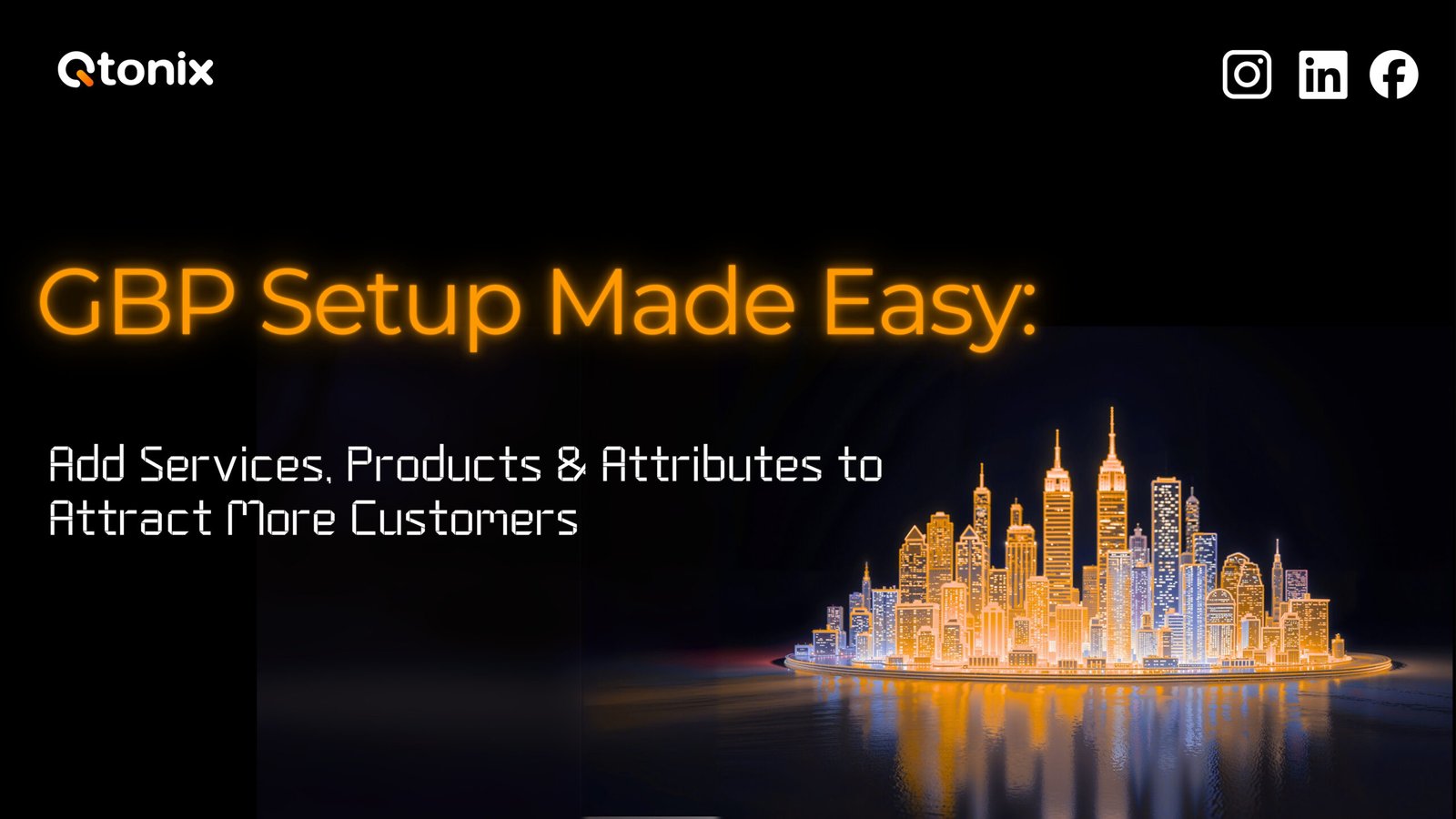
Table of Contents Book Intro Call Case Studies Share: Related Guides: Related Posts SEO Beyond Keywords: Why Schema Markups Need...
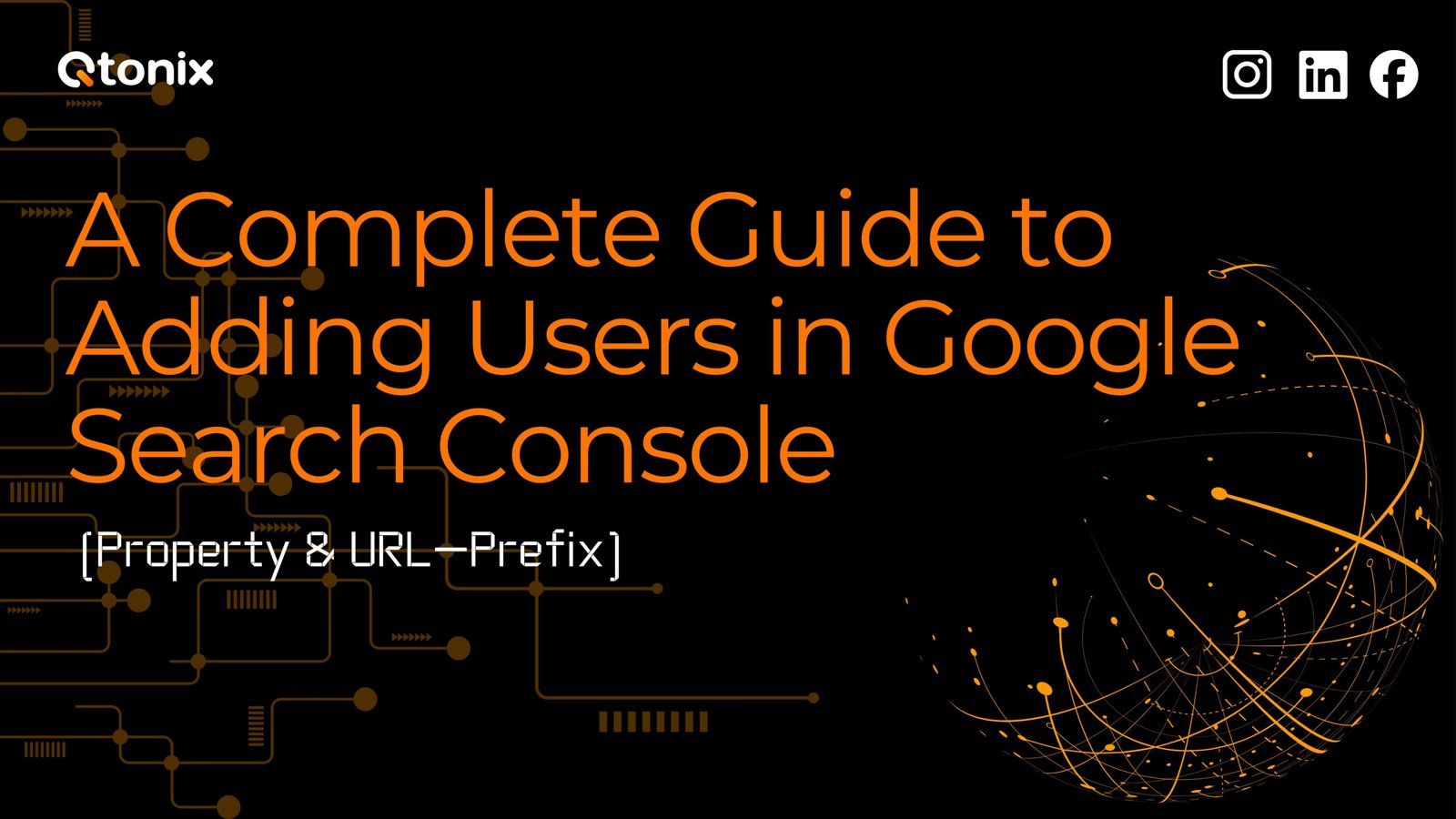
Table of Contents Book Intro Call Case Studies Share: Related Guides: Related Posts SEO Beyond Keywords: Why Schema Markups Need...