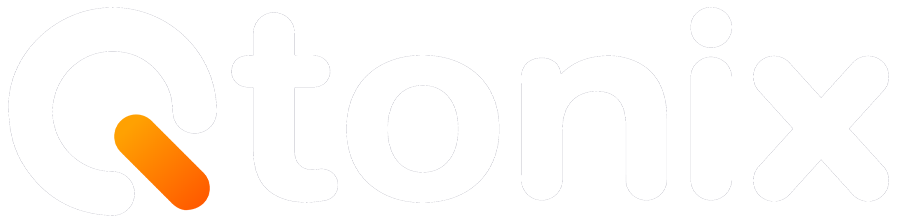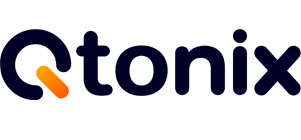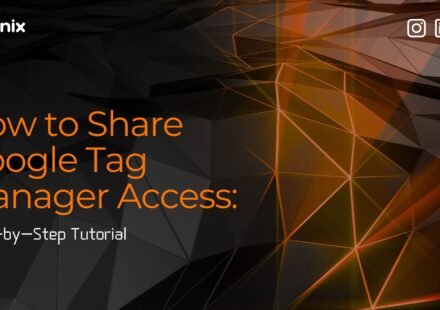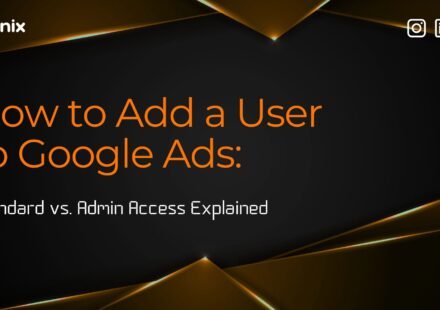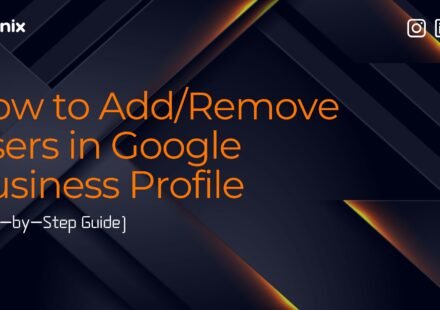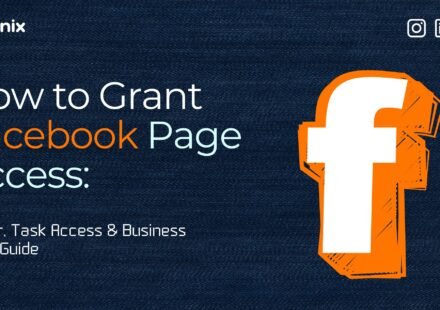A Complete Guide to Adding and Managing Users in Google Analytics 4
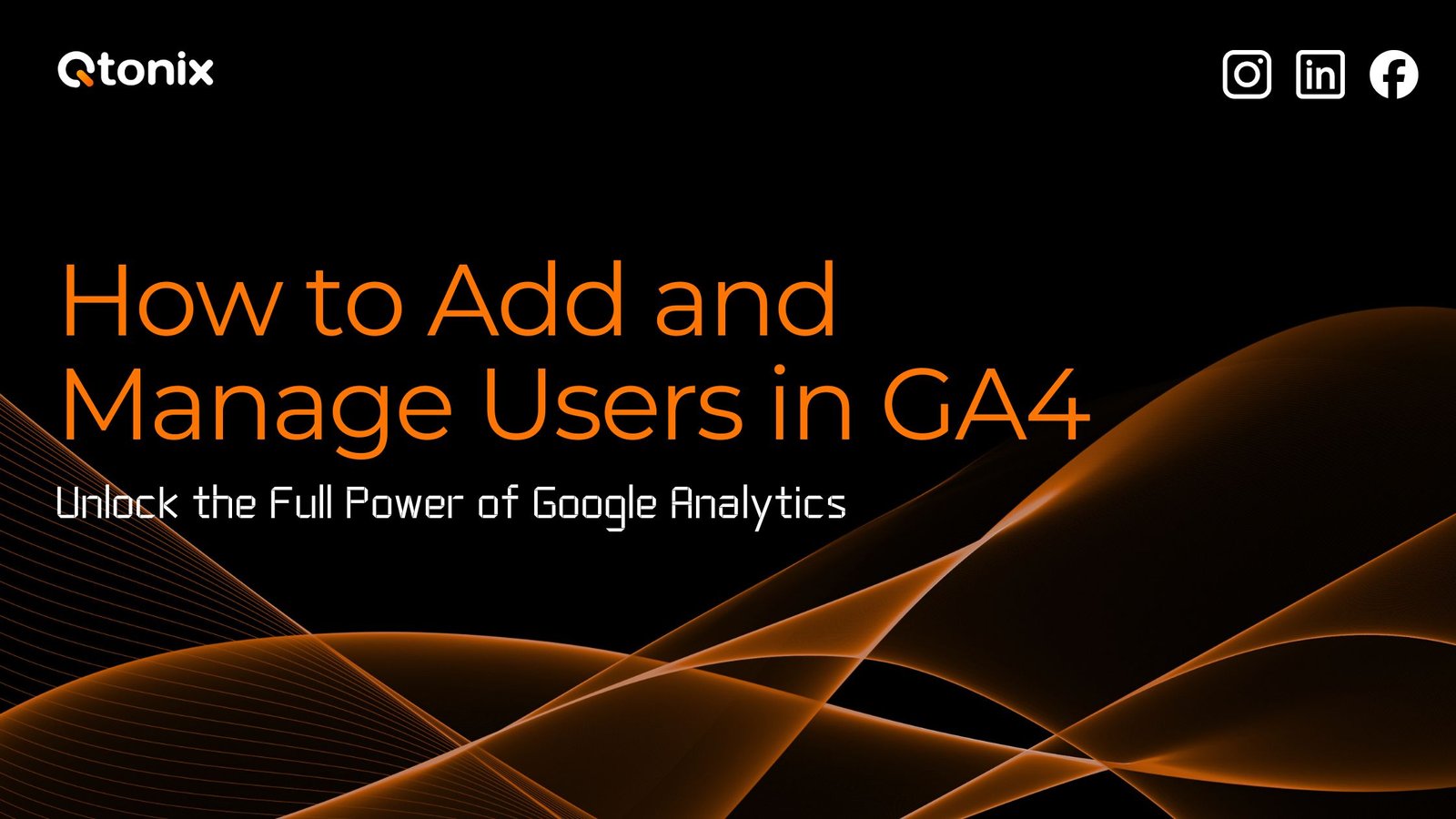
Google Analytics 4 (GA4) is the latest edition of Google’s web analytics product that offers businesses and marketers a contemporary method of understanding user behavior across websites and apps. With its event-based tracking, machine learning insights, and improved privacy, GA4 has become a hot commodity for digital marketers. In this blog, we’ll provide you with a step-by-step guide to adding a user to Google Analytics 4.
Key Steps to Add a User in GA4
Now, let’s dive into the exact process of adding a user to your Google Analytics 4 property.
Step 1:
Go to https://analytics.google.com and click “Start Measuring.”
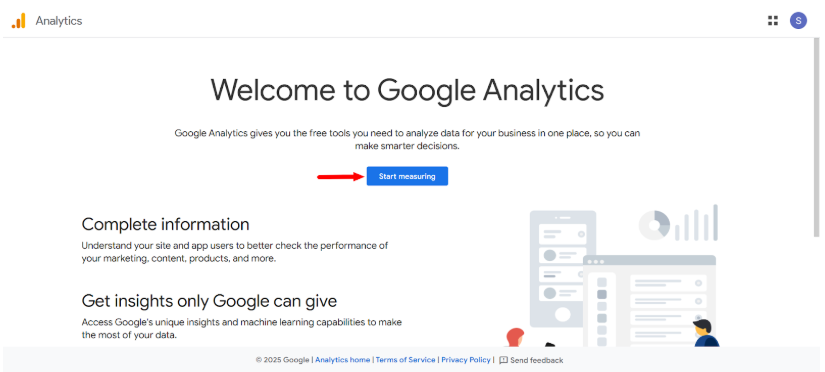
Step 2:
Add your business name in the Account details and click “Next.”
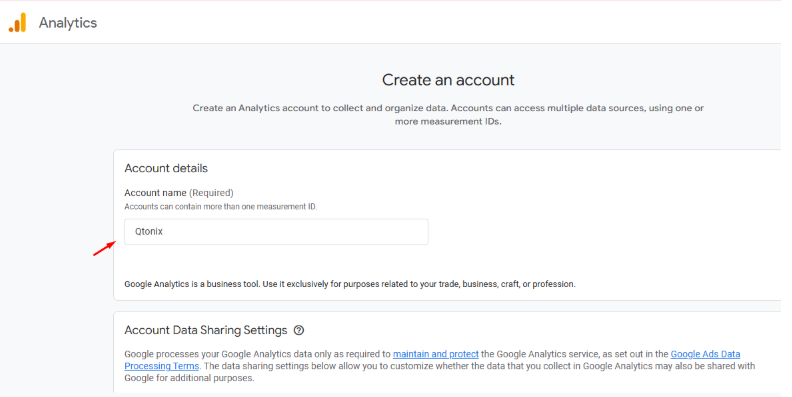
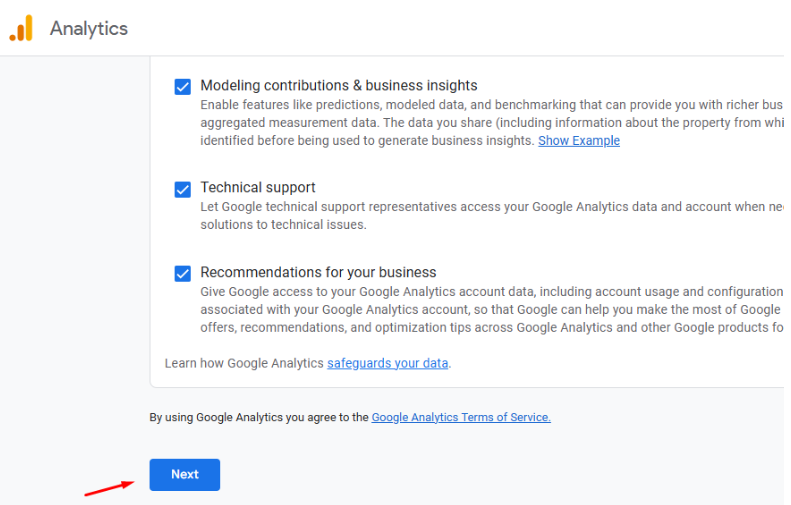
Step 3:
Add a Property name, currency details, and click “Next.”
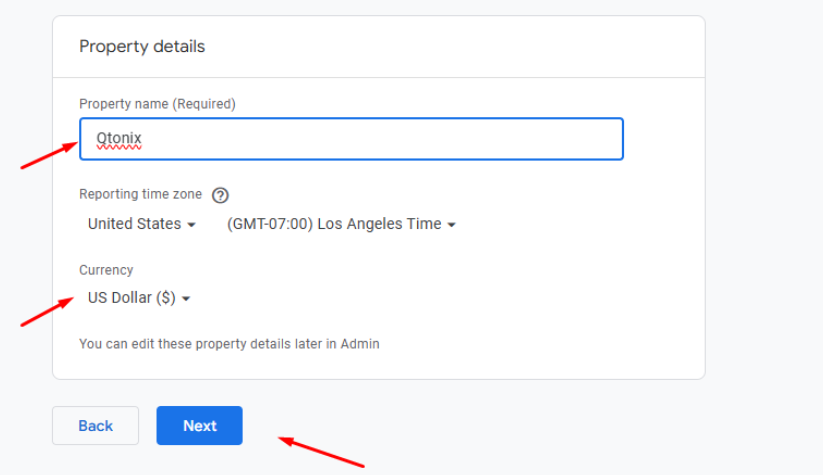
Step 4:
Select your industry category under the business details section
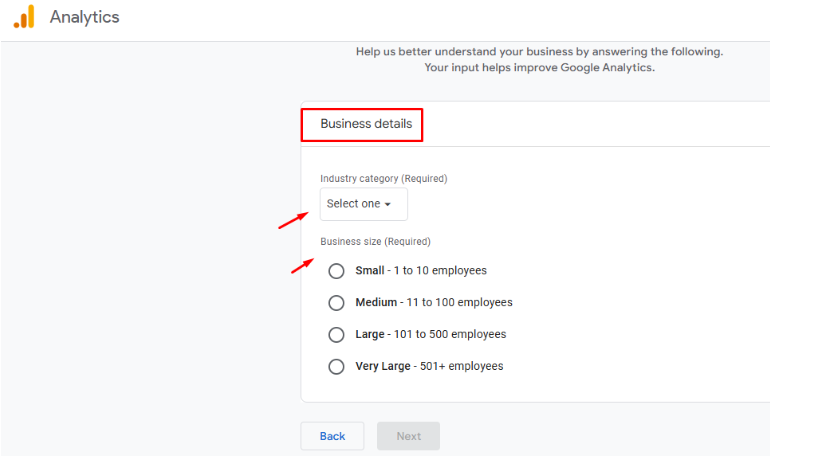
Step 5:
Select the items that you want to track
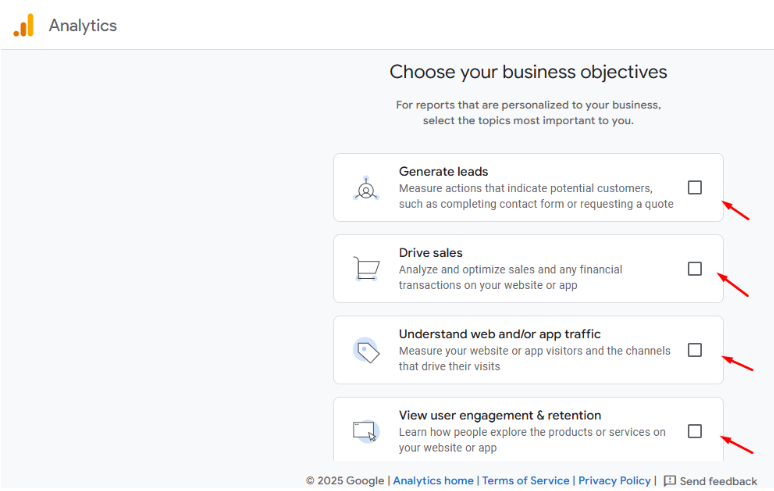
Step 6:
Accept the terms and conditions
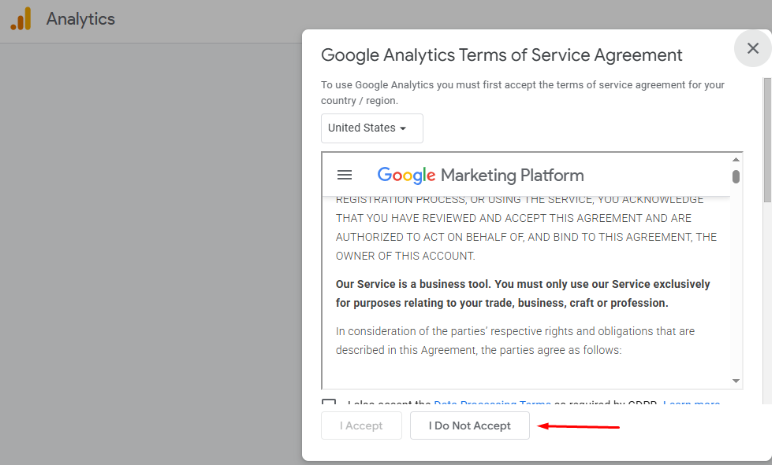
Step 7:
Choose your platform
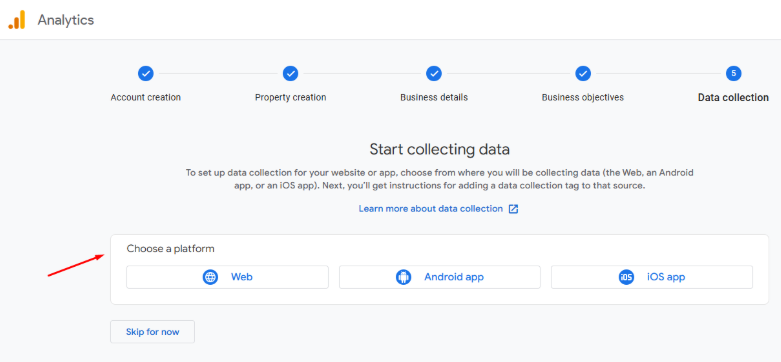
Step 8:
Add your website URL and stream name, and then click “Create & Continue”
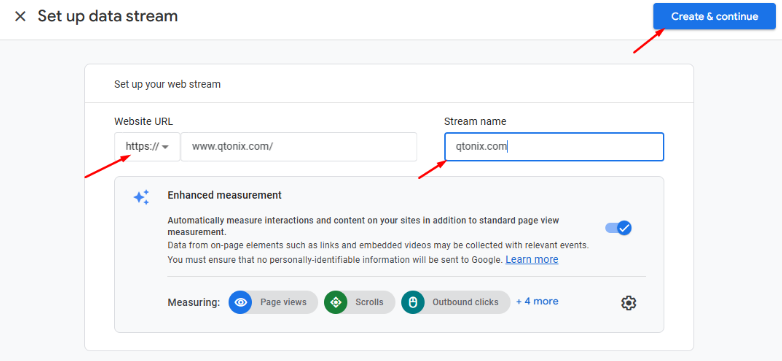
Step 9:
Paste this code in the header section and click “Test Installation”
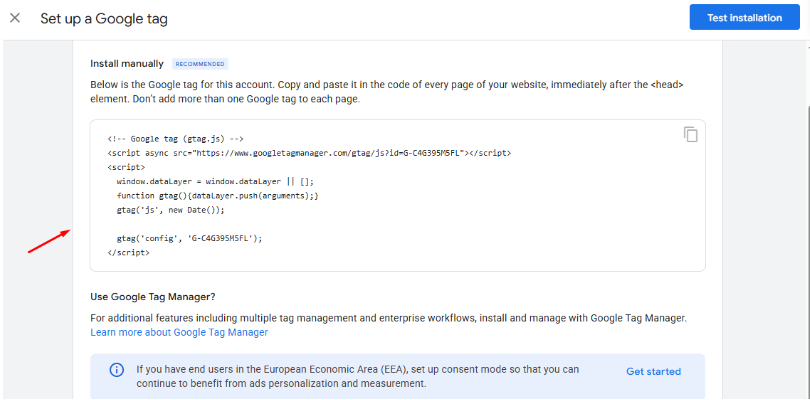
Step 10:
Click “Next.”
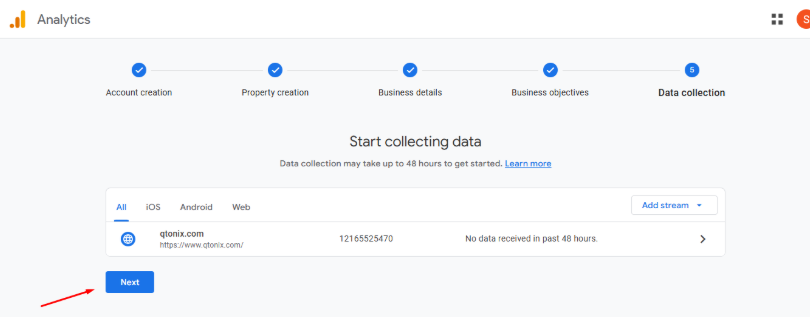
Step 11:
Your data will appear within 48 hrs
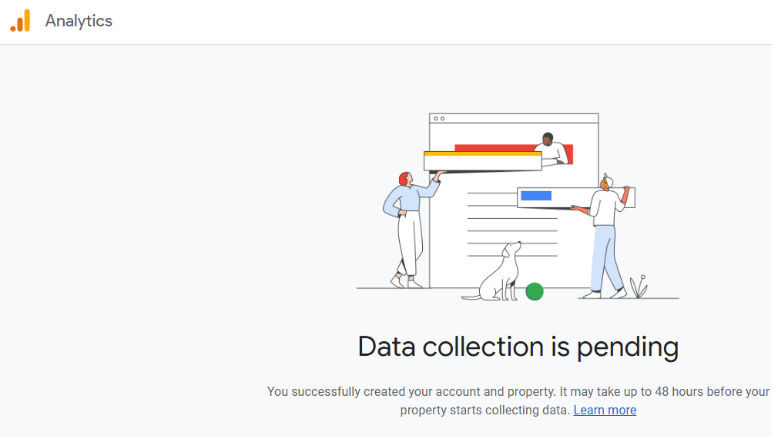
Conclusion
Adding users to Google Analytics 4 is a necessary skill for any digital marketer, business owner, or data analyst. By following the two quick and easy steps above: navigating to Property Access Management, typing in the user’s e-mail, and putting them in the appropriate role, you can now work together with your team and partners and securely share data.
As GA4 takes on a larger role in data-driven marketing, knowing how to add and manage users will give your team the ability to get the most out of it without losing security or control.
FAQs
No, GA4 doesn’t allow bulk user uploads directly. You’ll need to add users one by one. However, if you use a Google Workspace account, you can create groups and share access with the group’s email address.
Yes, users must log in with a Google account. This could be a Gmail address or a Google Workspace (business) email.
- Account-level permissions apply across all properties within your Analytics account.
- Property-level permissions apply only to the specific property you select.
- For most cases, it’s best to use property-level permissions for tighter control.
- Viewer: Best for stakeholders who only need to see reports.
- Analyst: Ideal for marketers and data analysts creating reports.
- Editor: Suitable for team members managing settings and configurations.
- Administrator: Reserved for trusted users who need full control, including adding/removing users.
Written by Adam Gibbs
Adam is a skilled SEO content expert with a proven track record of crafting high-quality, keyword-rich content that drives traffic, engages readers, and ranks on search engines. With 10+ years of experience in digital marketing and content strategy, Adam specializes in creating blog posts, website copy, and marketing materials tailored to both audience needs and SEO best practices.
Related Posts
- All Posts
- SEO
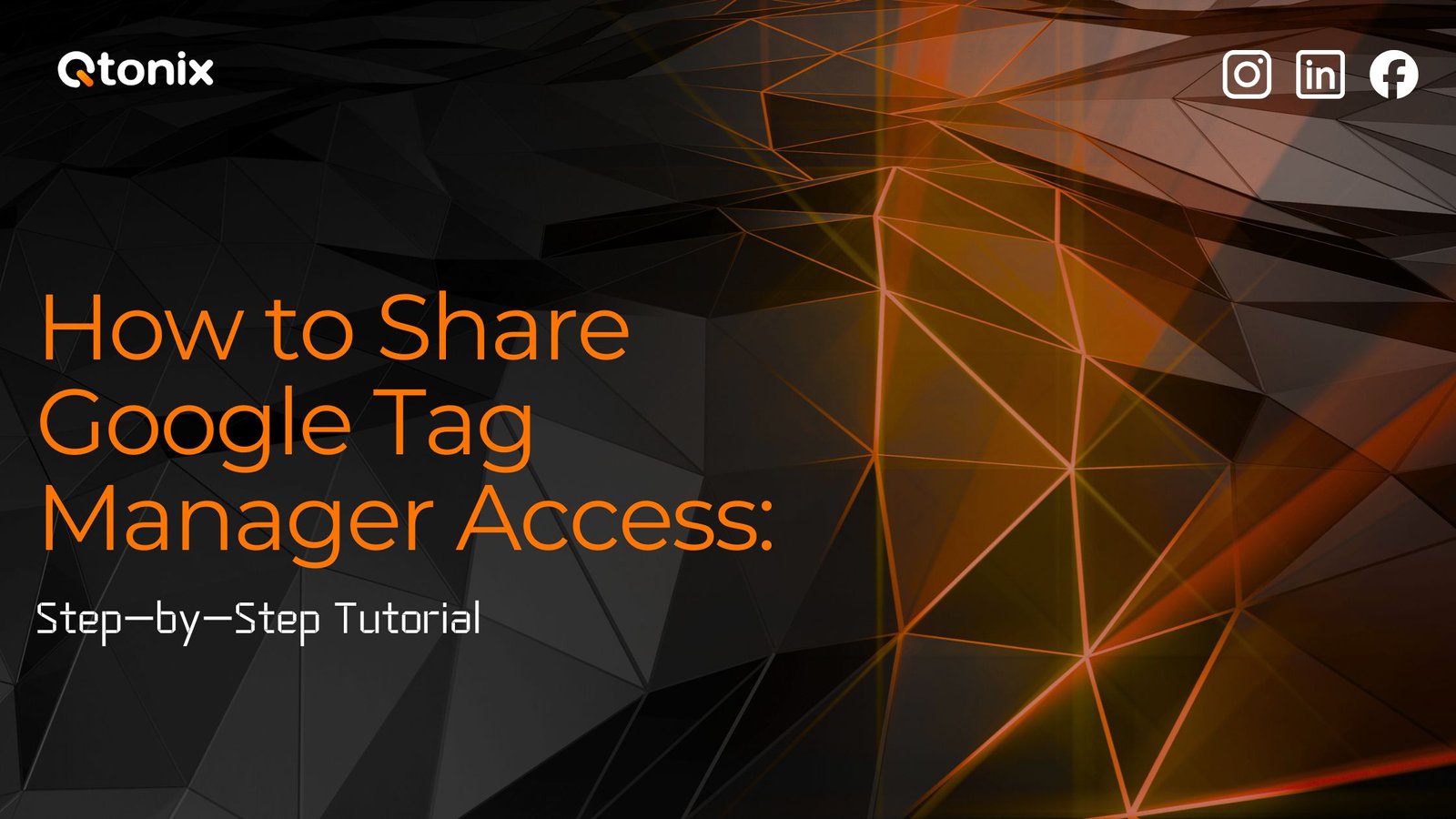
Table of Contents Book Intro Call Case Studies Share: Related Guides: Related Posts Step-by-Step Tutorial: How to Share Google Tag...
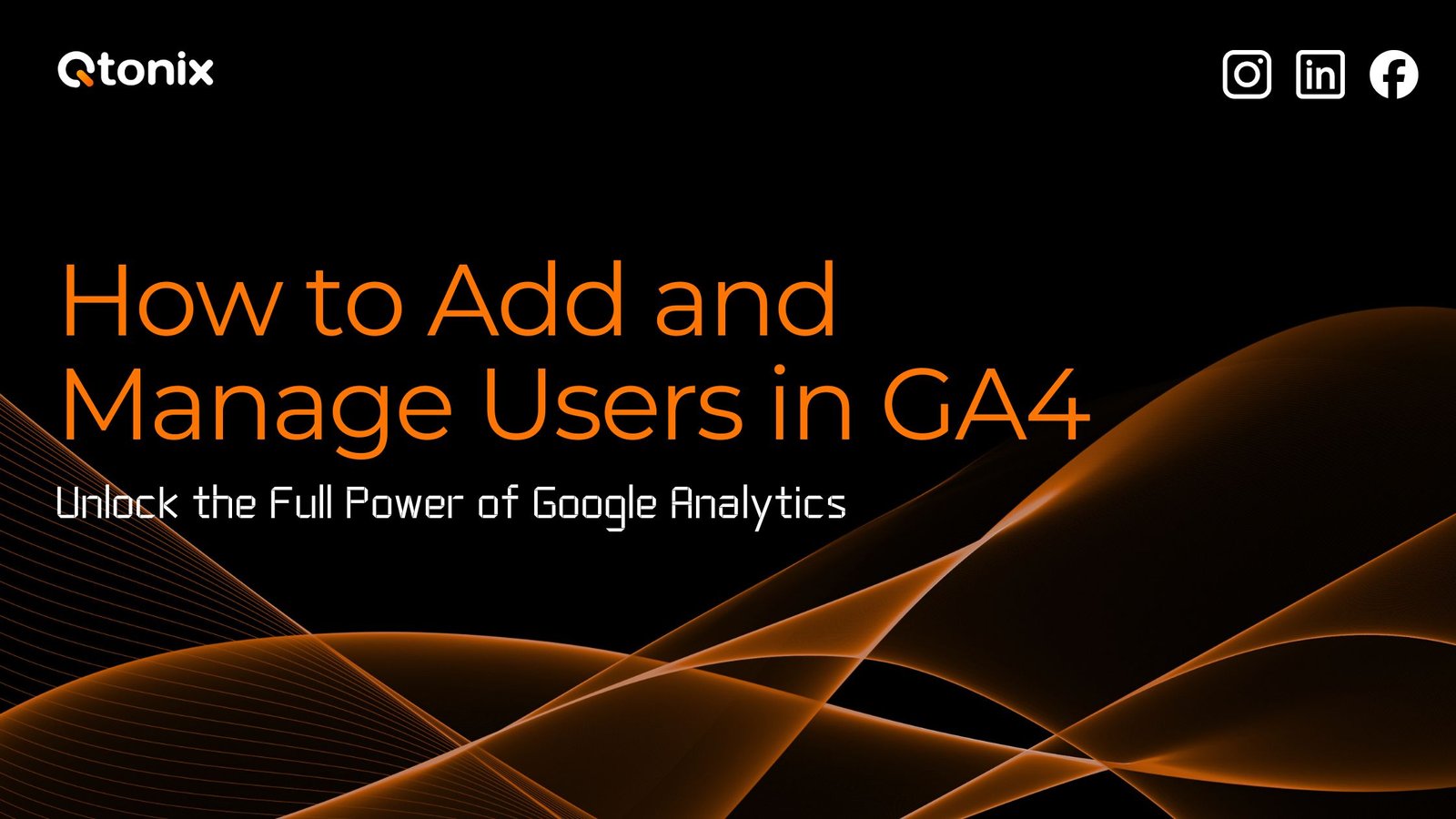
Table of Contents Book Intro Call Case Studies Share: Related Guides: Related Posts Step-by-Step Tutorial: How to Share Google Tag...
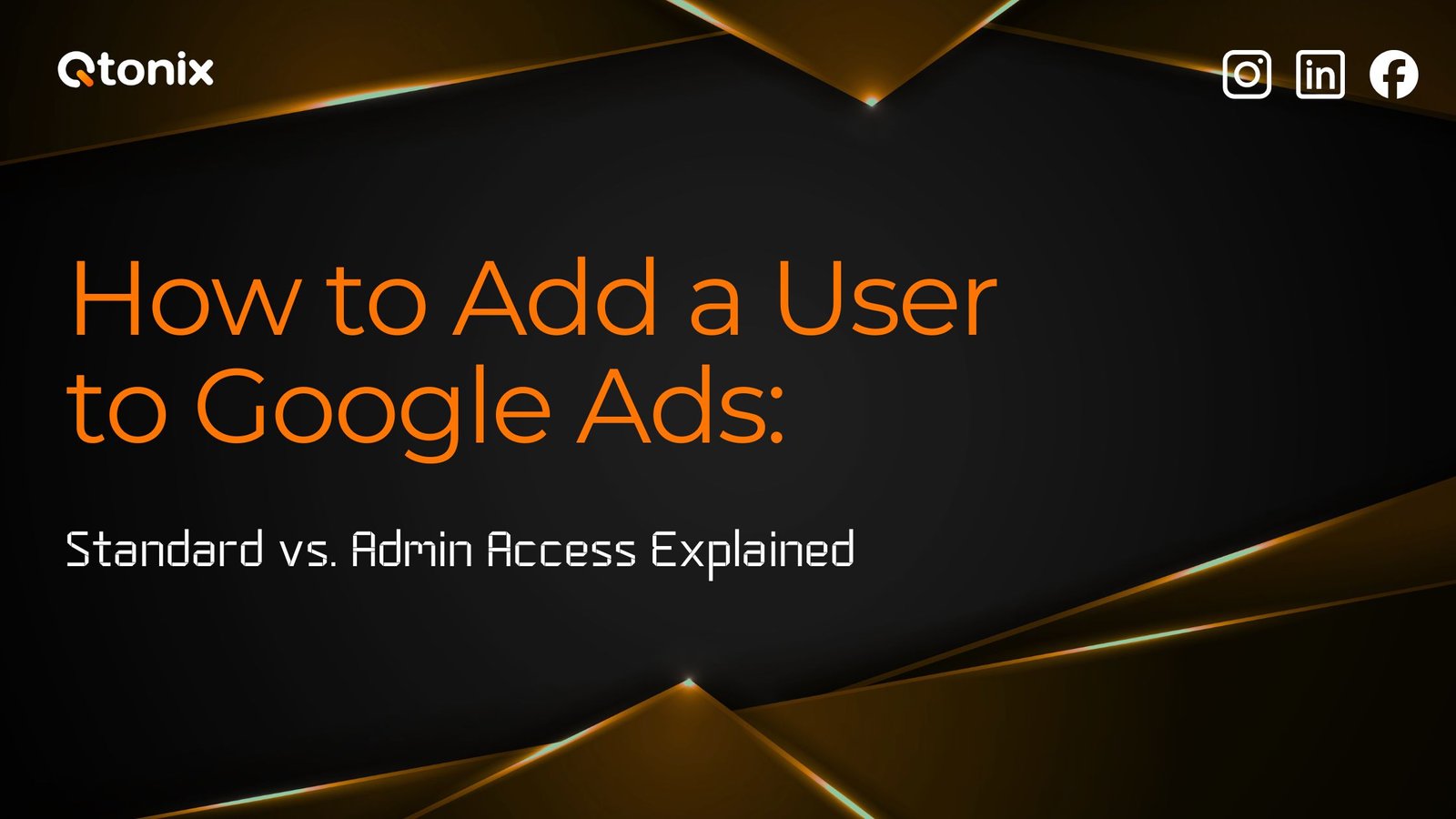
Table of Contents Book Intro Call Case Studies Share: Related Guides: Related Posts Step-by-Step Tutorial: How to Share Google Tag...
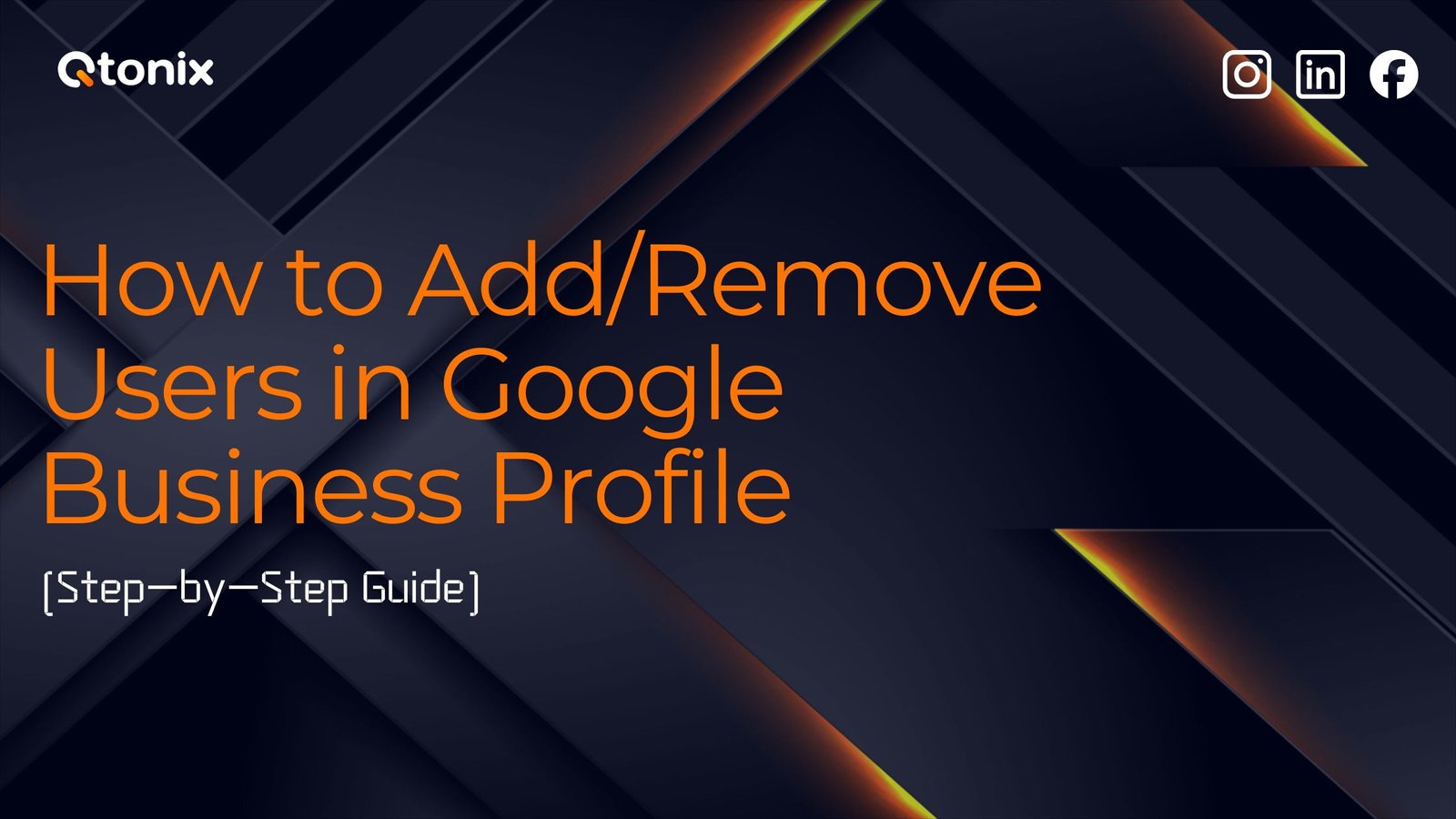
Table of Contents Book Intro Call Case Studies Share: Related Guides: Related Posts Step-by-Step Tutorial: How to Share Google Tag...