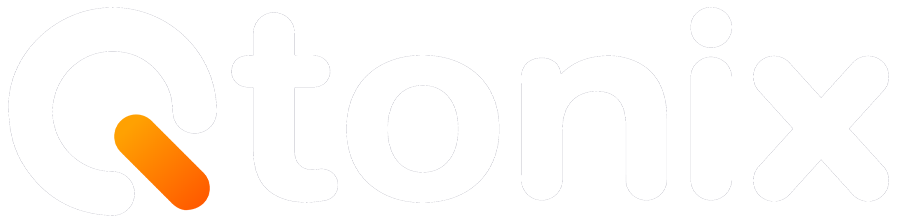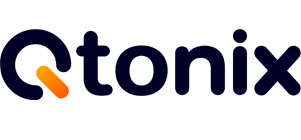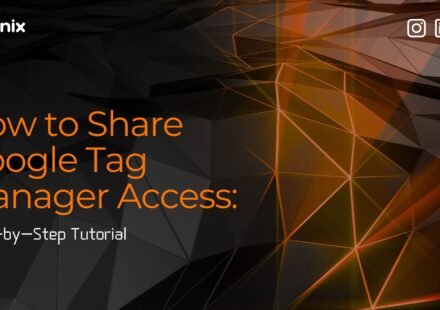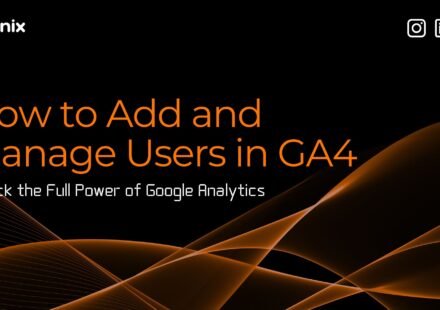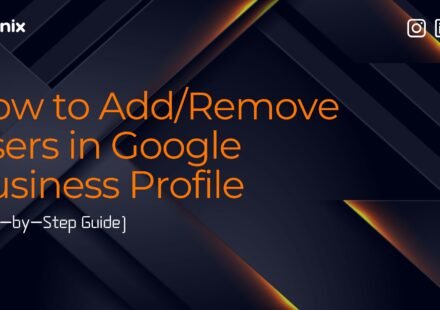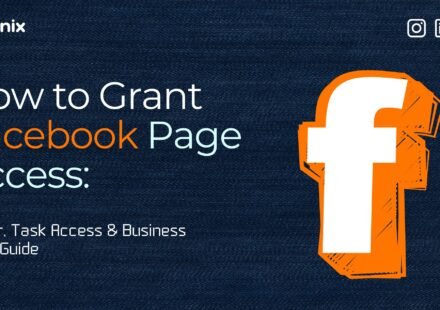How to Add a User to Google Ads: Standard vs. Admin Access Explained
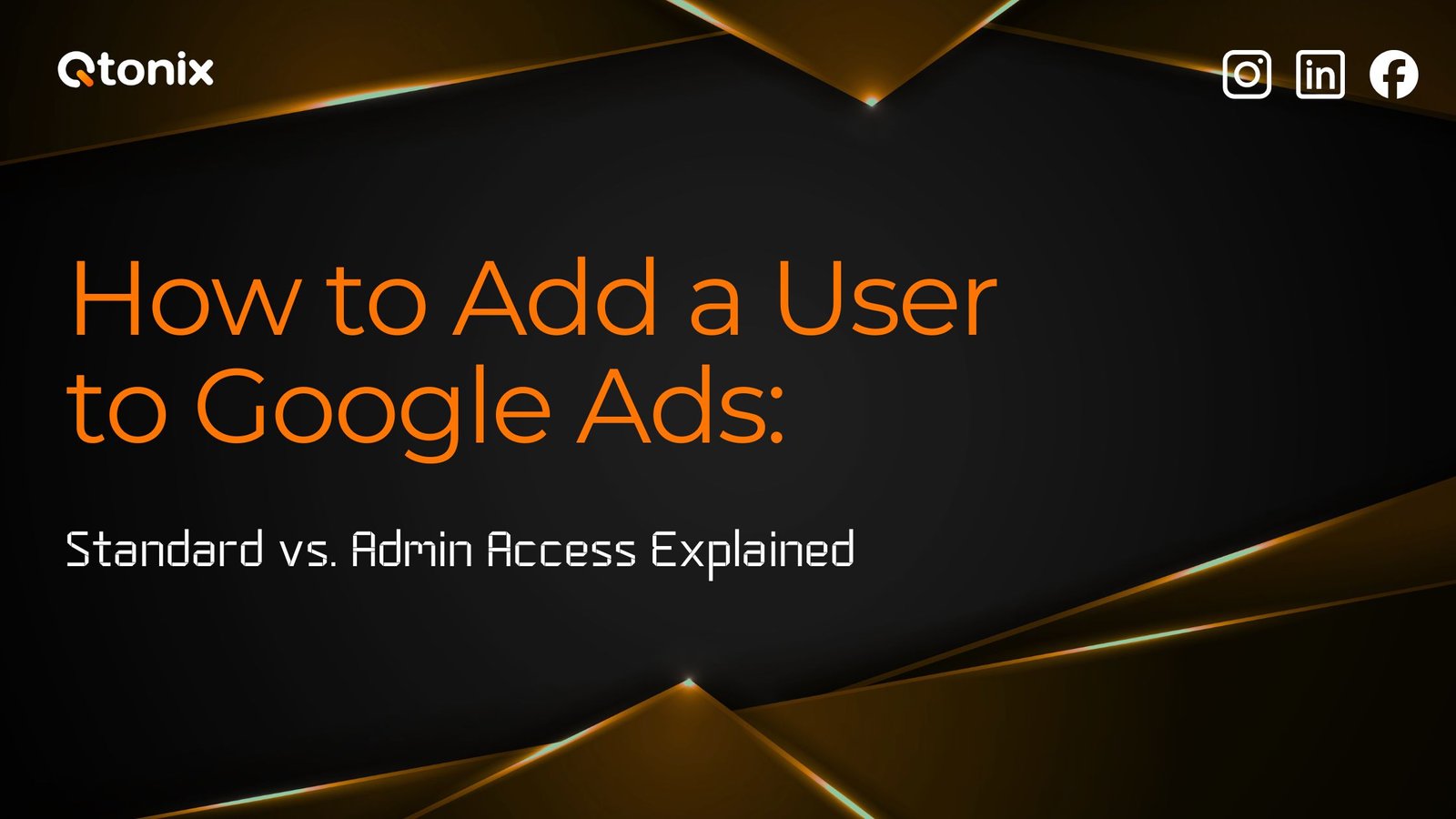
Google Ads is a robust platform that enables businesses to reach their audience through paid search and app campaigns. As your advertising efforts grow, you may need to give access to additional people, so they can help manage your account.
The great news is that Google Ads allows you to add users with numerous access levels, enabling collaboration while you retain control. Two common access types are Standard and Admin. In this article, we’ll walk you through the exact steps to add a user in Google Ads and discuss the distinctions between these roles so that you can provide the correct access.
Key Steps to Add a User to Google Ads
Google Ads offers various types of access, and each comes with its own permissions. Let’s talk about the two most common types, which are Standard and Admin. This will only take a few minutes to add someone to your Google Ads account.
Standard Access:
Step 1:
At first, visit https://business.google.com/in/google-ads/ and click Start Now
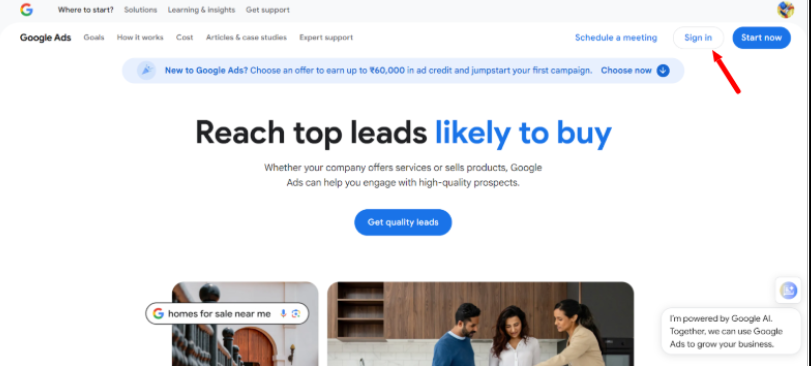
Step 2:
Click the “+” button to add a new user.
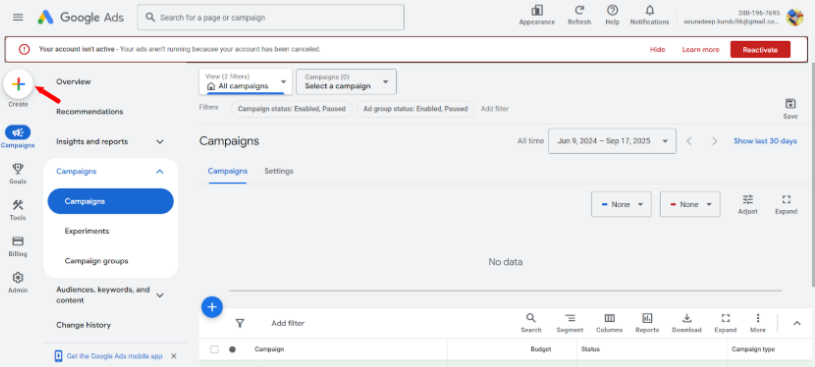
Step 3:
Select your objective
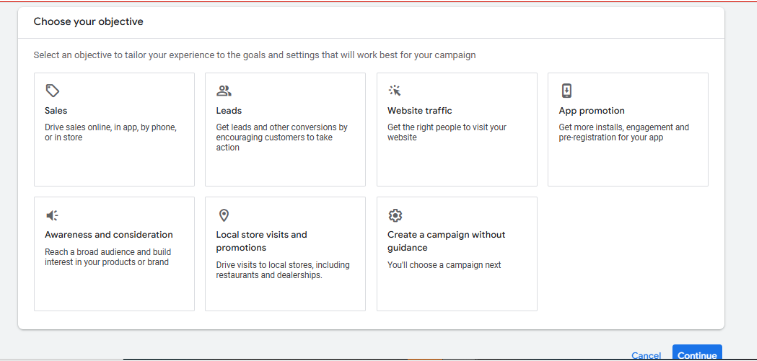
Step 4:
Select billing to add your amount
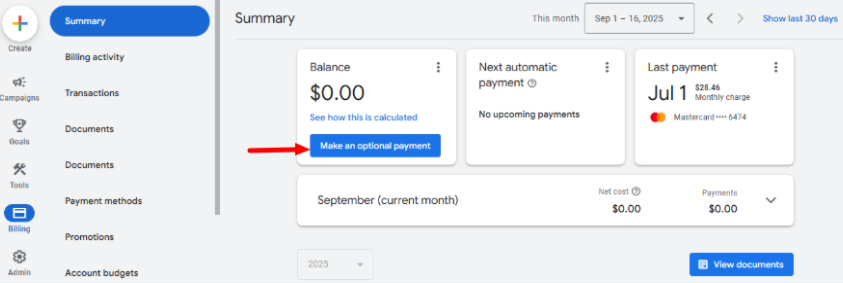
Admin Access:
Step 1:
At first, visit https://business.google.com/in/google-ads/ and click Start Now
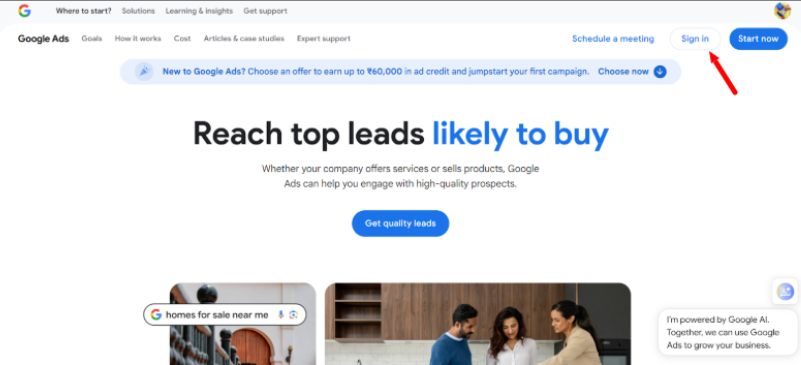
Step 2:
Click the Admin icon
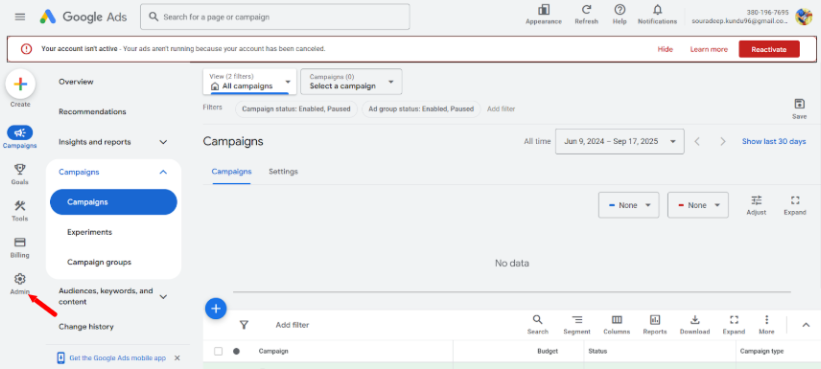
Step 3:
Click “Access and Security”
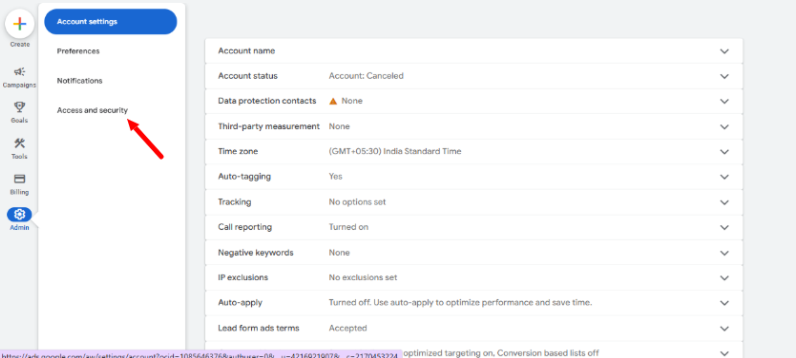
Step 4:
Enter the Email address of the person you’d like to share access with.
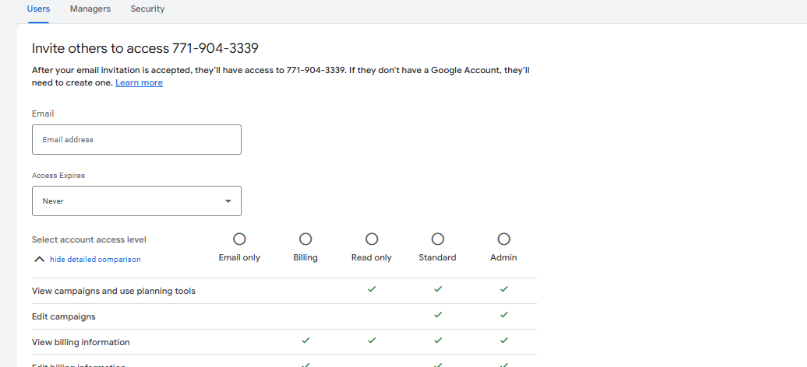
Key Differences: Standard vs. Admin Access
Here’s a quick comparison to summarize:
| Feature/Action | Standard User | Admin User |
| View campaigns & reports | ✅ | ✅ |
| Create/edit campaigns & ads | ✅ | ✅ |
| Pause/activate campaigns | ✅ | ✅ |
| View billing info | ✅ | ✅ |
| Edit billing details | ❌ | ✅ |
| Add/remove users | ❌ | ✅ |
| Link/unlink accounts | ❌ | ✅ |
| Change account ownership | ❌ | ✅ |
Conclusion:
Adding users to Google Ads is a straightforward but essential task. The key is choosing the right access level:
- Standard users can manage campaigns and optimize performance without touching ownership or billing.
- Admins control the account at the highest level, including billing and user management.
By assigning roles wisely, you ensure smooth collaboration, secure account ownership, and efficient campaign management.
Whether you’re onboarding a new employee, collaborating with an agency, or simply sharing oversight with a business partner, following these steps will help you maintain both productivity and control.
FAQs
Yes! You can grant Standard access, which lets them manage campaigns without giving them full control over the account.
You can change their access level anytime by going to Account Access, clicking on the user, and selecting a new access level.
Yes, a Google Ads account can have multiple Admin users, but it’s best practice to limit Admin access to trusted individuals for security reasons.
The invited user must accept the invitation. Once they accept, they gain access immediately.
Written by Adam Gibbs
Adam is a skilled SEO content expert with a proven track record of crafting high-quality, keyword-rich content that drives traffic, engages readers, and ranks on search engines. With 10+ years of experience in digital marketing and content strategy, Adam specializes in creating blog posts, website copy, and marketing materials tailored to both audience needs and SEO best practices.
Related Posts
- All Posts
- SEO
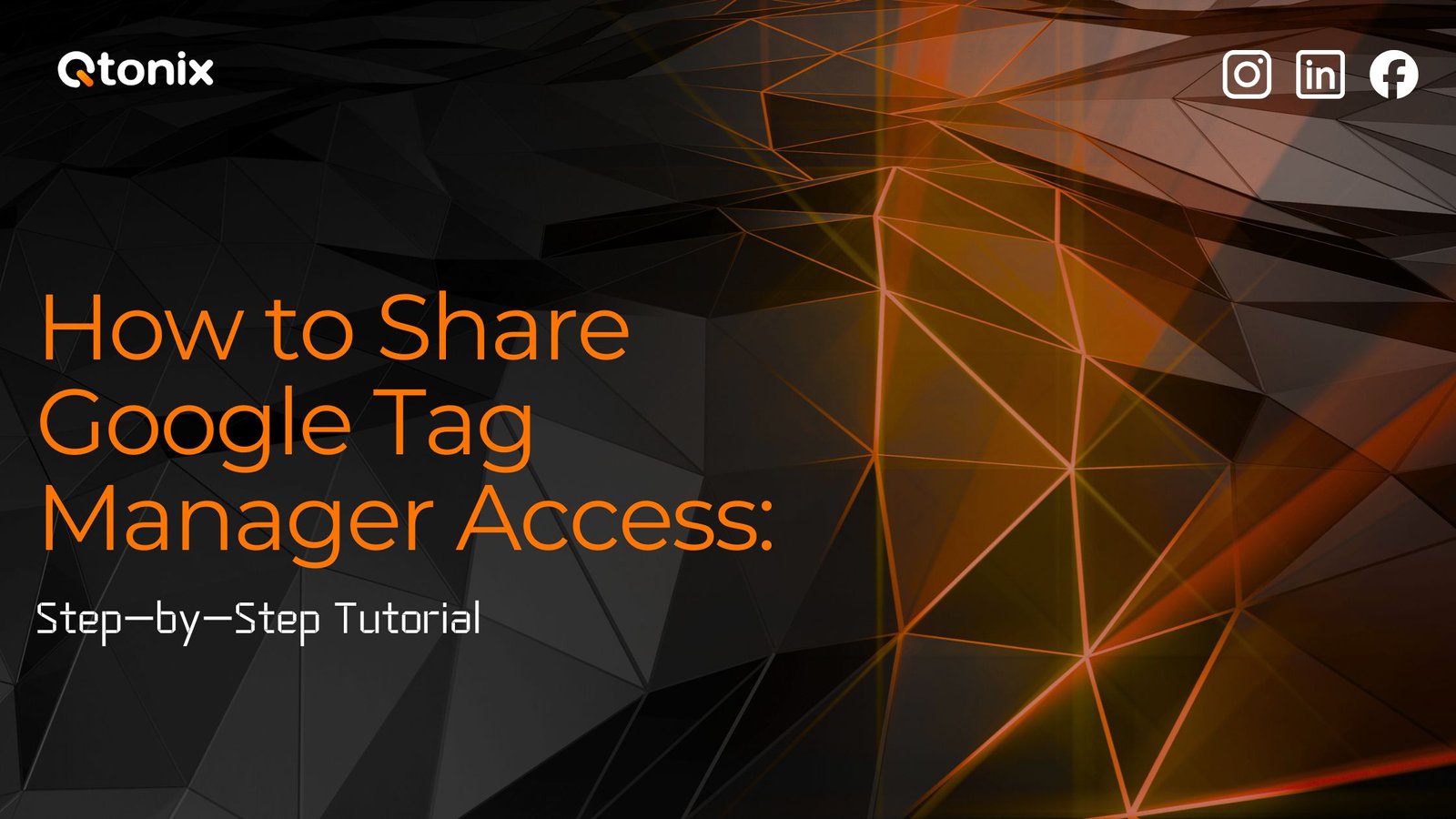
Table of Contents Book Intro Call Case Studies Share: Related Guides: Related Posts Step-by-Step Tutorial: How to Share Google Tag...
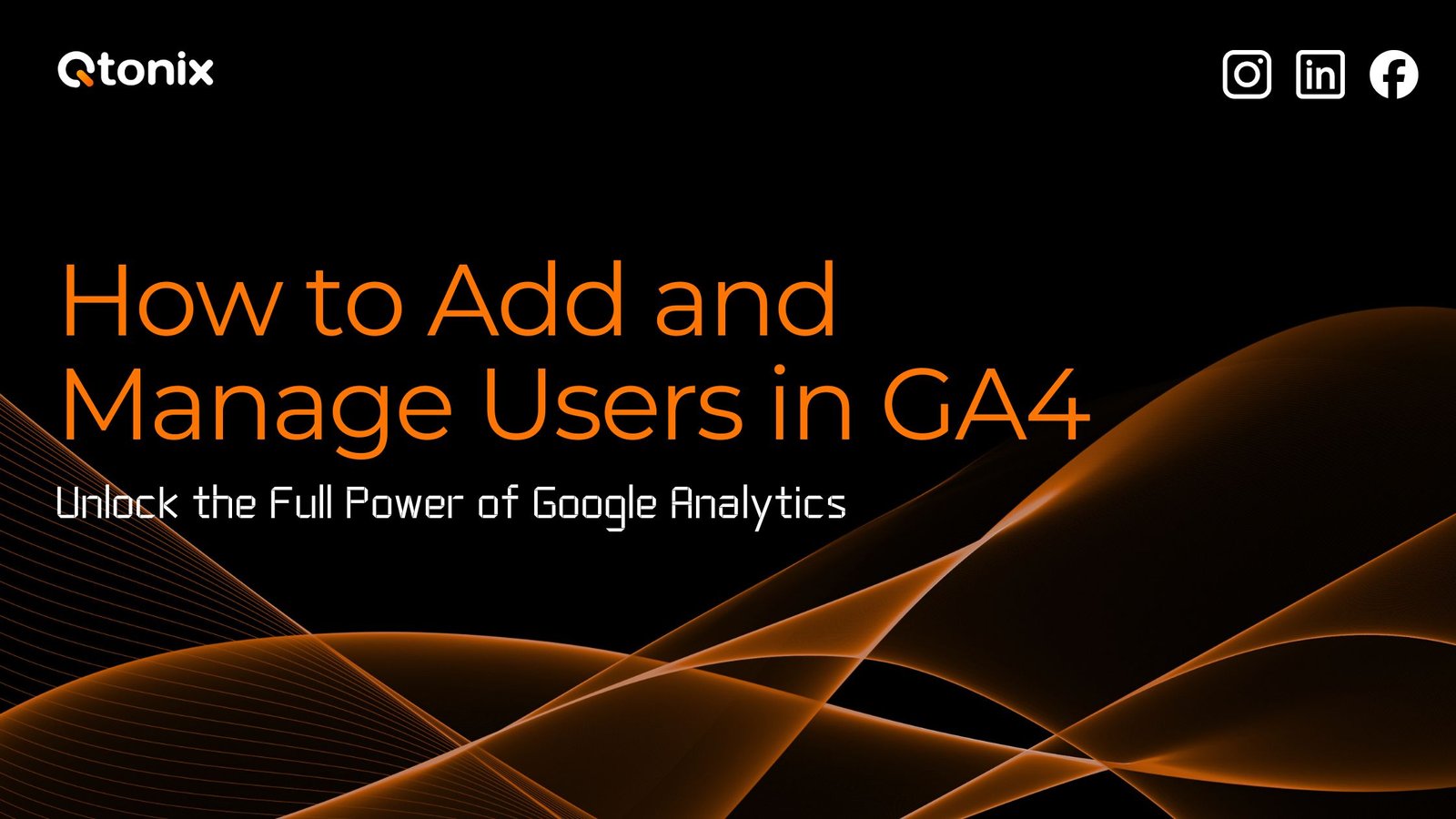
Table of Contents Book Intro Call Case Studies Share: Related Guides: Related Posts Step-by-Step Tutorial: How to Share Google Tag...
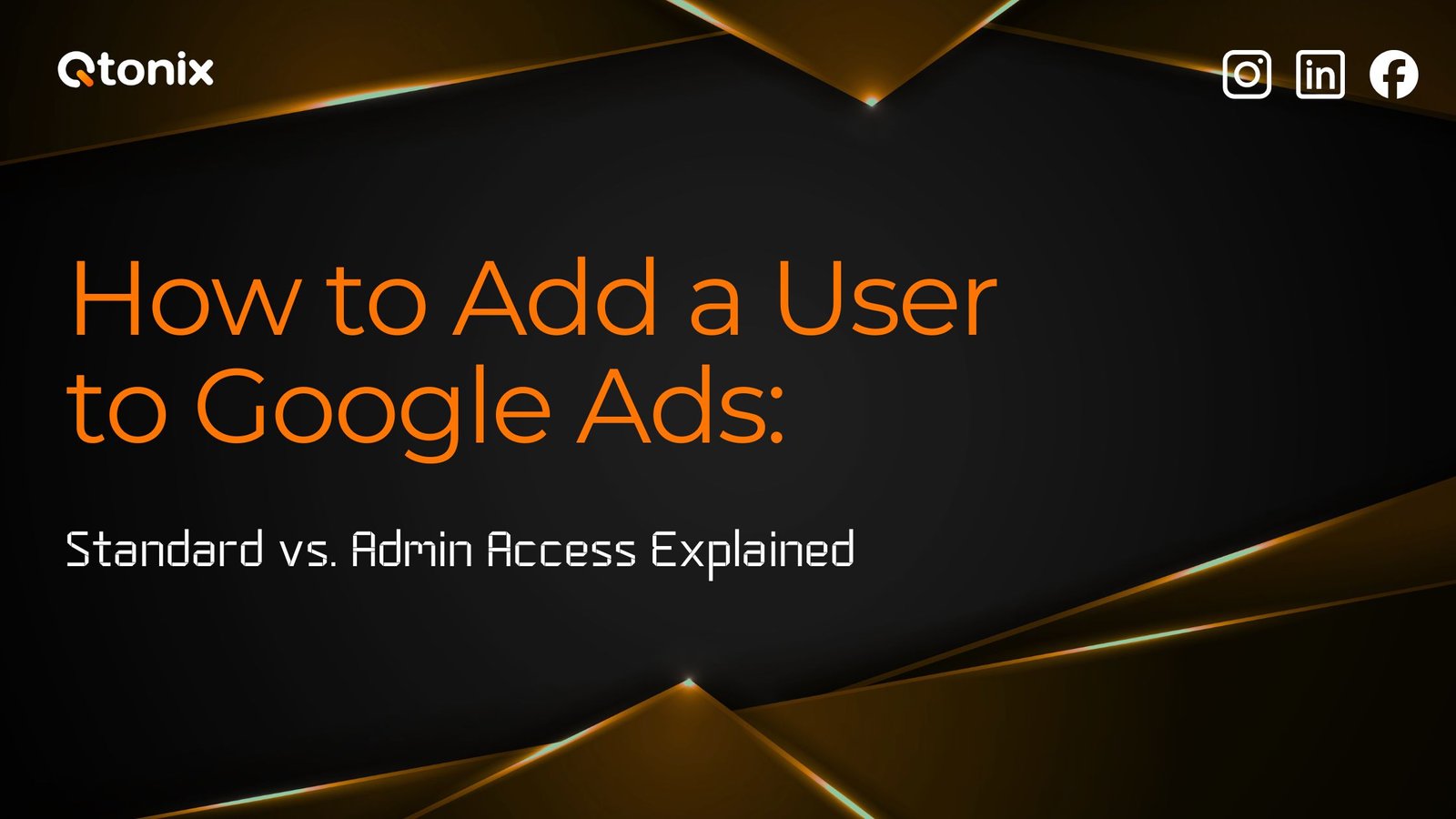
Table of Contents Book Intro Call Case Studies Share: Related Guides: Related Posts Step-by-Step Tutorial: How to Share Google Tag...
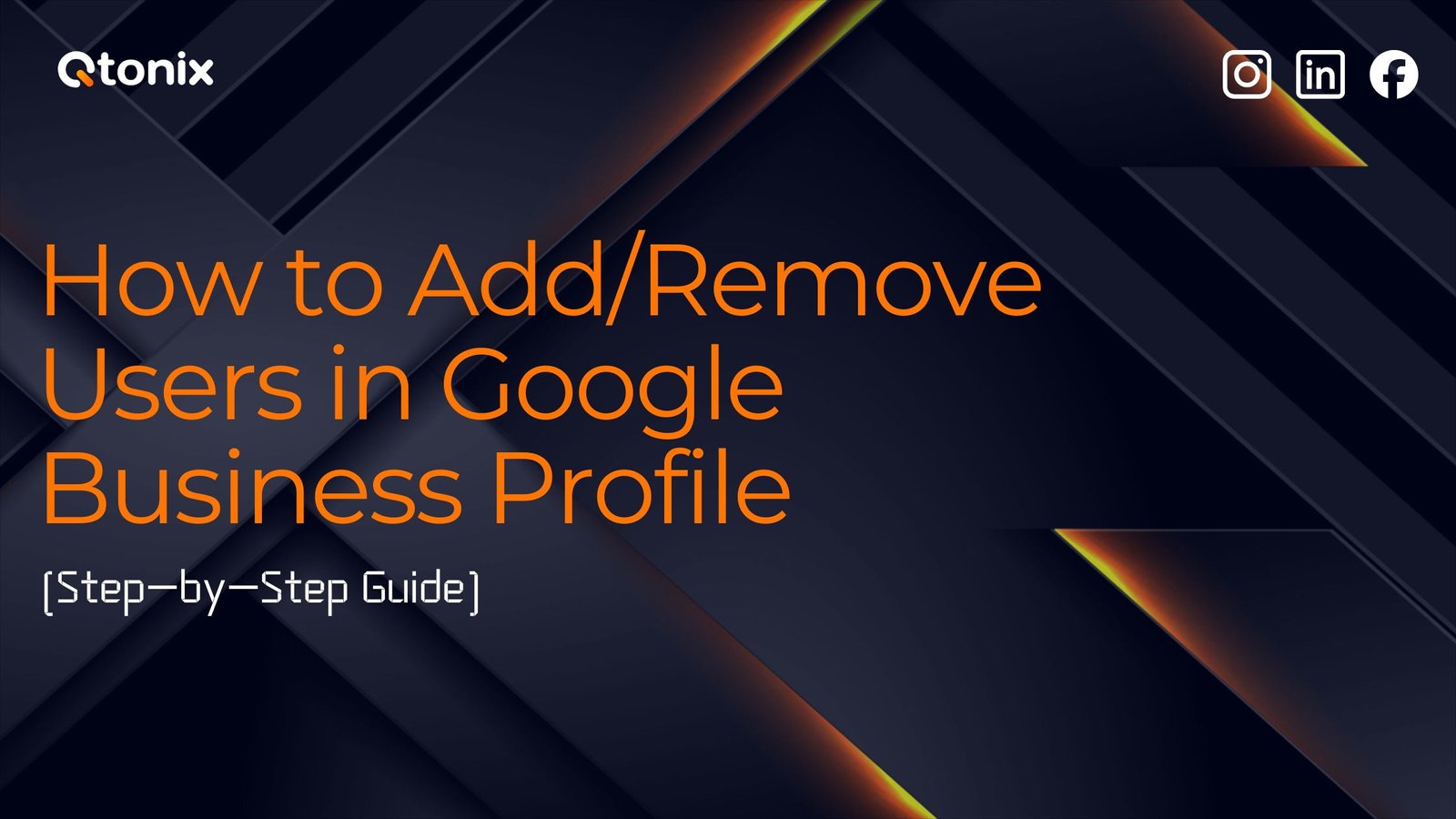
Table of Contents Book Intro Call Case Studies Share: Related Guides: Related Posts Step-by-Step Tutorial: How to Share Google Tag...