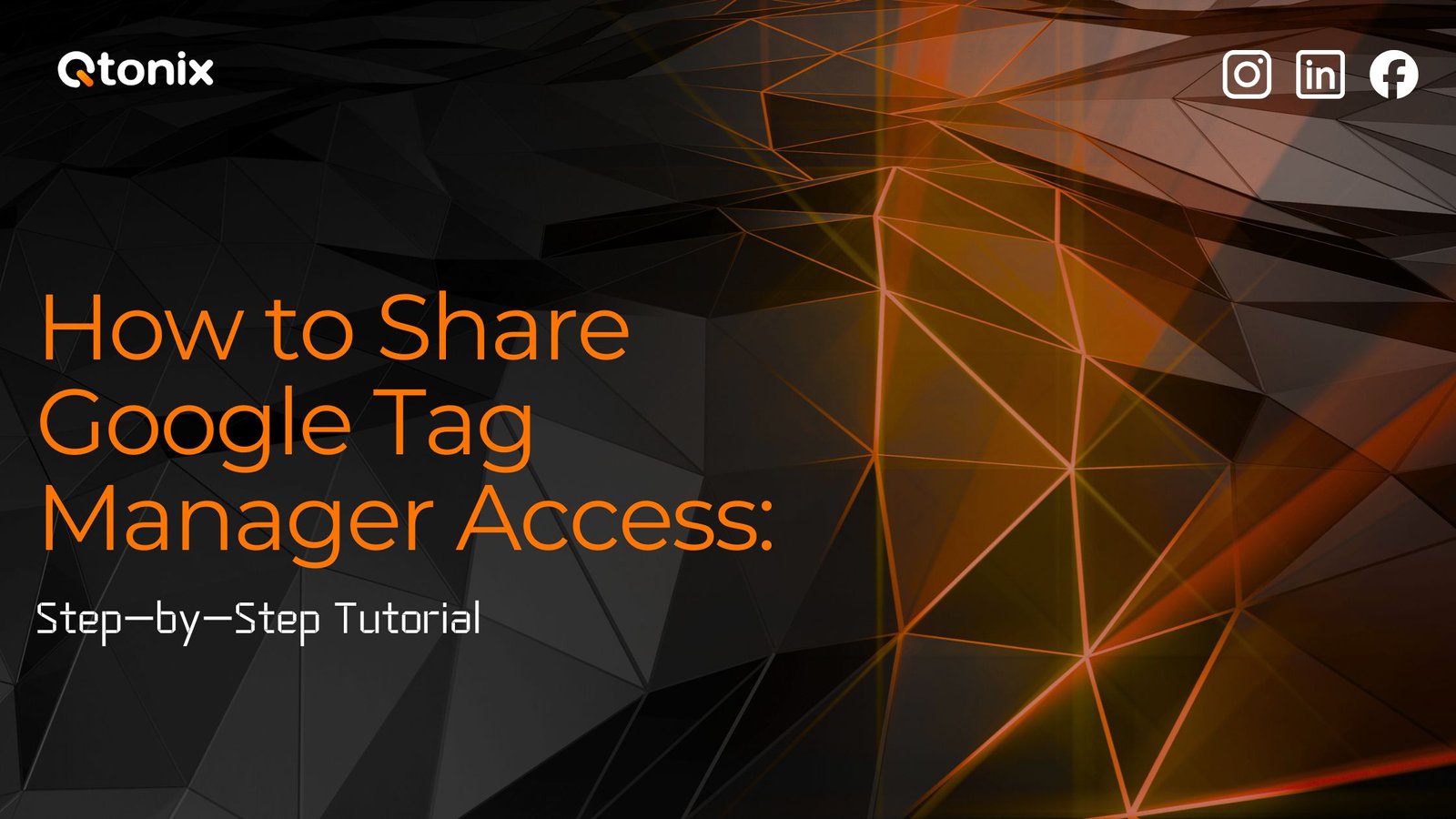
Table of Contents Book Intro Call Case Studies Share: Related Guides: Related Posts Step-by-Step Tutorial: How to Share Google Tag...
By: Ed Harris / Published: June 14, 2022 / Last updated: June 28, 2024
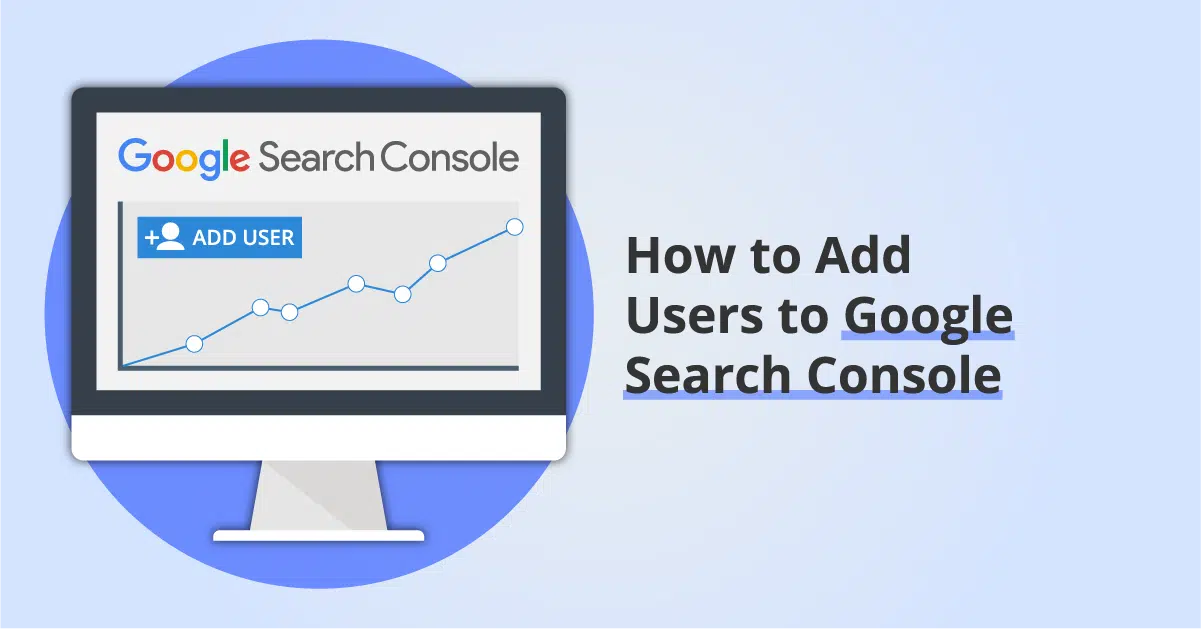
Lorem ipsum dolor sit amet, consectetur adipiscing elit. Ut elit tellus, luctus nec ullamcorper mattis, pulvinar dapibus leo.Lorem ipsum dolor sit amet, consectetur adipiscing elit. Ut elit tellus, luctus nec ullamcorper mattis, pulvinar dapibus leo.Lorem ipsum dolor sit amet, consectetur adipiscing elit. Ut elit tellus, luctus nec ullamcorper mattis, pulvinar dapibus leo.
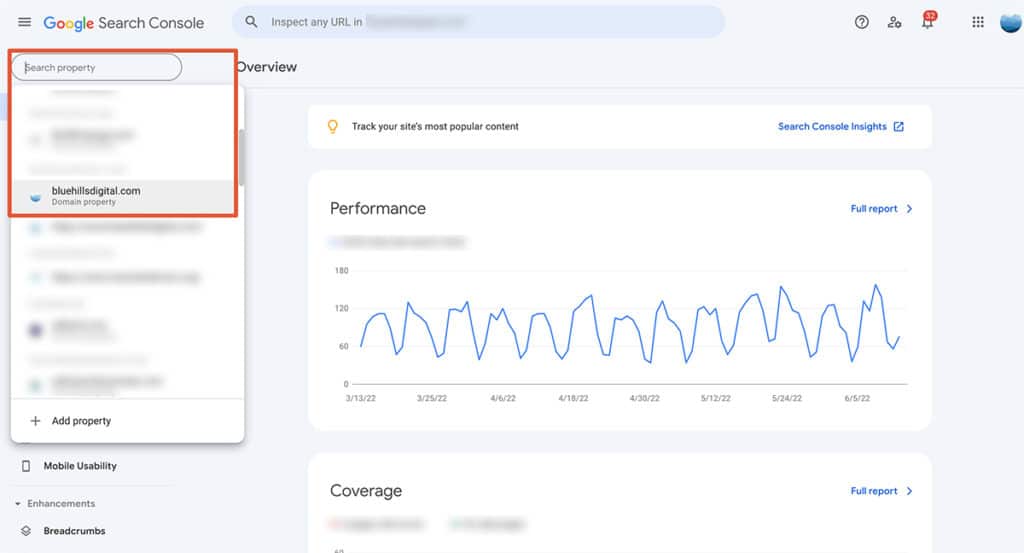
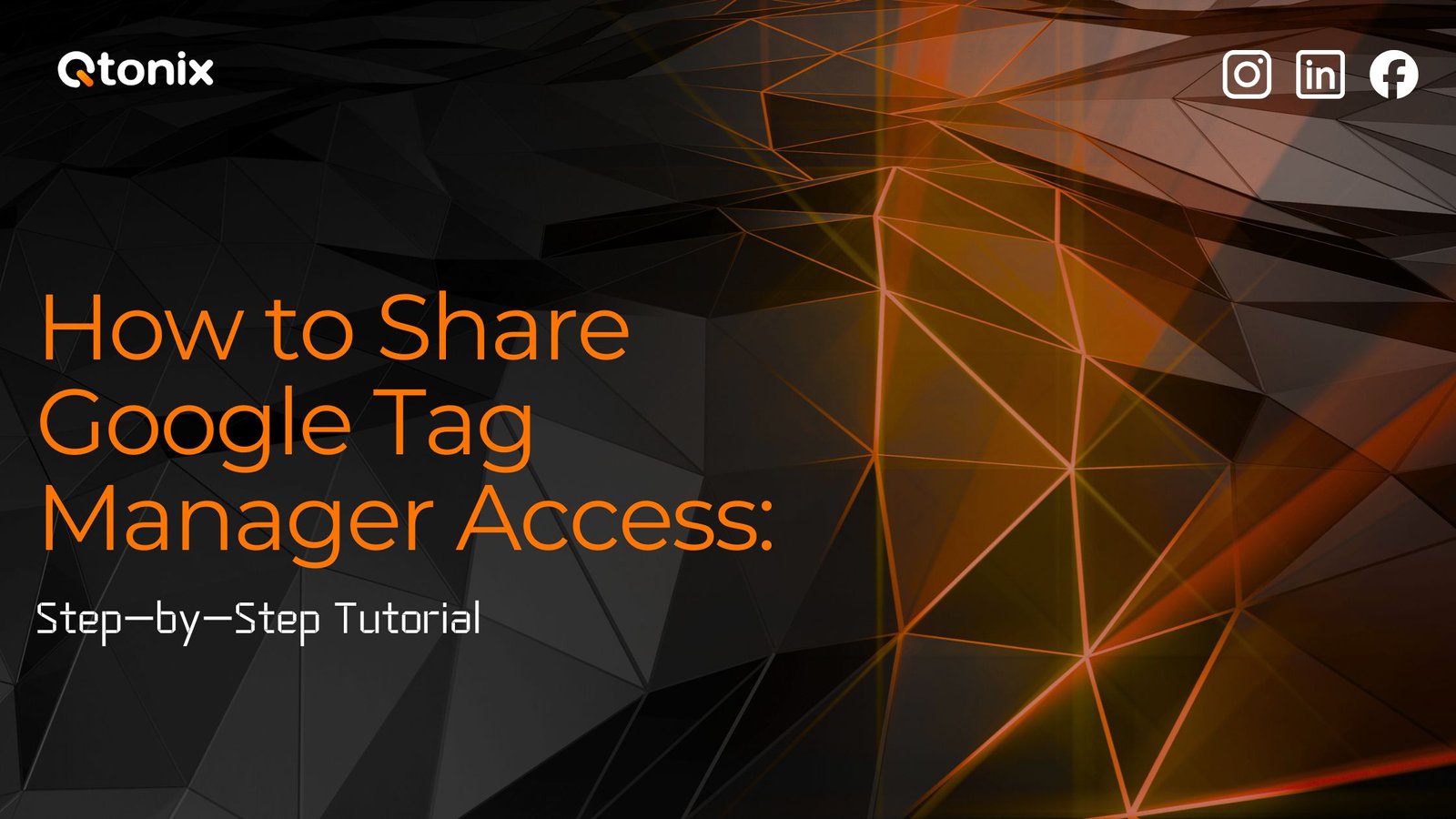
Table of Contents Book Intro Call Case Studies Share: Related Guides: Related Posts Step-by-Step Tutorial: How to Share Google Tag...
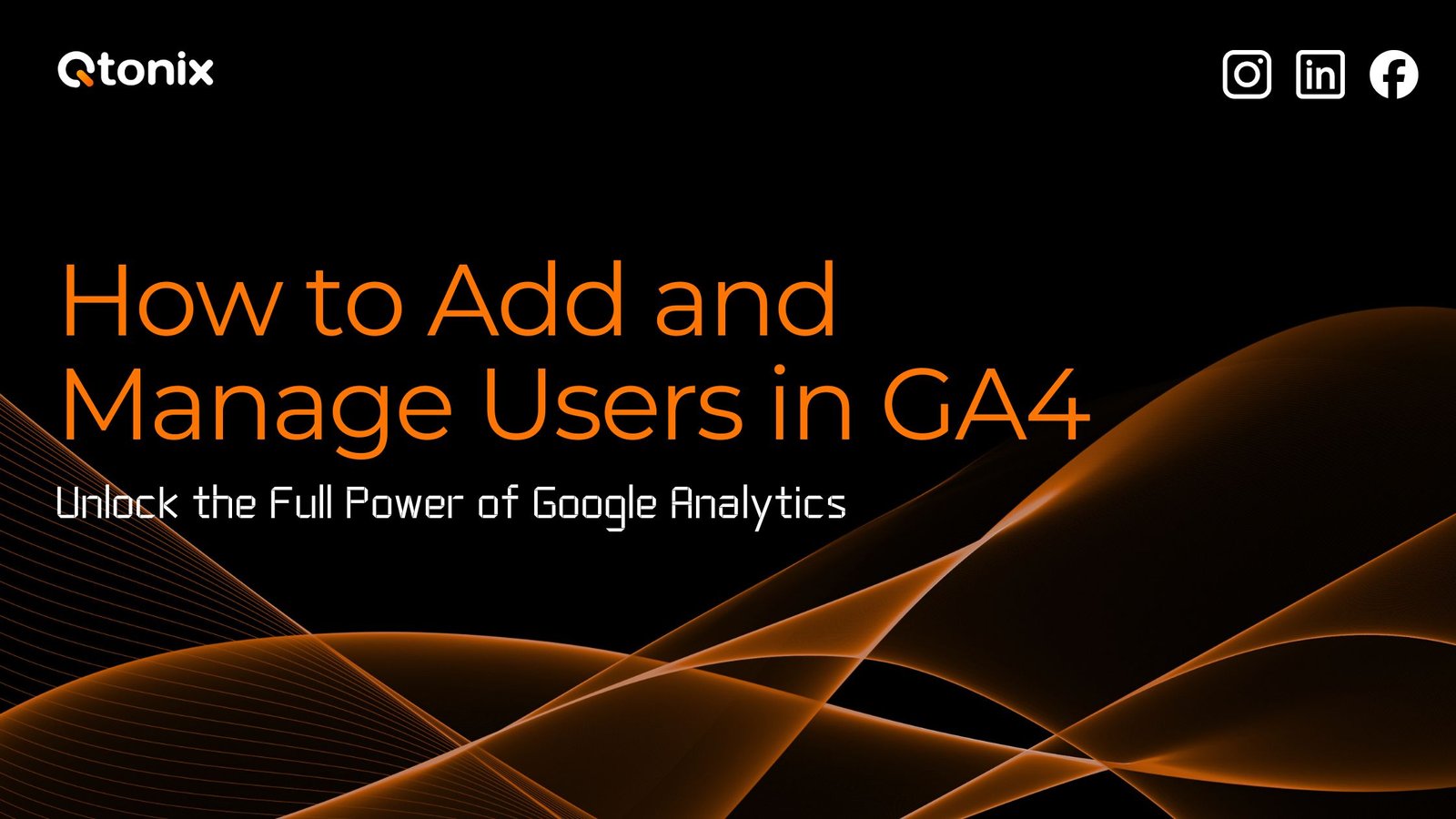
Table of Contents Book Intro Call Case Studies Share: Related Guides: Related Posts Step-by-Step Tutorial: How to Share Google Tag...
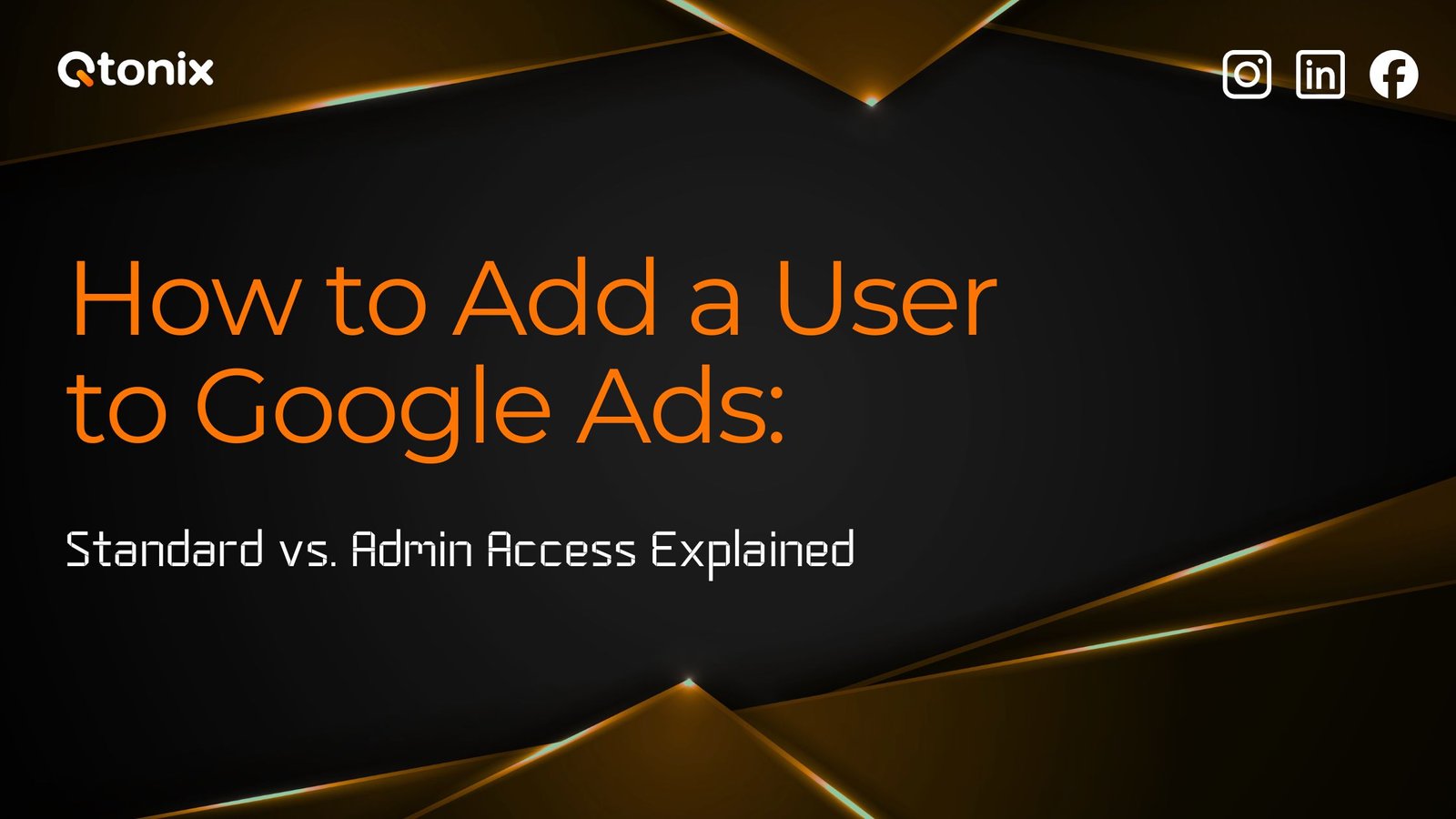
Table of Contents Book Intro Call Case Studies Share: Related Guides: Related Posts Step-by-Step Tutorial: How to Share Google Tag...
Our site uses cookies. By using this site, you agree to the Privacy Policy and Terms of Use.