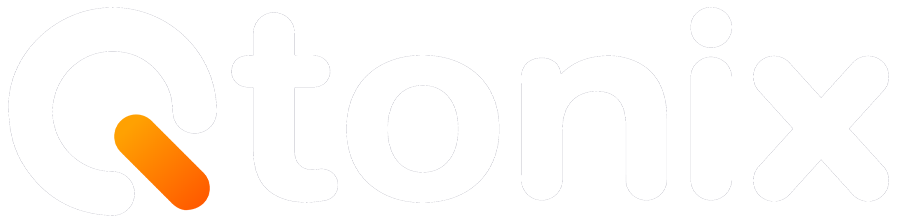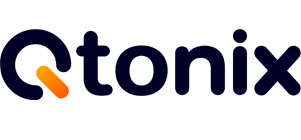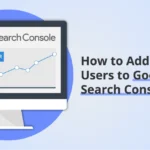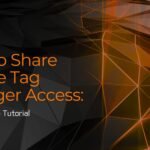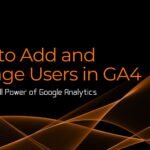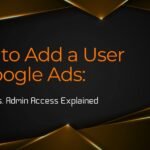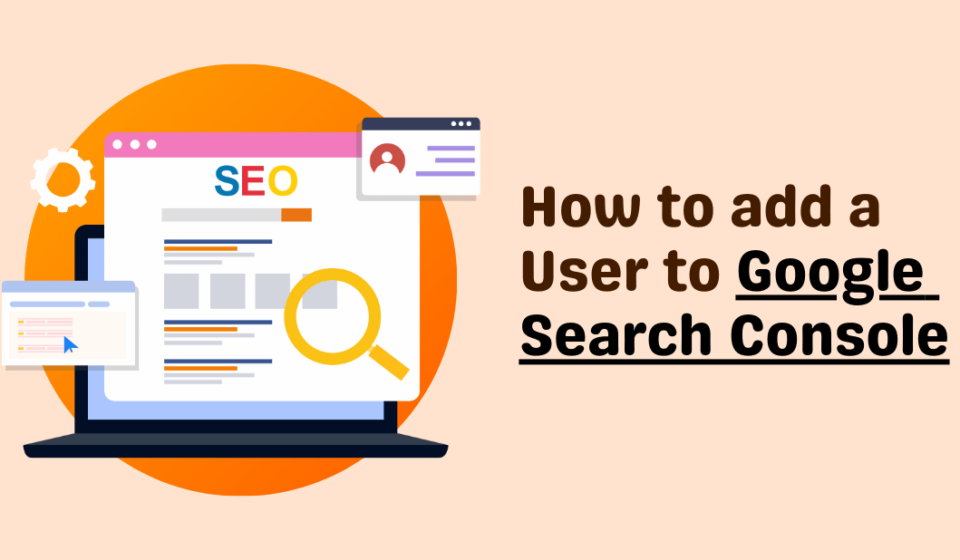
How to Add a User to Google Search Console (Google Webmaster Tools): 2025 Complete Guide
Why Add a User to Google Search Console?
Google Webmaster Tools, now known as Google Search Console (GSC), is a vital tool for monitoring and improving your website’s performance in search engine results. It offers essential data such as indexing status, crawl errors, search traffic, and keyword insights.
Table Of Content
- Why Add a User to Google Search Console?
- Benefits of Adding a User to Google Search Console
- Before You Begin: Understand Your Property Type
- Step-by-Step: How to Add a User to Google Search Console
- Understanding Permission Levels in Google Search Console
- Troubleshooting: Common Issues When Adding Users
- Frequently Asked Questions (FAQs)
- Final Thoughts
But what if you’re working with an SEO agency, a digital marketer, or a developer? Instead of sharing your personal login credentials (a major security risk), you can add users to Google Search Console safely and easily. Whether you’re onboarding new team members or hiring external SEO professionals, giving access to Google Search Console helps improve collaboration while keeping your data secure.
Benefits of Adding a User to Google Search Console
Enhanced Security: No need to share your Google account login. You control exactly who gets access and what they can do.
Role-Based Permissions: Assign access levels based on trust. Choose between restricted access for reports or full access for hands-on SEO work.
Seamless Collaboration: Multiple users can work on technical fixes, performance audits, or content optimization without interfering with each other.
Before You Begin: Understand Your Property Type
When adding a user to Google Webmaster Tools, first identify your property type:
- URL-prefix Property: Covers a specific URL path like https://yourdomain.com/blog. Easier to verify.
- Domain Property: Covers all subdomains and protocols under your domain (e.g., yourdomain.com). Requires DNS verification.
Knowing the difference is essential for managing user access and verification.
Step-by-Step: How to Add a User to Google Search Console
Step 1: Log In to Google Search Console
Go to https://search.google.com/search-console and sign in with the Google account linked to your website.
Step 2: Select the Right Property
From the GSC dashboard, choose the property (website) where you want to add a user.
- If the property starts with https://, it’s a URL-prefix property.
- If it’s just yourdomain.com, it’s a domain property.
Step 3: Open the Settings Panel
On the left-hand side, scroll to the bottom and click on Settings. Then choose Users and Permissions.
Step 4: Click on “Add User”
In the top right corner, click the blue “Add User” button. A pop-up will prompt you to enter the user’s Google email address.
Step 5: Assign the Right Permission
Choose between:
- Full Access: Allows editing settings, submitting sitemaps, and accessing all reports.
- Restricted Access: View-only access to reports and performance data.
Tip: Use Restricted access for freelancers or temporary collaborators.
Step 6: Click “Add”
Once added, the invited user will receive an email. Upon acceptance, they’ll see the property in their GSC dashboard.
Understanding Permission Levels in Google Search Console
When you add a user to Google Search Console, it’s important to assign appropriate permission levels depending on their role. Mismanaging access can lead to accidental configuration errors or data loss.
Below is a detailed comparison to help you choose the right access level:
| User Type | Access Level | Can View Reports | Can Submit Sitemaps | Can Request Indexing | Can Manage Users | Can Verify Ownership | Use Case |
| Verified Owner | Full Administrative Access | Yes | Yes | Yes | Yes | Yes | Primary site owner or administrator with full control. |
| Delegated Owner | Admin Access without Verification Power | Yes | Yes | Yes | Yes | No | Trusted team member who needs full admin access without ownership rights. |
| Full User | Standard Full Access | Yes | Yes | Yes | No | No | SEO specialists, developers who need full access but shouldn’t manage users. |
| Restricted User | Limited Read-Only Access | Yes | No | No | No | No | Interns, analysts, or team members who only need to view performance data. |
Best Practices:
- Only Owners can manage user access.
- Keep a list of who has access and regularly audit permissions.
- For agencies, use a shared Google Workspace email like seo@yourdomain.com.
Troubleshooting: Common Issues When Adding Users
Issue: “User Can’t See the Property”
- Confirm that they accepted the invitation with the correct Google account.
- For domain properties, they may also need DNS verification if not added properly.
Issue: “Add User” Button Not Clickable
Only Owners can add users. If you’re a Full or Restricted user, you won’t see this option.
Issue: Email Not Received
- Double-check for typos in the email address.
Ask the user to check their spam or promotions folders.
Frequently Asked Questions (FAQs)
Q1: Can I add someone without a Google Account?
No. The person you want to add must have a Google (Gmail or Workspace) account.
Q2: How can I remove a user?
Navigate to Settings > Users and Permissions, click the user’s email, and select Remove Access.
Q3: Can I still follow these steps in the old Webmaster Tools interface?
Yes. Google Search Console replaced Webmaster Tools, but the functionality and steps remain the same.
Q4: Is there a user limit for Google Webmaster Tools?
No. You can add as many users as you need.
Final Thoughts
Adding a user to Google Search Console is a simple yet powerful way to improve website collaboration and SEO performance. Whether you’re working with a freelance SEO expert, an in-house developer, or a digital marketing agency, assigning access with the right permissions keeps your site secure and your team efficient.
Action Tip: Log into your Google Search Console today and review existing users. Revoke access from anyone who no longer needs it and ensure roles are appropriately assigned.